Create Merchant Identity Certificate in Apple Developer Account
-
You will need to generate a new Certificate Signing Request (CSR) and Private Key before continuing. This is easiest done using a terminal command as follows:
openssl req -new -newkey rsa:2048 -nodes -keyout applepay.key -out applepay.csr -subj '/O=Subscribe Pro/C=US'-
Important: The CSR should be generated using your company's details. In the above example,
O=Subscribe Proshould be replaced with your company name, andC=USshould be replaced with your company's country. -
There are additional pieces of data that can be included as well, such as state, city, email, etc. See here for the full list
-
This will generate two files:
- applepay.key
- applepay.csr
Store these files in a place where you can reference them again later, as you will need to copy the contents of these files into Subscribe Pro as well.
-
-
Login at the Apple Developer website with your Apple ID and click on the Account navigation link.
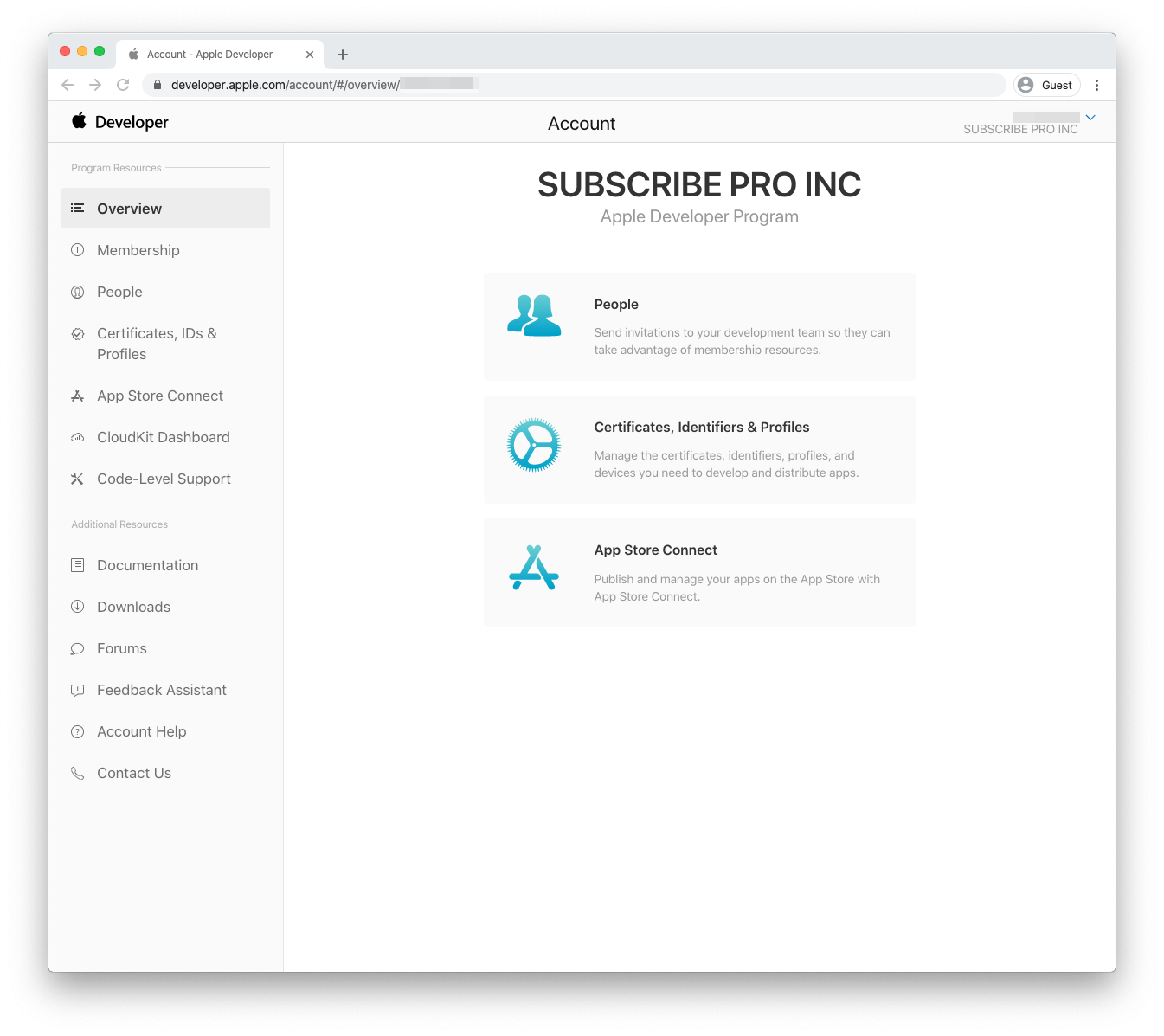
-
Navigate back to the Apple Developer website and click on the Account navigation link. Then, click on Certificates, IDs & Profiles. Click Identifiers and then select Merchant IDs from the dropdown menu on the right. Click on your Merchant ID in the table.
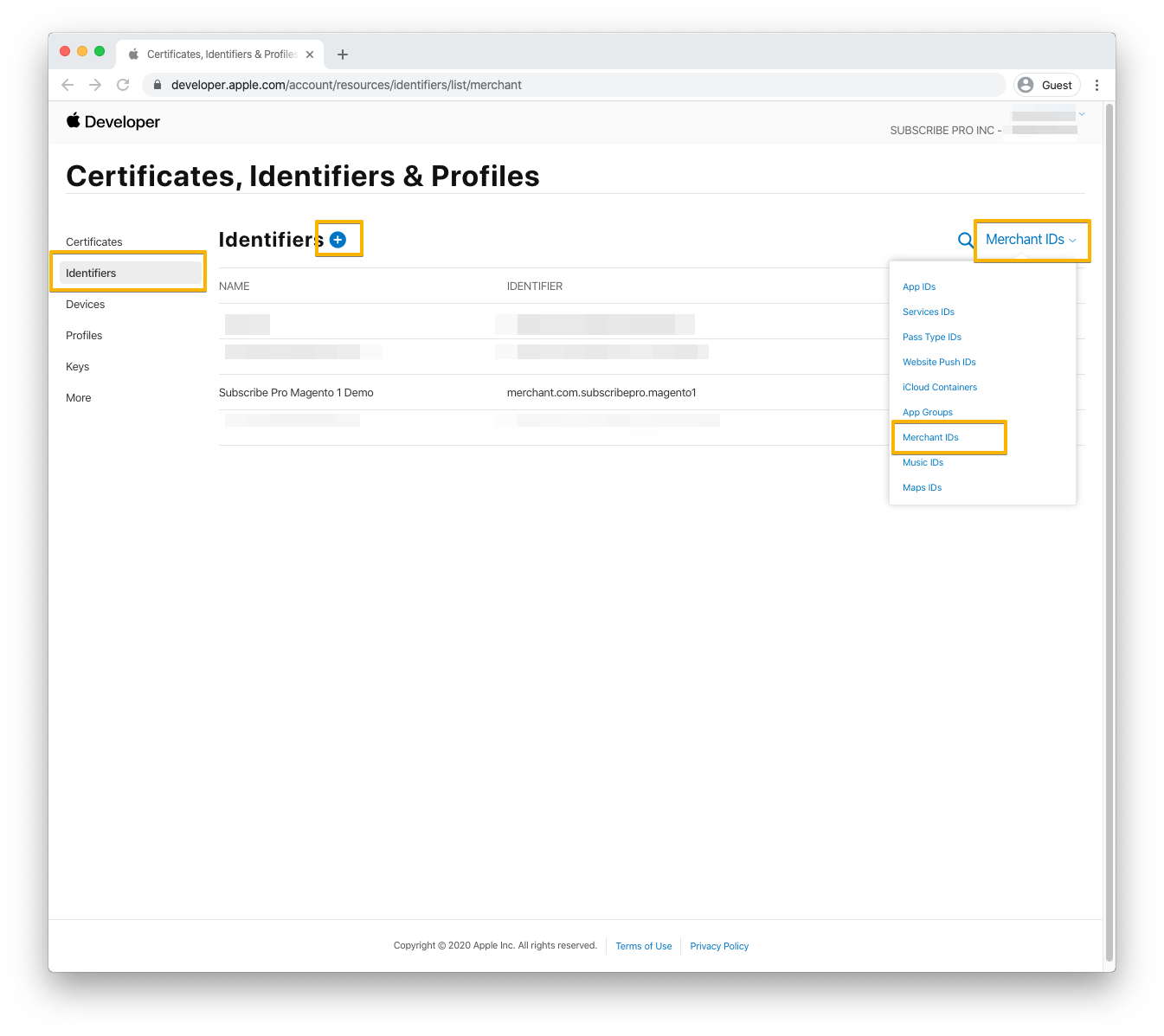
-
At the bottom of the page, click Create Certificate under the Apple Pay Merchant Identity Certificate heading.
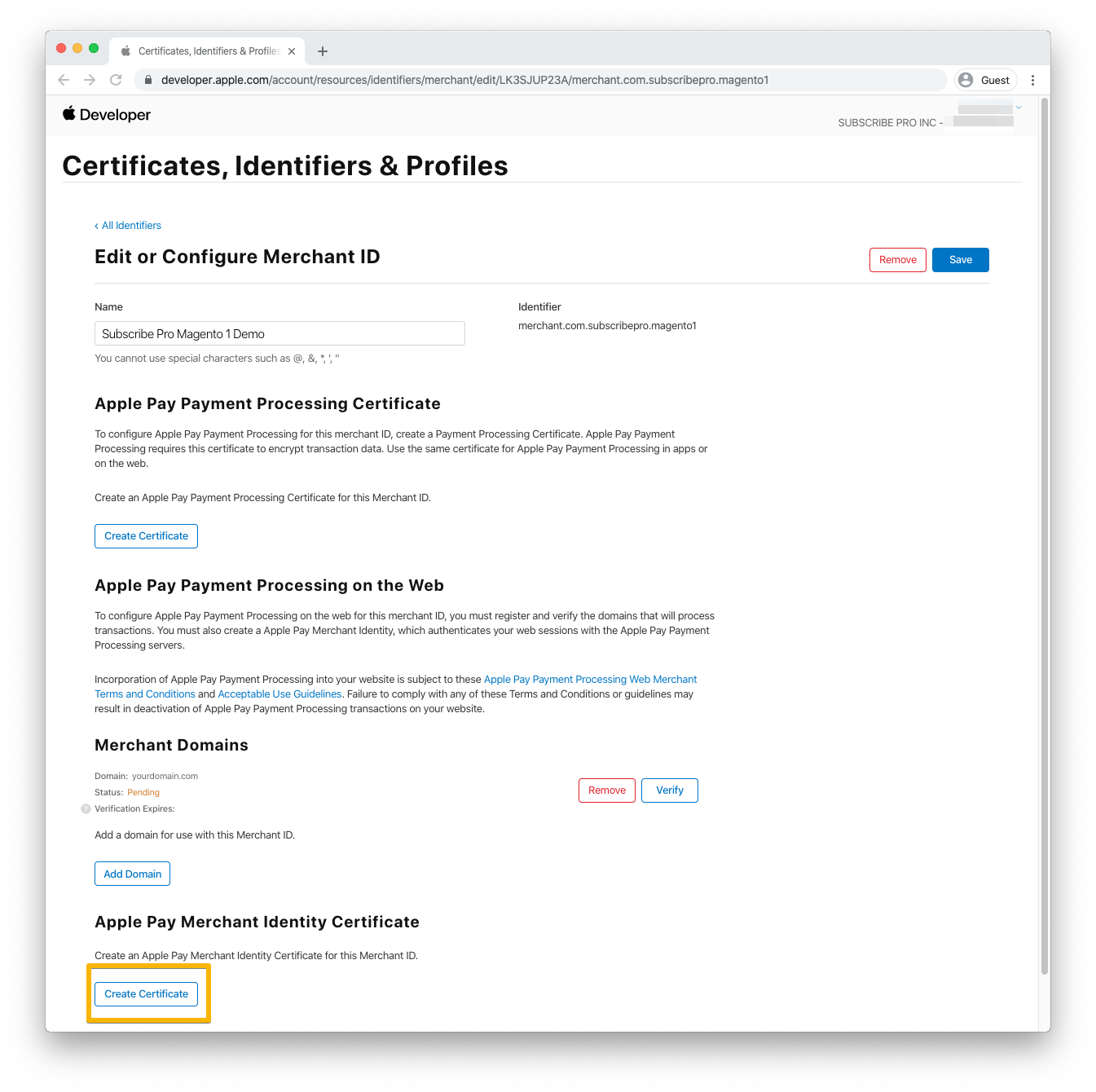
-
Upload the
applepay.csrfile generated at the start of this page and click Continue.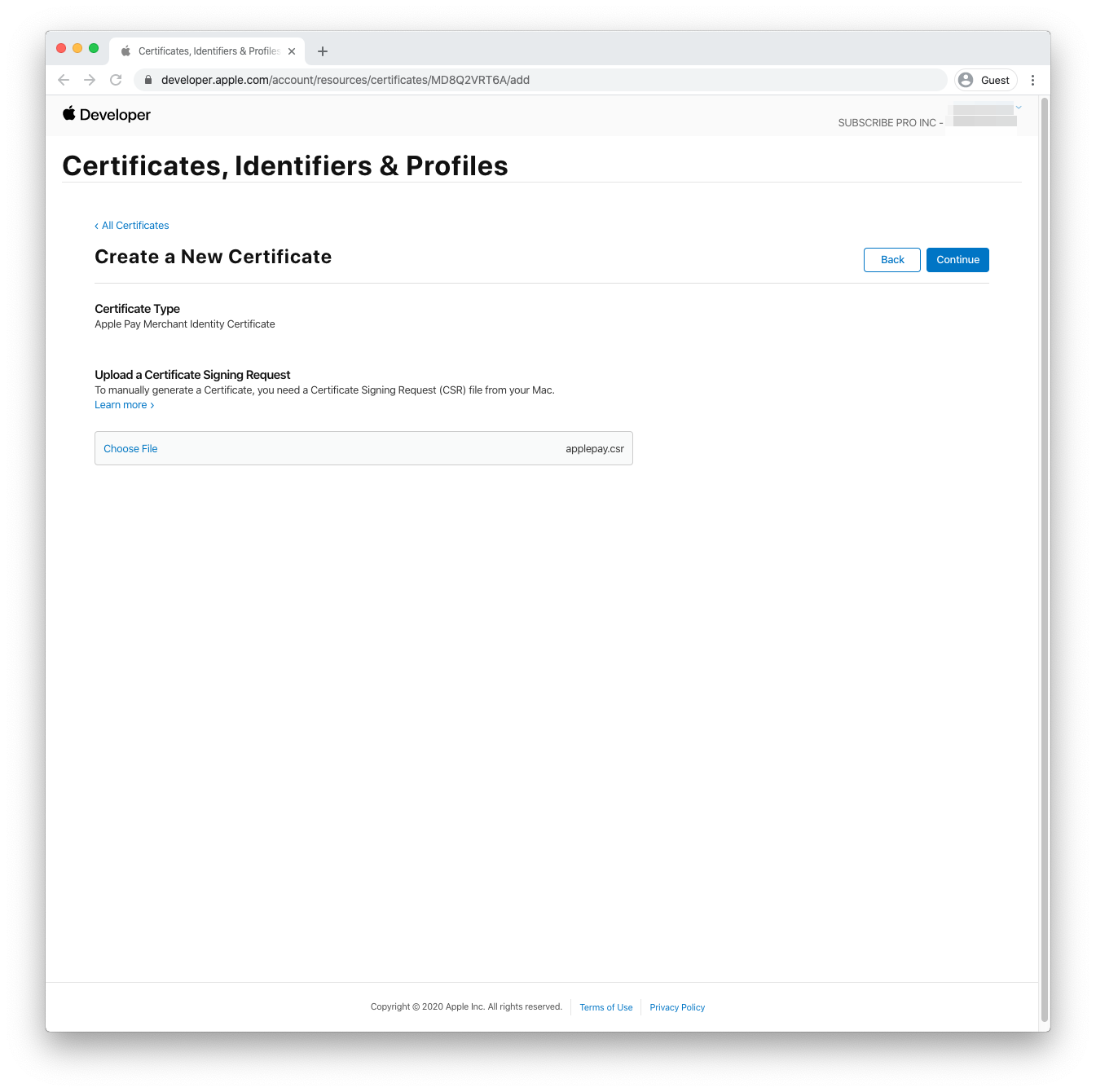
-
Click Download to download a file called
merchant_id.cer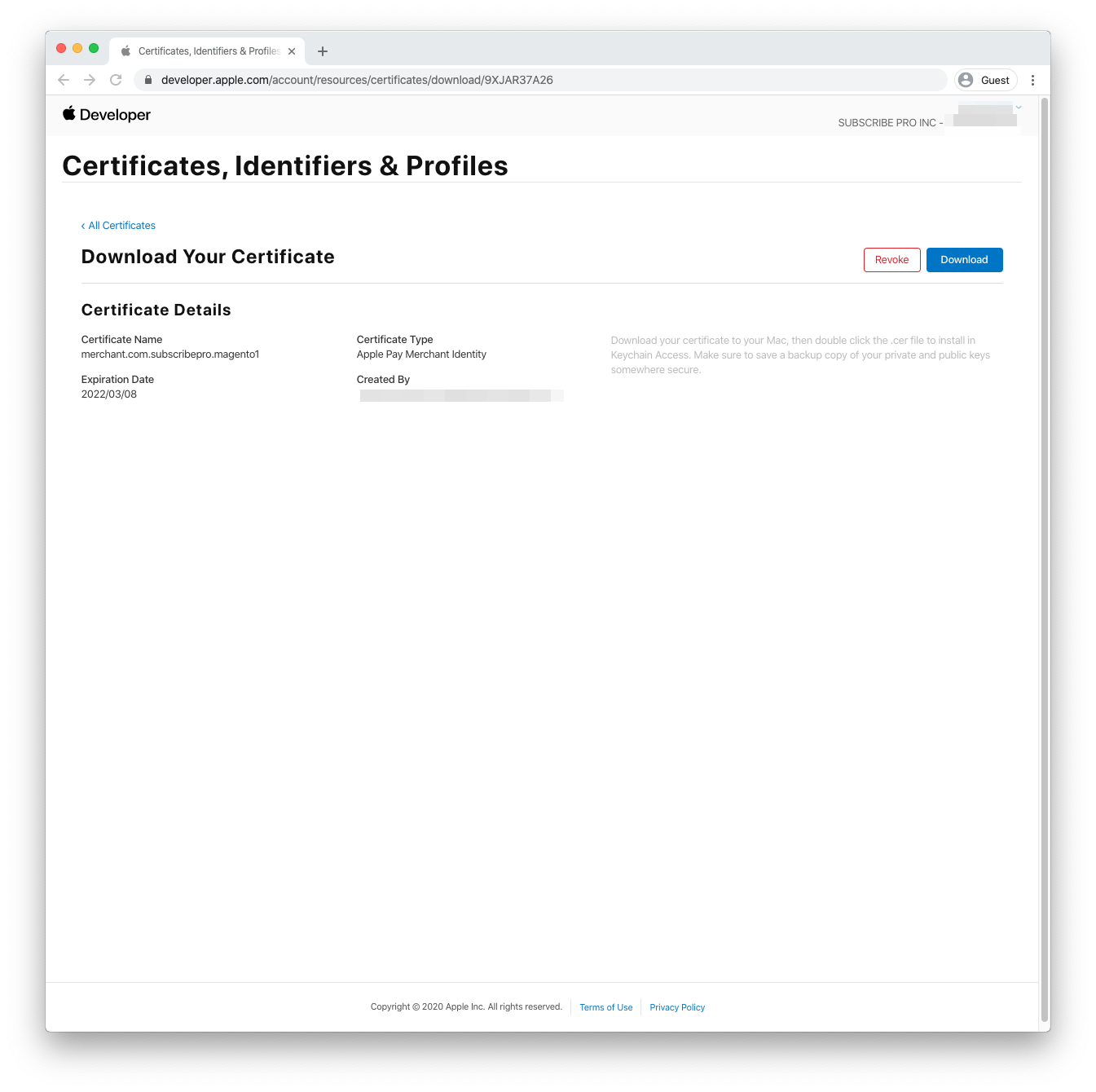
-
You will need to convert the
.cerfile to a.pemfile using the following terminal command:openssl x509 -inform der -in merchant_id.cer -out merchant_id.pemBe sure to save these two files with the other files generated at the beginning of this page.