Step 3 - Install Subscribe Pro Extension
We strongly recommend the installation of the Subscribe Pro extension via Magento Connect. This is by far the most reliable way to install. While it is possible to install the extension by copying files from the extension package directly to your Magento instance base folder, this method is prone to error and can make uninstalling and upgrading the extension more difficult.
Note: Magento Connect requires write permissions to your Magento instance files. Write permission can be granted temporarily during the install and revoked after the installation is complete.
Installation Steps:
-
Set your file system permissions to writable (777) for your Magento base folder and all sub-folders and files. Instructions on how to change your permissions can be found at Magento's official knowledgebase.
-
Login to the Magento Admin panel.
-
Navigate to System > Magento Connect > Magento Connect Manager
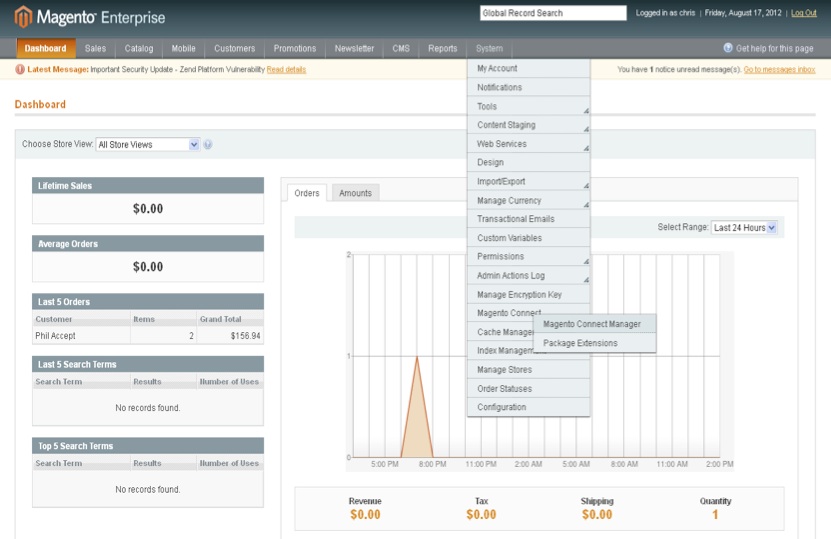
-
You'll be prompted to log in to the Magneto Connect Manager. Use the same username/password as you use to login to the regular Magento Admin page. Only users with an 'admin role' can access the Magento Connect Manager.
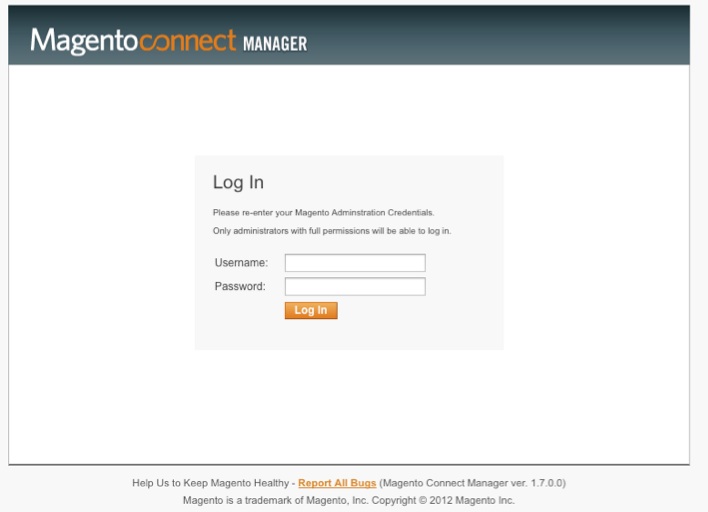
-
Download the latest Subscribe Pro Magento Extension package file.
Contents Download Link Subscribe Pro Magento Extension: 1.4.1.1 SubscribePro_Autoship-1.4.1.1 Subscribe Pro Magento Extension: 1.3.2.13 SFC_Autoship-1.3.2.13 -
You will now need to upload the Subscribe Pro Magento Extension via the 'Direct Package File Upload' option (see below). Click browse and select the Magento Extension package file provided to you by Subscribe Pro and click upload.
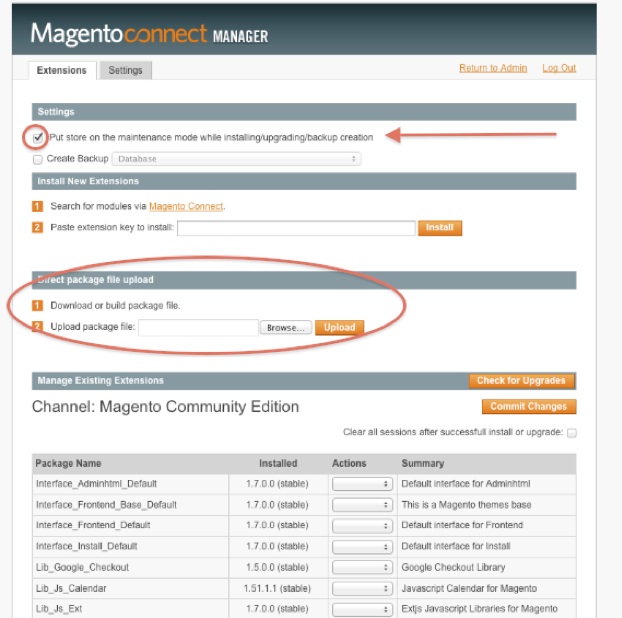
Note
If you see this error message:CONNECT ERROR: The 'community' channel is not installed. Please use the MAGE shell script to install the 'community' channel.you may need to run the following commands at the web server command line to setup the 'community' channel:chmod 755 mage./mage mage-setup .(note the trailing period)
Click here for more details.
-
Now that file is uploaded click on the 'Return To Admin' link on the top right corner of the page.
-
Go to System > Cache Management, and click Flush Magento Cache, then (when complete) click Flush Cache Storage
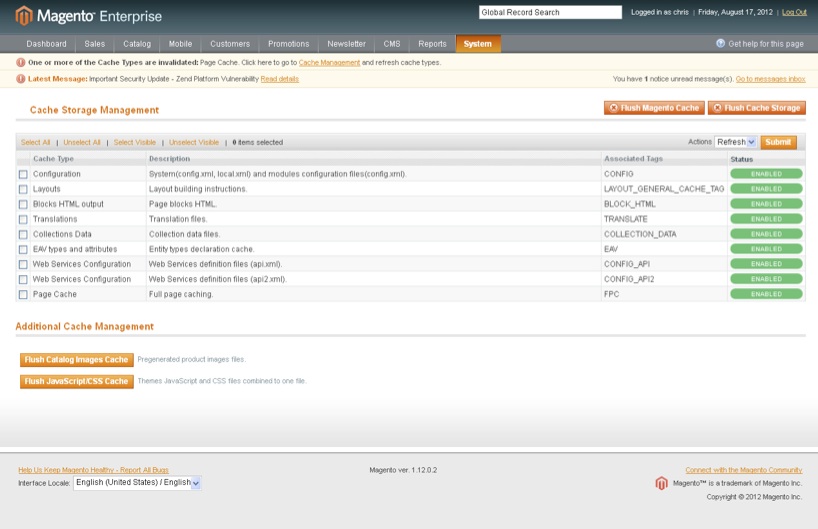
-
Go to System > Index Management, and click Re-Index Data for all indexes.
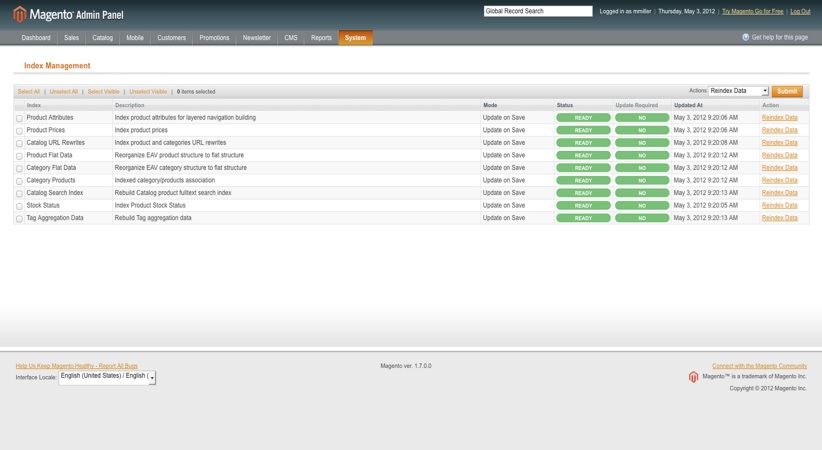
-
Log out of the Magento admin panel. If possible, clear the session storage on your Magento server.
-
Log back in to the Magento admin panel. Verify that you see the Subscribe Pro configuration settings tab on the left-hand side of your System > Configuration screen in the Magento admin panel (as seen below).
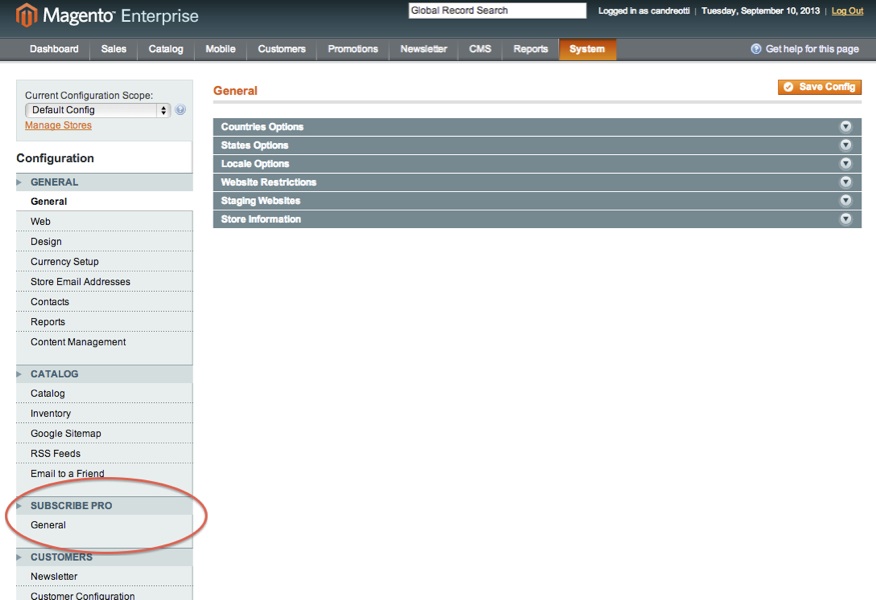
Next >> Step 4. Configure Magento-to-Subscribe Pro Connection (SP Vault)