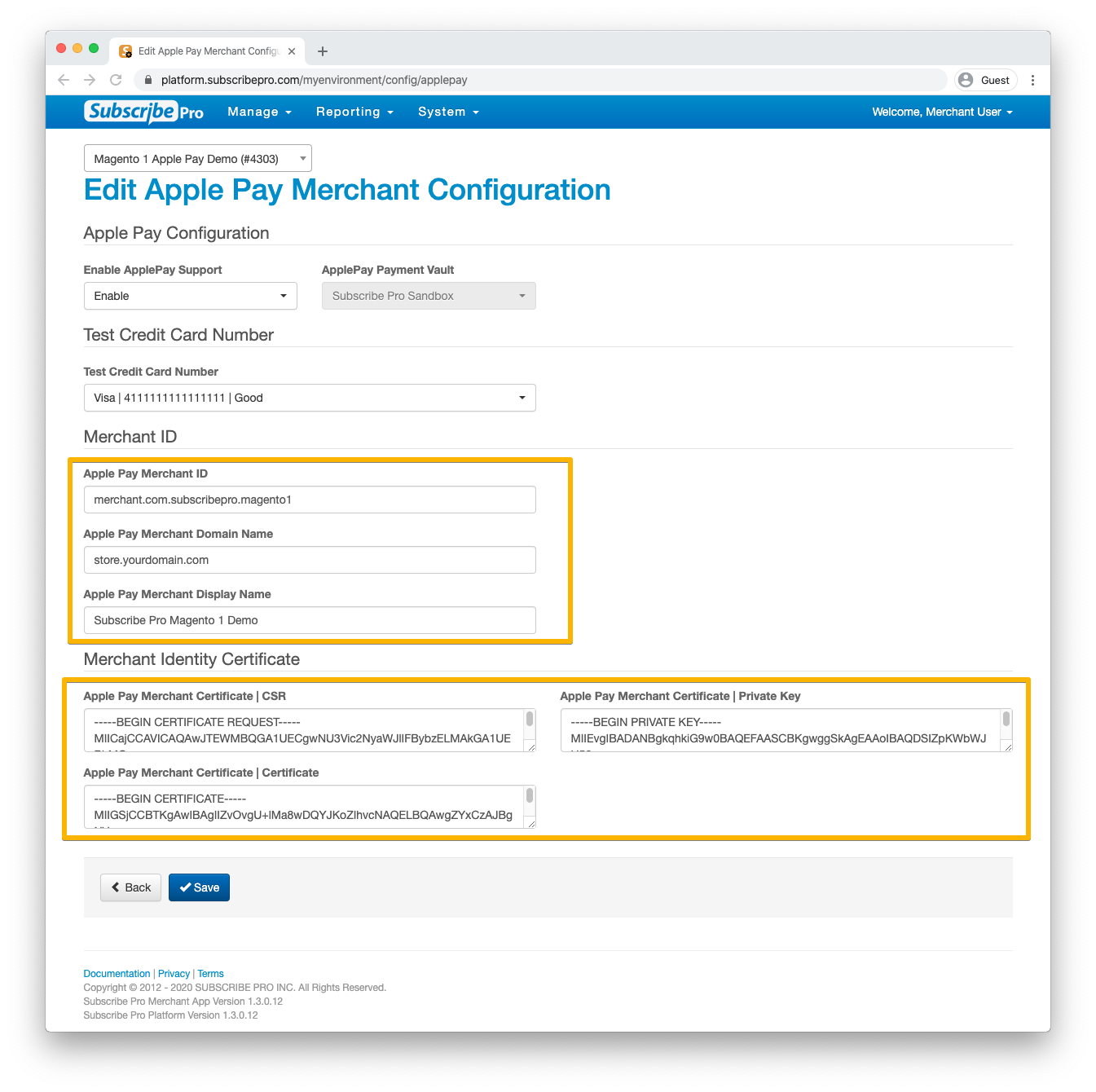Configure Apple Pay in Your Subscribe Pro Environment
-
Log into the Subscribe Pro Merchant App and select the appropriate environment in the dropdown on the top left of the page.
-
Navigate to System > Configuration and click the Payment Settings tab. Ensure Enable Apple Pay Support is set to Enable. If the Apple Pay Payment Vault is not set to the correct payment vault, please contact [email protected].
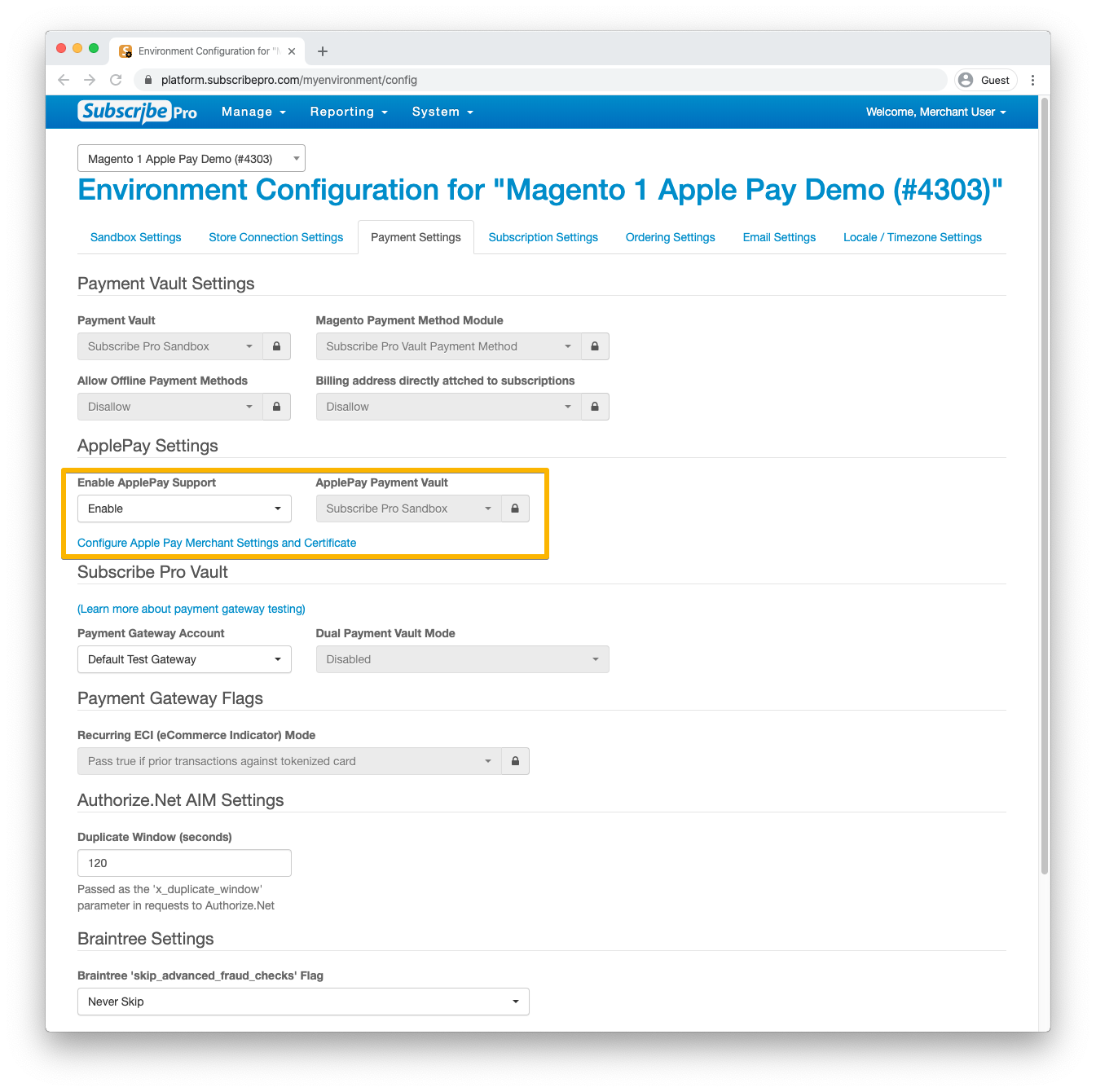
-
Click Configure Apple Pay Merchant Settings and Certificate. On the next page, enter your Apple Pay Merchant ID, Apple Pay Merchant Domain Name, and Apple Pay Merchant Display Name ("Description") into the appropriate fields. Open each of the following three files in a text editor and copy/paste the contents into the corresponding fields, and then click Save.
applepay.csrinto Apple Pay Merchant Certificate | CSRappleypay.keyinto Apple Pay Merchant Certificate | Private Keymerchant_id.peminto Apple Pay Merchant Certificate | Certificate