Magento Shopping Cart Rules and Subscriptions
Subscribe Pro allows you to use Magento's extensive Shopping Cart Price Rules discount system to create coupon codes and other discounts which may be applied to product subscriptions.
Coupon Code - Subscription Logic
- Customers can create subscriptions with a coupon code by applying the coupon code at checkout, when a subscription product is present in the cart.
- Once a subscription is created with a coupon code attached, that coupon code will remain attached to the subscription until it is manually removed or until the coupon code is no longer valid.
- Each time Subscribe Pro places an re-order for a subscription, it attempts to apply the coupon code which is saved on the subscription. If that coupon code is no longer valid it will ignore the coupon code and proceed with the order without the coupon code.
Allow Coupon Code Only On Subscription Orders
With the Subscribe Pro Magento extension installed, it is possible to create coupon code discounts that are only eligible on subscription orders. The Subscribe Pro extension adds additional criteria to the Product attribute combination > Cart Item Attributes section of the rule conditions as follows:
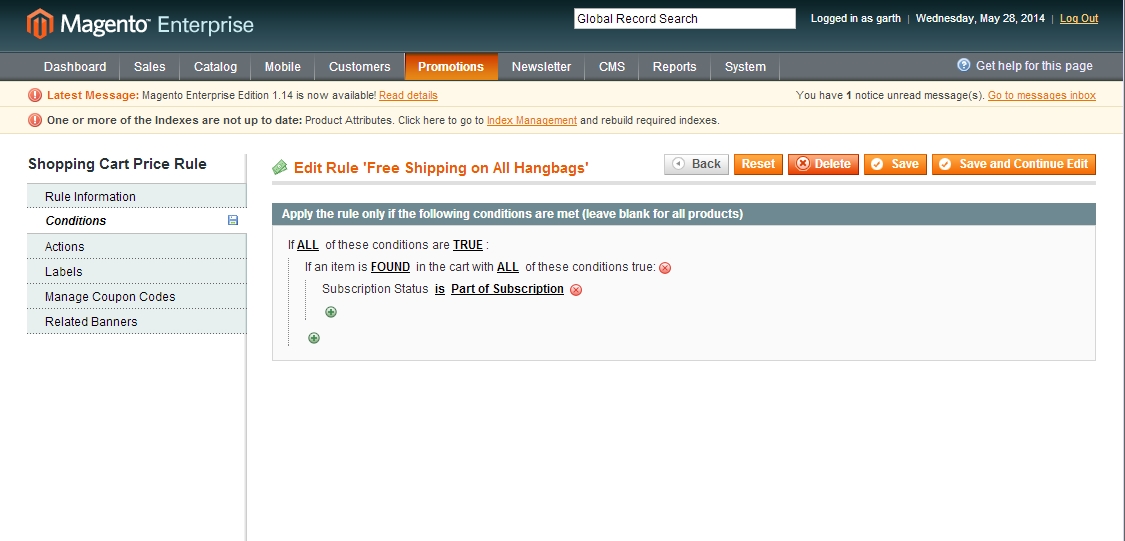
Reorder Ordinal
One of the condition attributes added to the price rules integration is the Reorder Ordinal. This option allows you to specify different rules to come into affect depending on how many recurring orders a customer has received for a specific subscription. This can reward customers for their long term loyalty or simply provide an extra incentive for customers not to cancel their subscription before their first recurring order.
The Reorder Ordinal value should equal the number of orders, including the one about to process. So let's say you want to apply a 10% additional discount on the 3rd recurring order for a subscription. This is the fourth total order for the customer, if you include the initial order, but is the third recurring order. So you would set "Subscription - Reorder Ordinal is 3".
HOW TO: Add a discount only to recurring orders
The Subscription Discount value you are able to set per product as a percentage or fixed amount in the Subscribe Pro UI will apply to all subscription orders, whether it be the initial order or subsequent recurring orders placed from our platform. To provide more flexibility, our extension adds a Subscription Status price rule condition parameter that can give you more control over the discount.
NOTE: This is an example of how to set up a shopping cart price rule for a specific use-case, but may not apply to all use cases. Some changes to the steps below may be required to achieve your desired results.
Creating the Price Rule
Step 1 - Rule Information
In Magento, go the the Promotions menu and click on "Shopping Cart Price Rules". From this page, click the Add New Rule button.
Next, fill in the initial Rule Information section.
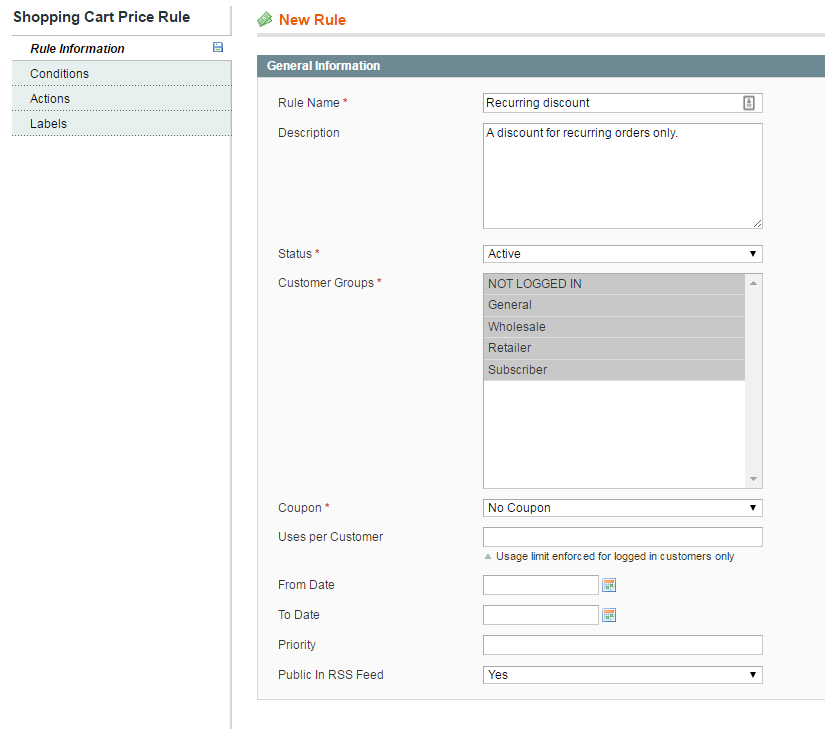
The Rule Name should be a descriptive label that will allow you to differentiate this rule from others, so that you can locate and manage it more easily in the future.
Ensure that the Status option is set to Active, and make sure to select all customer groups that should benefit from this discount. By doing so you can define different discounts based on the customer's assigned. group.
Because this rule should apply to all recurring orders, we can leave the Coupon field set to No Coupon.
Step 2 - Conditions
Next, click the Conditions tab on the left.
Now, select "Product attribute combination" from the drop down menu.
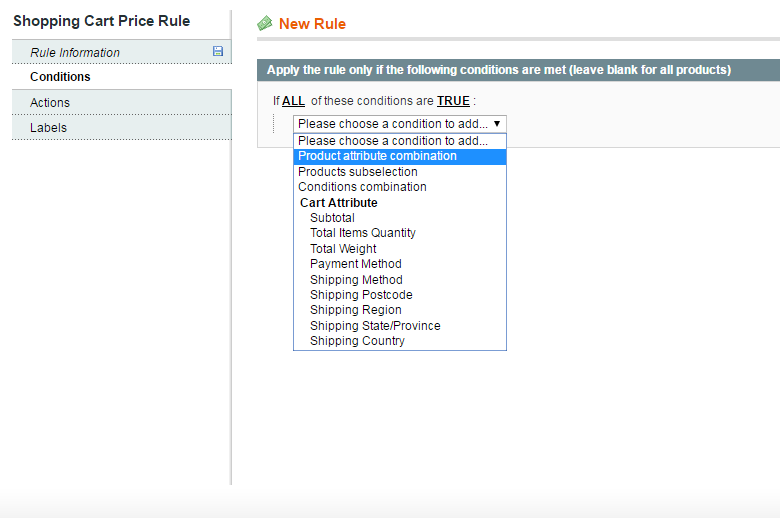
Select "Subscription Status" from the new drop down menu that appears.
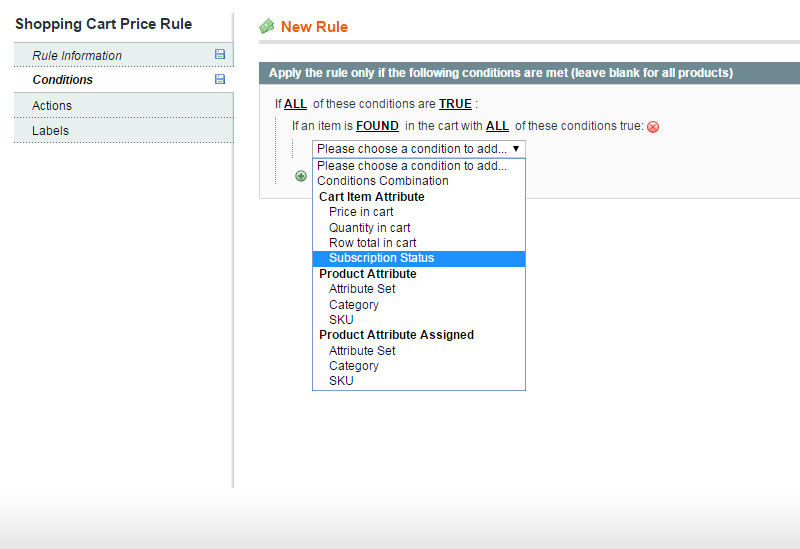
Select "Part of Subscription Re-order" from the dropdown that shows after "Subscription Status is".
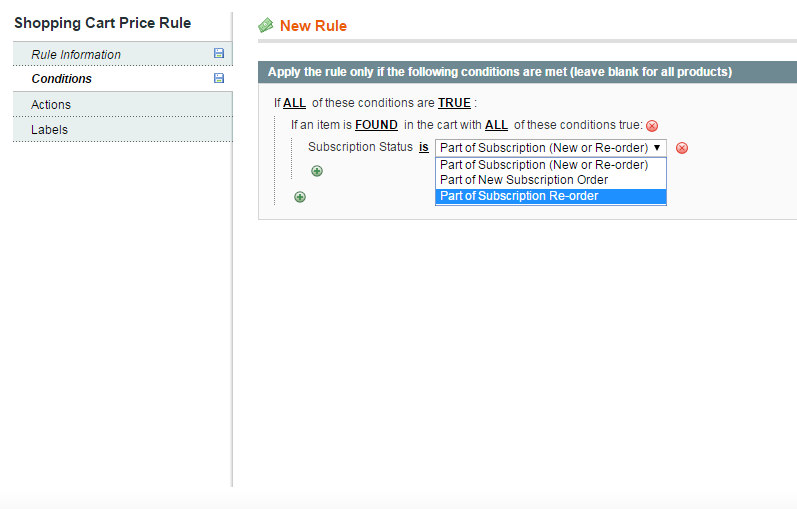
This will ensure that the discount is only applied to recurring orders, and not to orders that create the subscription initially.
Step 3 - Actions
Now, click the Actions tab. This is where you set up the discount itself. In this example, we will provide a 30% discount to the order.
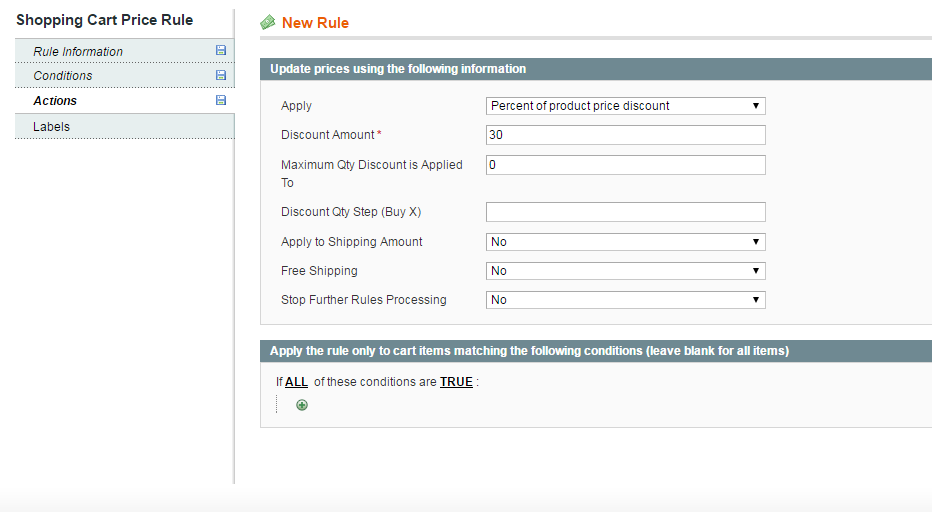
The "Apply" field allows you to choose what type of discount will be applied. You can choose percentage, fixed price, and a few other options. There may be additional options as well that might be added by other extensions you have installed.
The "Discount Amount" value, in our case will be 30, because we want to take 30% off of the product's price.
There are also additional options that let you apply the discount to the shipping amount as well, or even give free shipping, and the final option lets you determine whether or not other rules should process after this one. Note that this is dependent on the price rule's "Priority" being set in the "Rule Information" tab, and a lower value in the priority field will give this rule a higher priority.