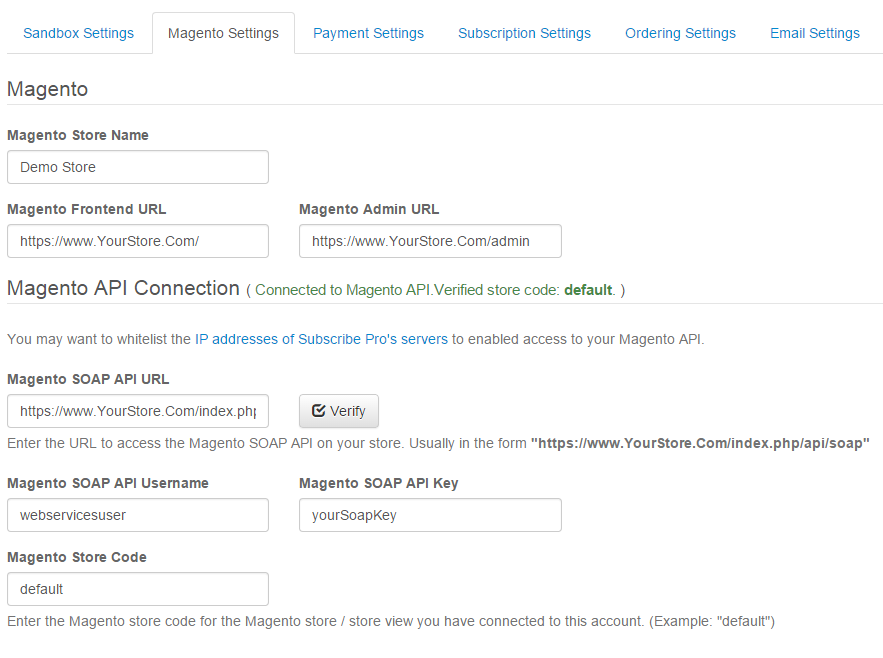Failed to Verify Store Code error
If you have set up Magento to communicate with Subscribe Pro and the connection works but it gives you the following error message when you try to verify the URL:
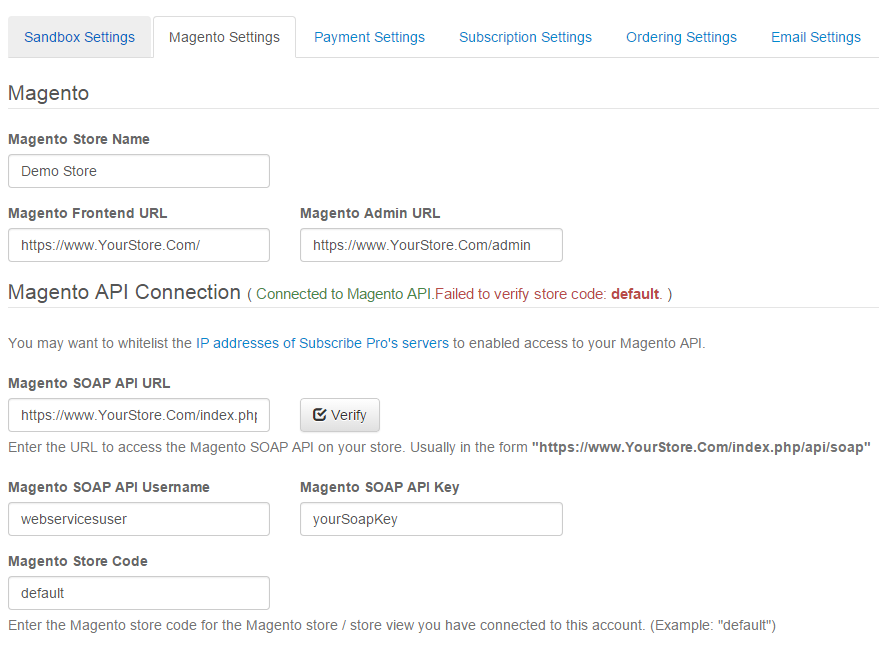
Verify Store Code
First, double check that the store code is correct. In the Magento backend, navigate to System -> Manage Stores and look to the far right of the screen under where it says Store View Name. Make sure the proper store code is entered into the Magento Store Code field in the Subscribe Pro platform settings as shown in the screenshot below.
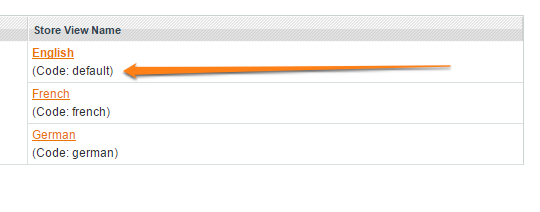
Web Services User
Another cause for this issue by an improperly role setup for the Web Services user. In the Magento backend, navigate to System -> Web Services -> SOAP/XML-RPC - Users and ensure there is a user created, using the same username and API key as specified in the settings entered into Subscribe Pro.
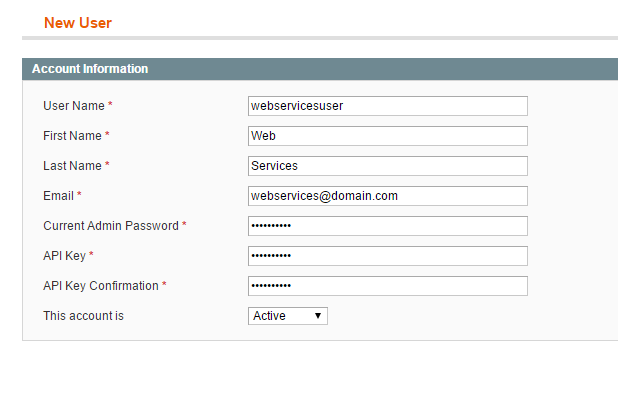
This user needs to be given a role with the proper permissions in order for the Subscribe Pro platform to be able to communicate with the Magento API. Under System -> Web Services -> SOAP/XML-RPC - Roles click Add New Role and select the Role Resources tab at the left. Make sure to select All from the dropdown box to give the role access to all resources.
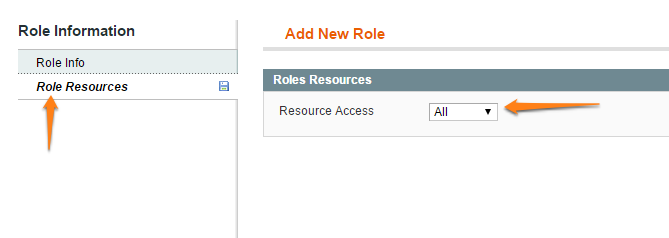
Save the Role and when the page reloads, click on the Role Users tab on the left. Select Any in the dropdown and then click the checkbox next to the user.
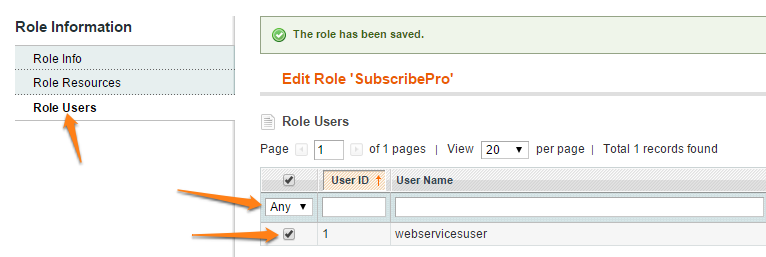
Now, save the role, ensure the settings are properly entered in the Subscribe Pro platform interface, and try to verify the Magento connection. Assuming everything has been set up properly, you should see the following: