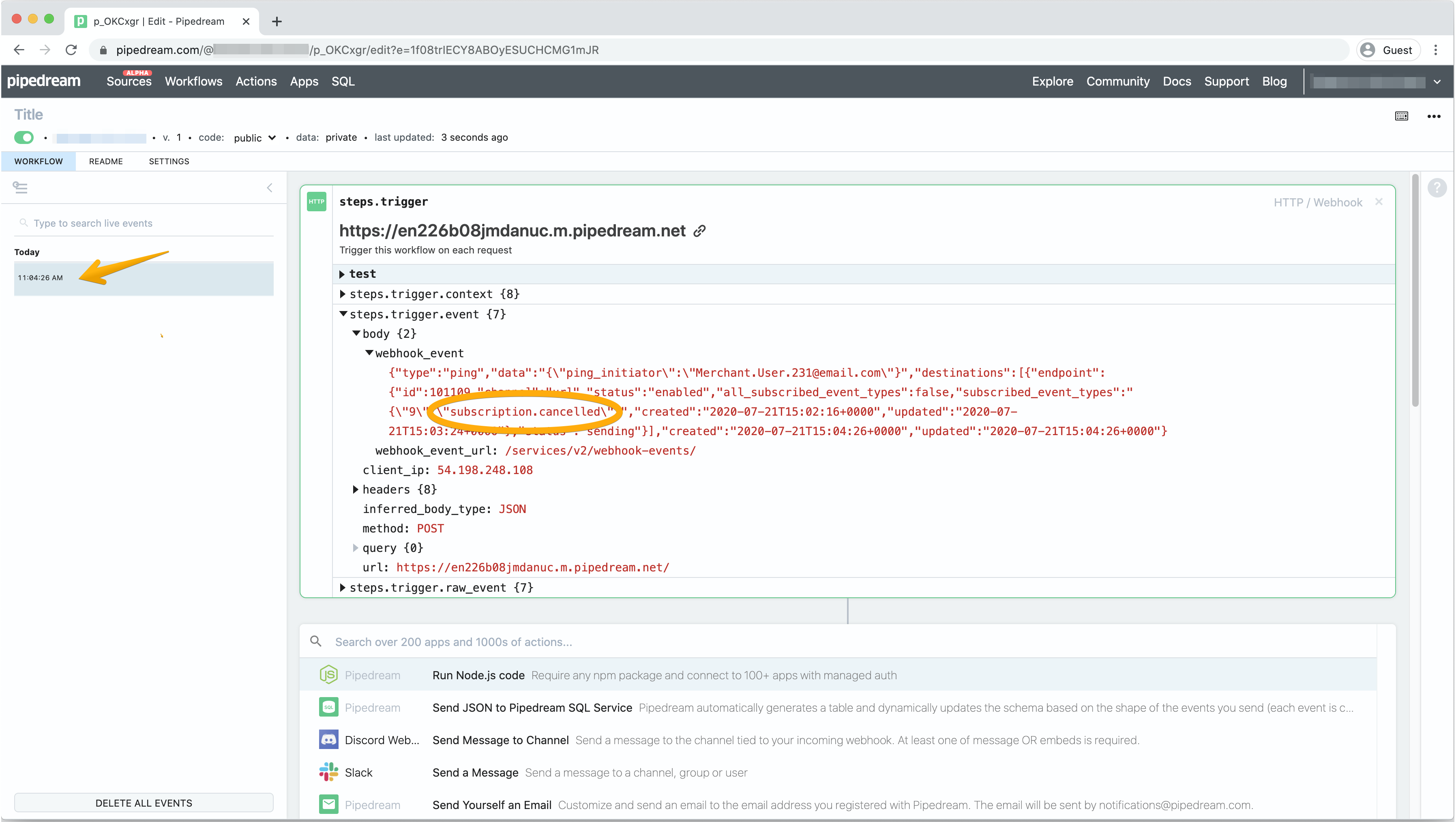Receive Webhooks from Subscribe Pro w/ Pipedream
As an example, below are the steps to follow for creating a webhook endpoint to be notified of subscription cancellations, using Pipedream for demonstration purposes to obtain a test URL that will collect requests made to it.
-
Go to Pipedream, click "Get Started" and log in with either Google or Github. Click "New Workflow" and select "HTTP / Webhook":
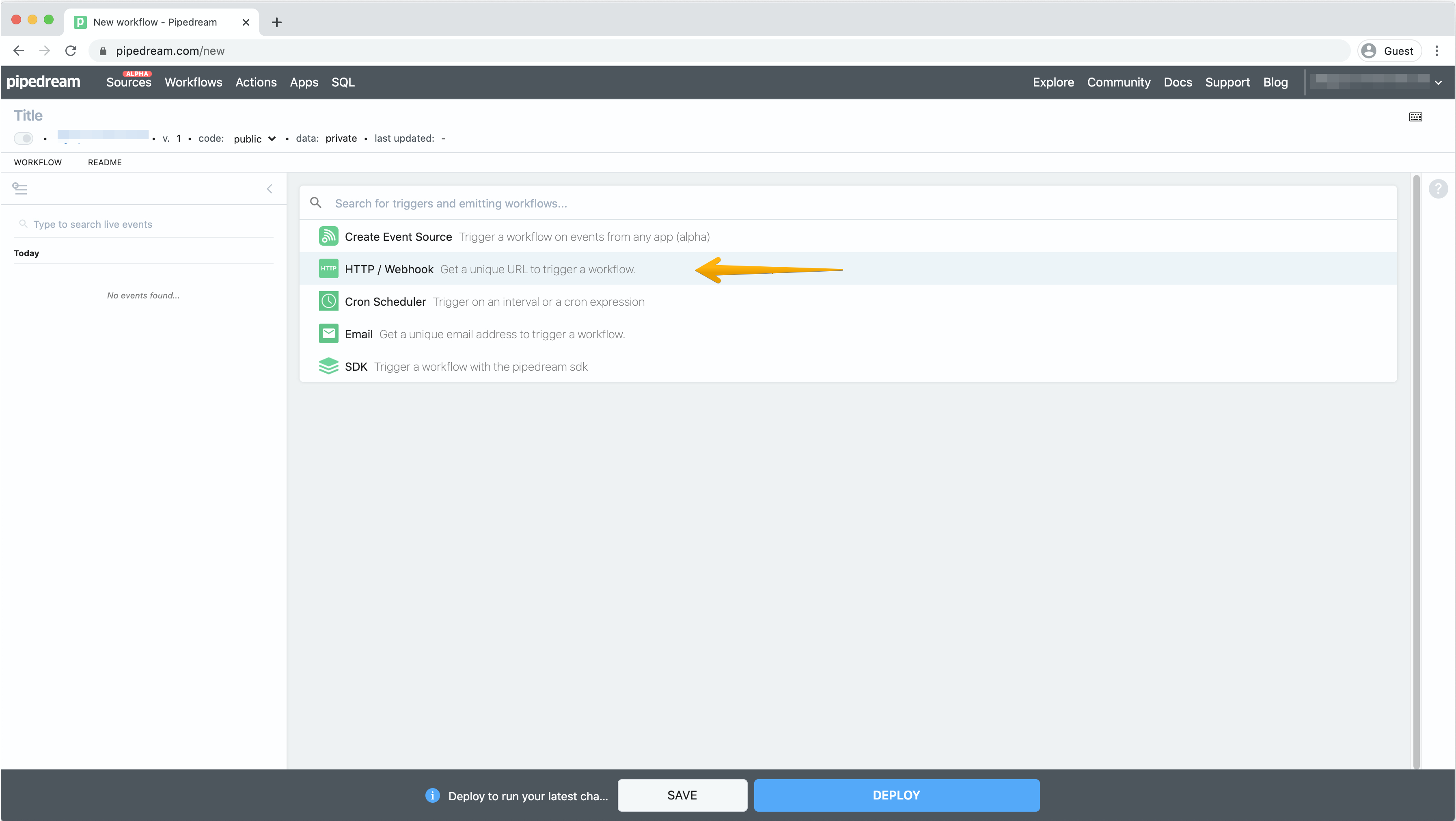
-
Copy the URL for later use when creating the Subscribe Pro Webhook Endpoint.
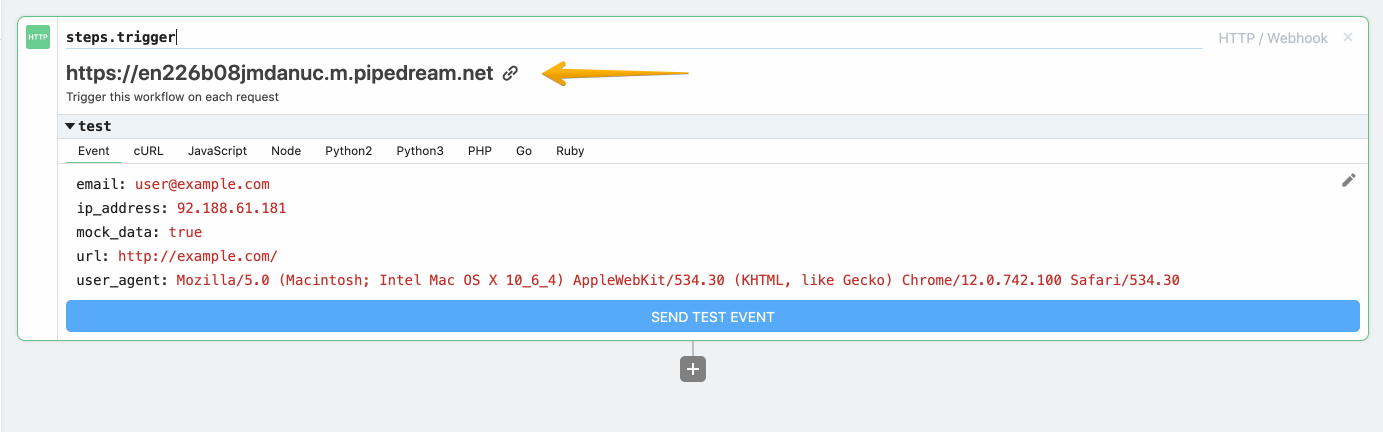
-
In Subscribe Pro, access the Webhook Endpoints feature via System > Webhook Endpoints.
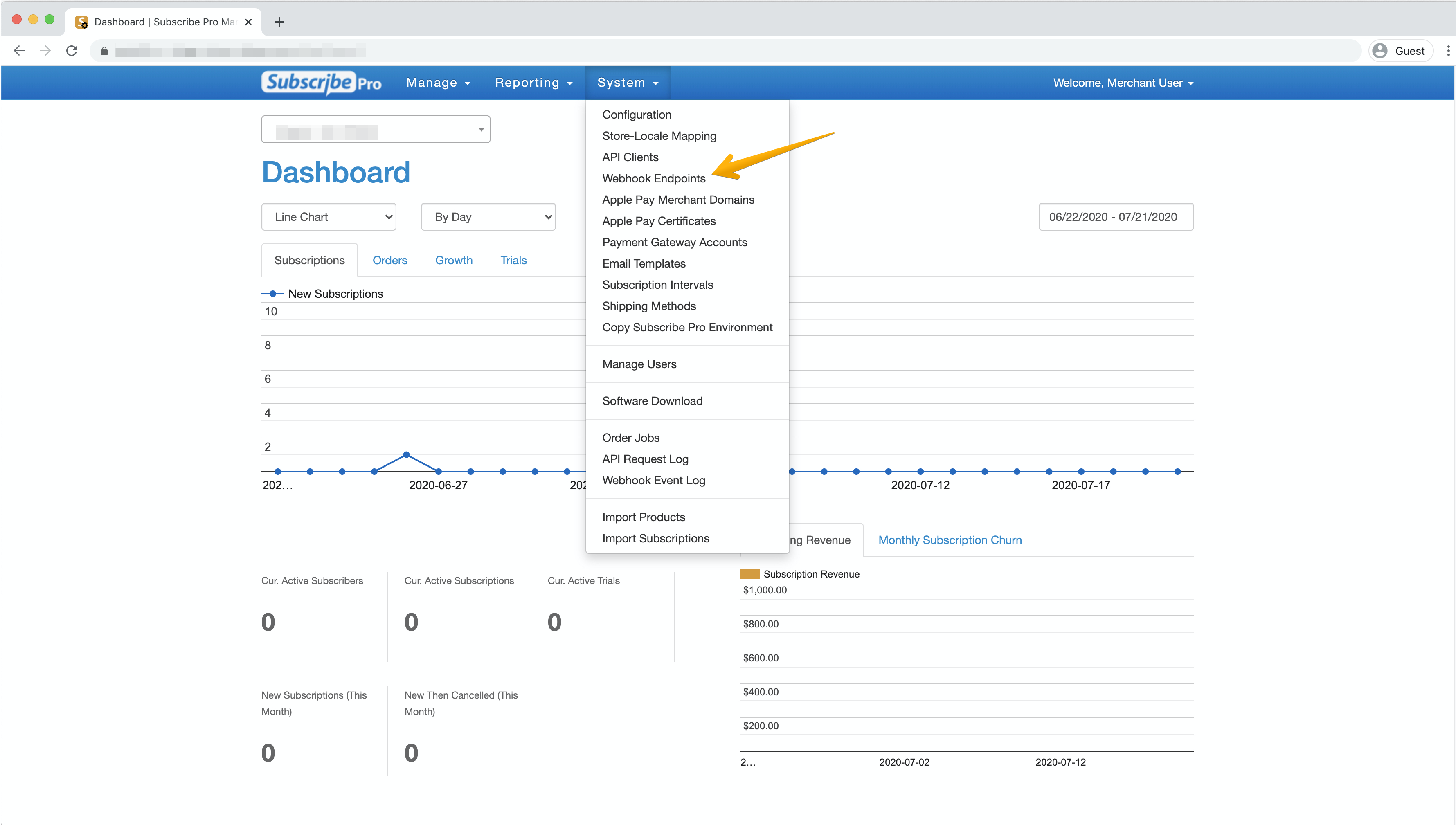
-
Create a new Webhook Endpoint by selecting the "+New" button.
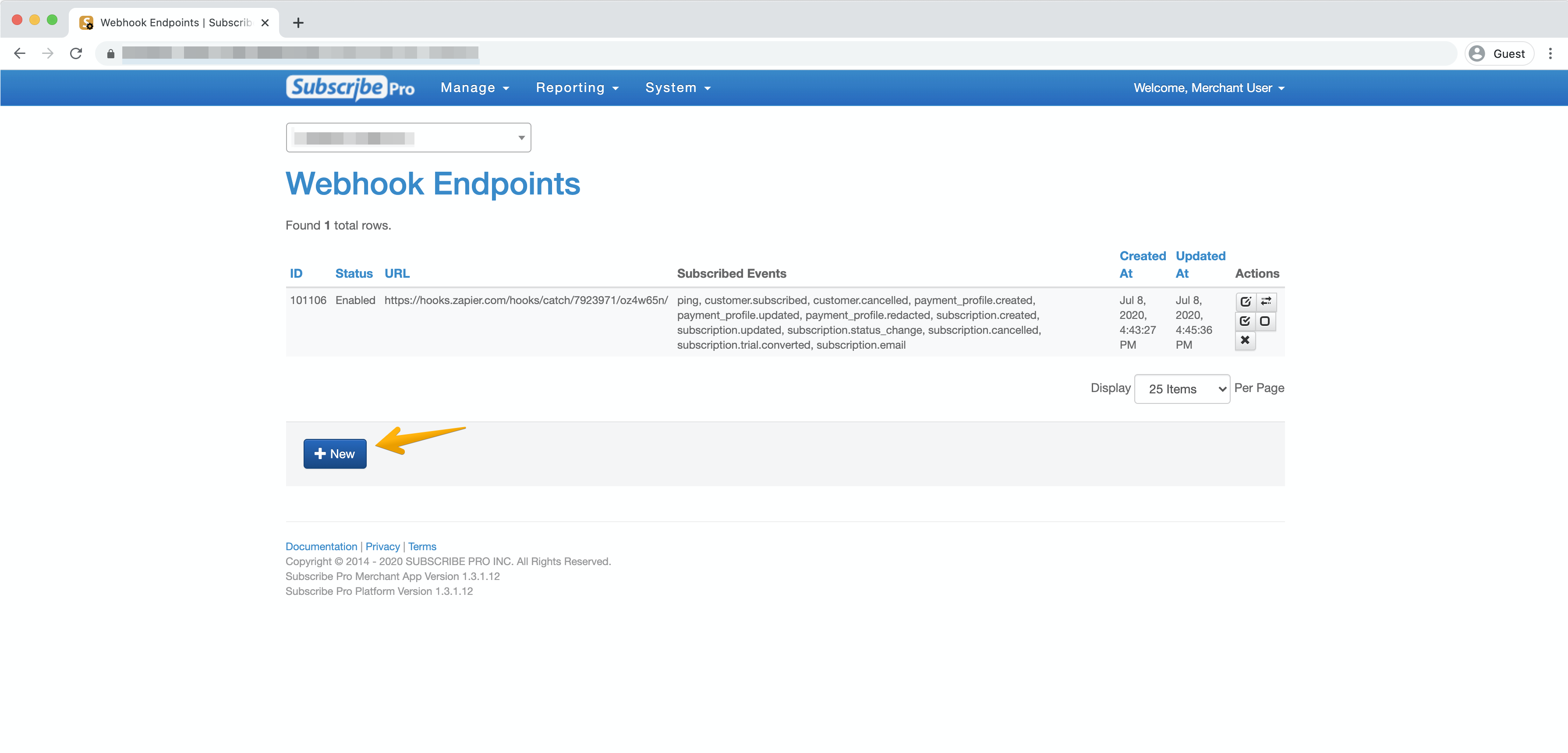
-
Paste the Pipedream URL that you copied from Step #2 in the "Endpoint URL" field.
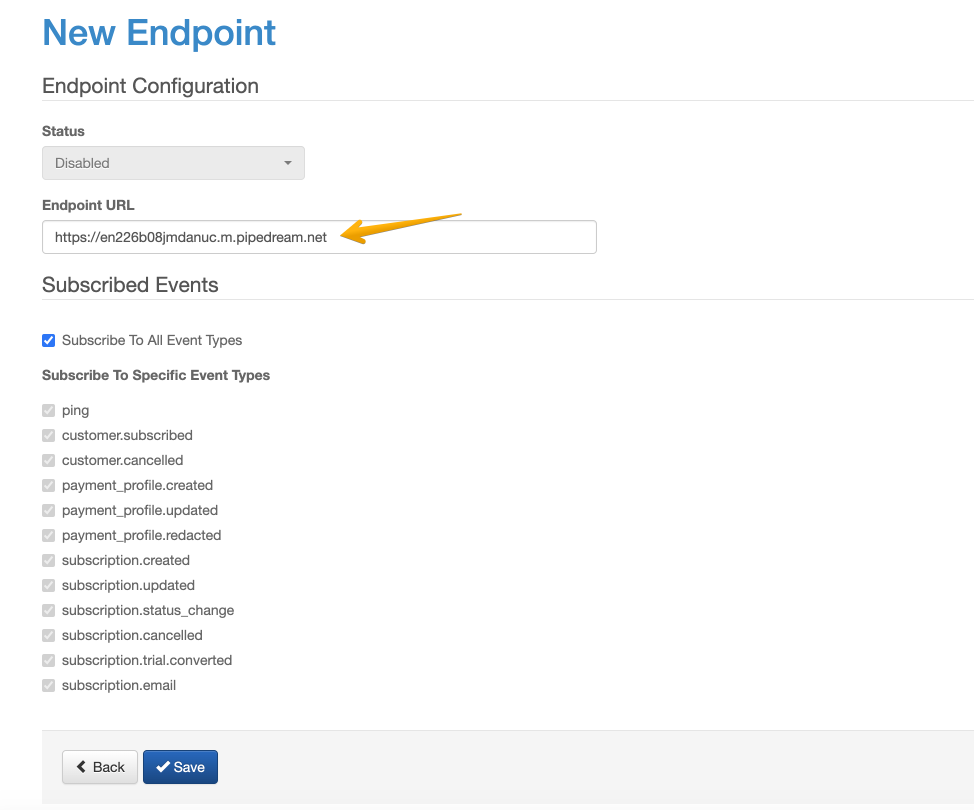
-
Un-check the boxes for "Subscribe to All Event Types" and all of the other event types with the exception of the "subscription.cancelled" event type. Click "Save."
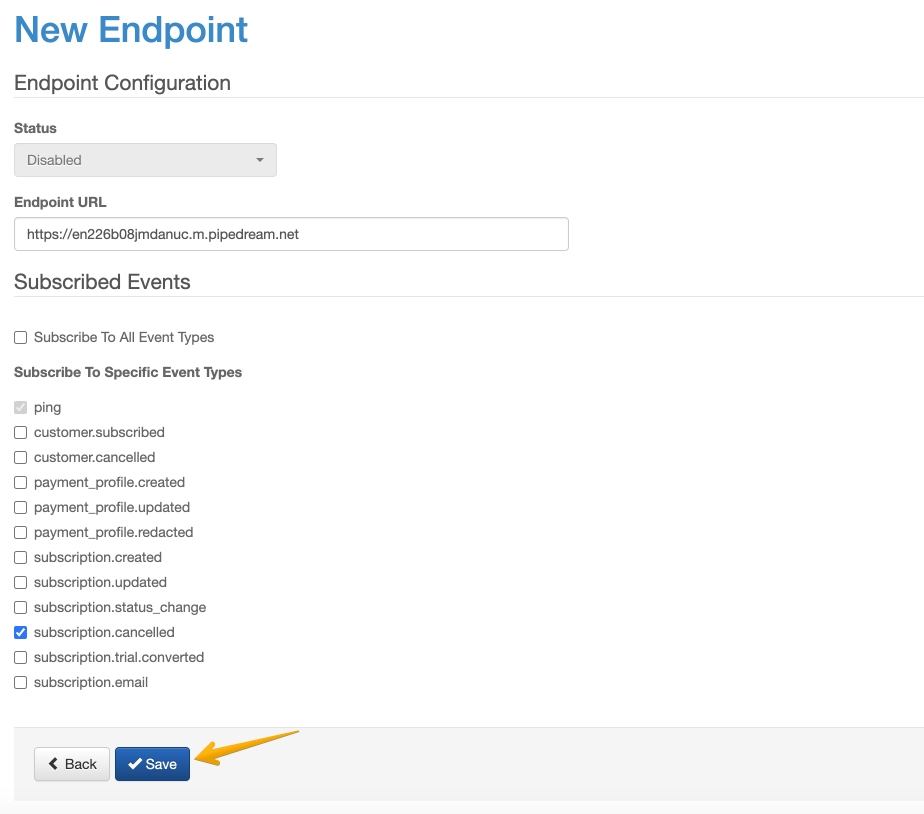
-
You'll receive confirmation that a new endpoint was created and will now need to enable it by selecting the "Enable" button.
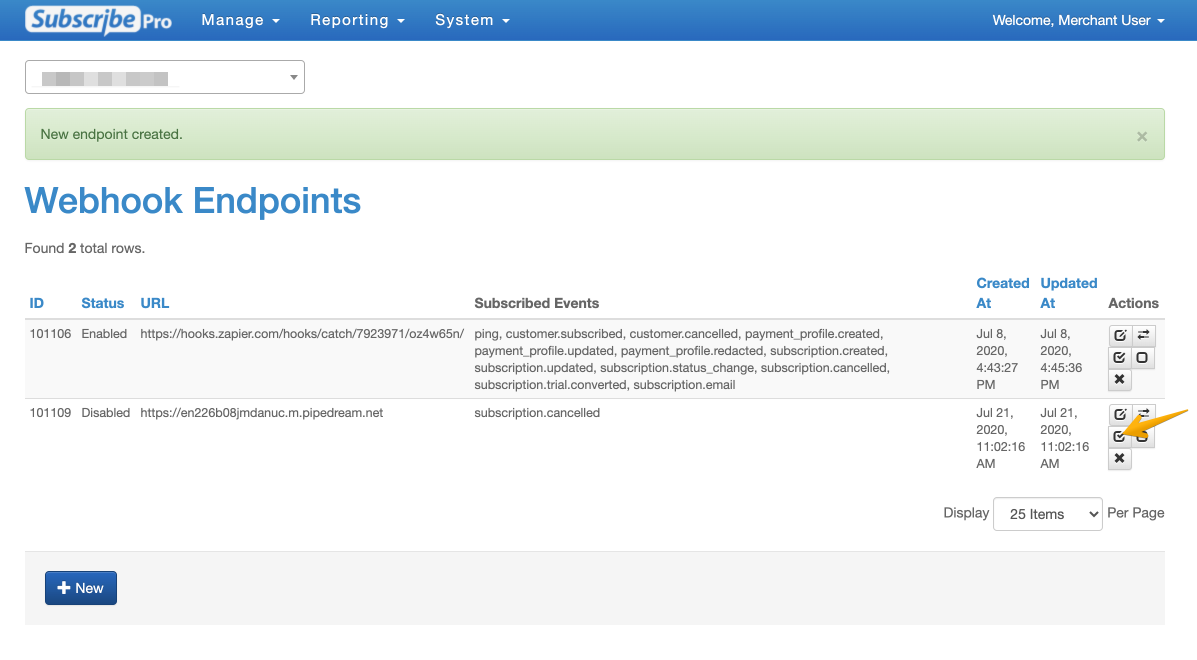
-
You'll receive confirmation that the endpoint was enabled and can test the connection to your new endpoint by selecting the "Test Connection - Ping Endpoint" button.
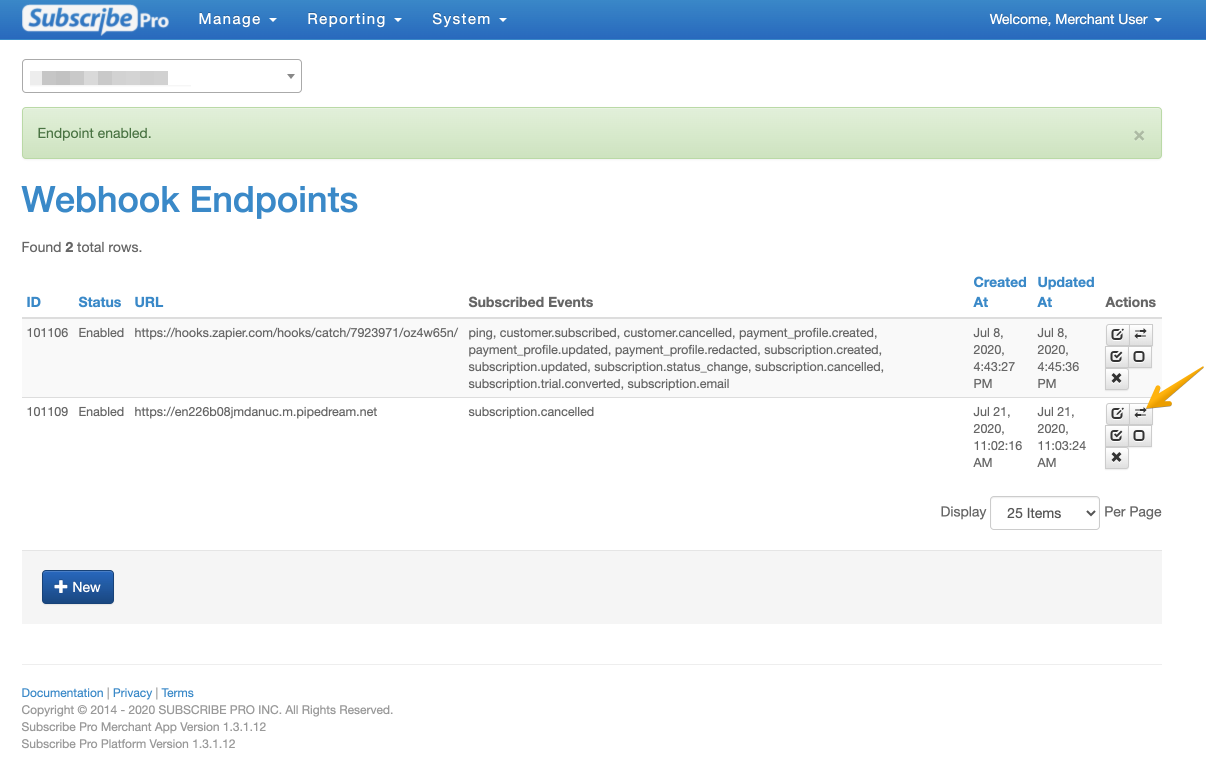
-
Now that the new endpoint is active, you can test it by changing a Subscribe Pro subscription with an "Active" status to a "Cancelled" status and then going back to Pipedream. You may have to refresh the page, but you should see a new event on the left side. Click on it, and under steps.trigger.event > body > webhook_event, you'll see the "subscription.cancelled" event type that triggered this webhook, along with the customer details associated with that particular subscription. The endpoint is now set up.