Enable Logging for the Subscribe Pro Magento 2 Extension
The Subscribe Pro extension logs various events that occur throughout the extension's workflow, including outgoing requests to and their responses from the Subscribe Pro API. We recommend enabling this logging on development instances to make debugging easier. We recommend disabling logging on production instances so that it does not impact site performance.
Enabling Logging
In Magento 2, logging for core Magento features is enabled by default. However, it still needs to be enabled for the Subscribe Pro extension.
To do so, first login to the Magento 2 admin backend. Then, on the left, click on Stores and then Configuration. At the top, select the correct Website scope, as the Subscribe Pro configuration is inaccessible from the Default scope. In the sub-navigation, expand the Swarming section and click on Subscribe Pro.
On this page, make sure the extension is enabled under the General section. Then, expand the Platform API Connection section and ensure that the Enable Logging setting is set to Yes.
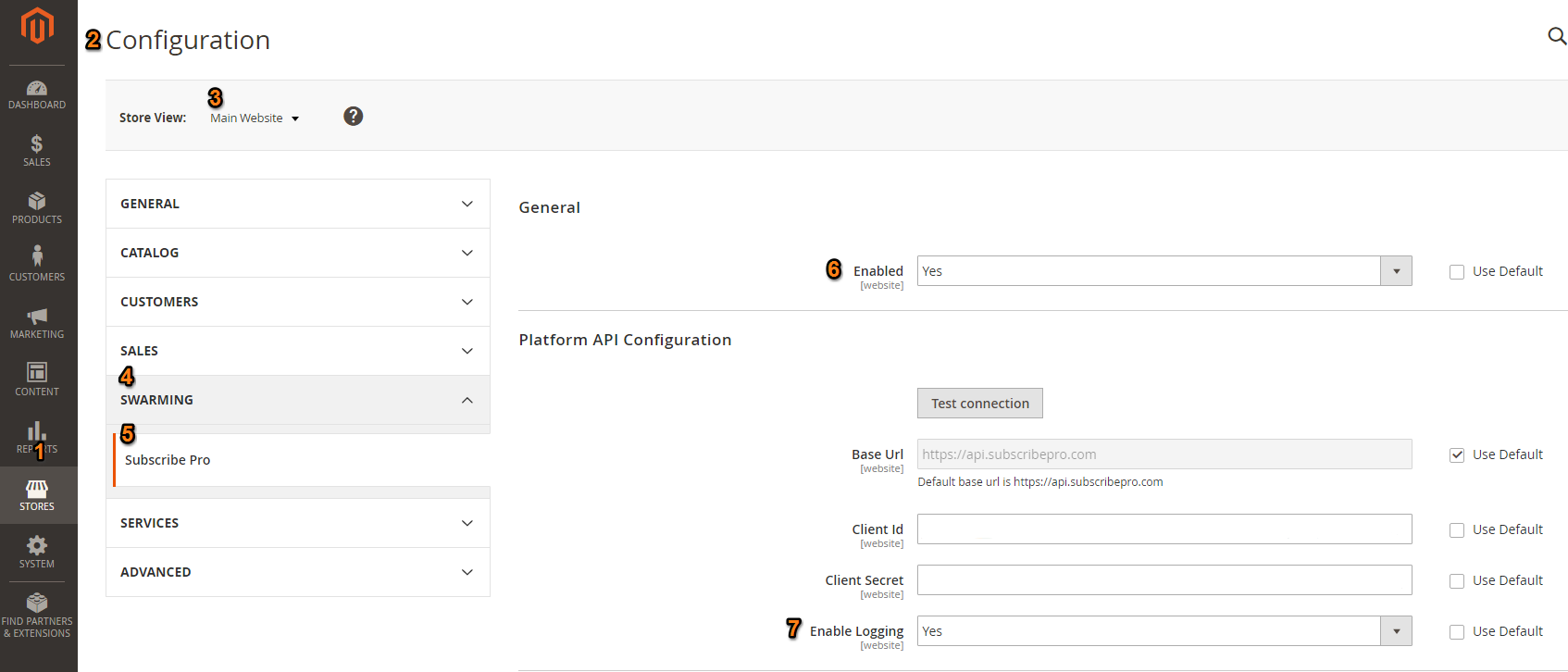
Accessing Log Files
Once enabled, the Subscribe Pro extension logs can be found in the Magento application log folder as follows:
{path to Magento 2 installation}/var/log/subscribepro/log-YYYY-MM-DD.log
If Magento is in Production Mode, the logs will be in:
{path to Magento 2 installation}/pub/var/log/subscribepro/log-YYYY-MM-DD.log
The web server user must have read and write access to the logging directory in order to create the subscribepro folder and the log files inside.