ShipperHQ Dynamic Shipping Rules
Subscribe Pro's Magento 2 extension provides an integration point with ShipperHQ to allow the creation of complex rules for shipping prices that will be applied to subscription orders.
Before setting this up, you will need a ShipperHQ account and will need to install their extension into your Magento 2 instance.
Note: The below steps for setup will give you a basic, working subscription shipping method. Additional changes may be necessary in order to achieve your exact requirements.
Setup and Configuration
Please complete the following steps in each of the 3 systems:
Inside ShipperHQ Dashboard
-
Login to your ShipperHQ Dashboard and go to Websites.
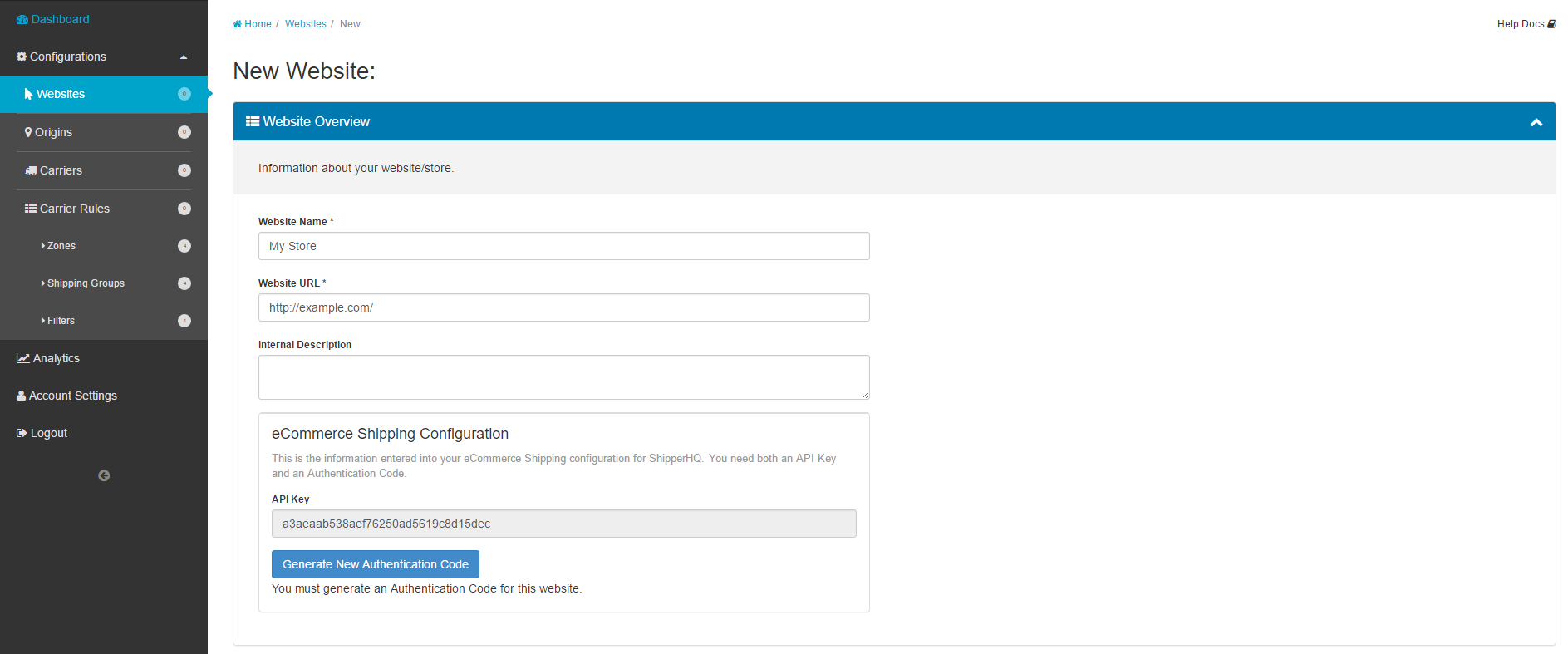
-
Enter the name and the base URL for your website.
-
Save the website, and then click Edit to return to the page above.
-
Click on Generate New Authentication Code.
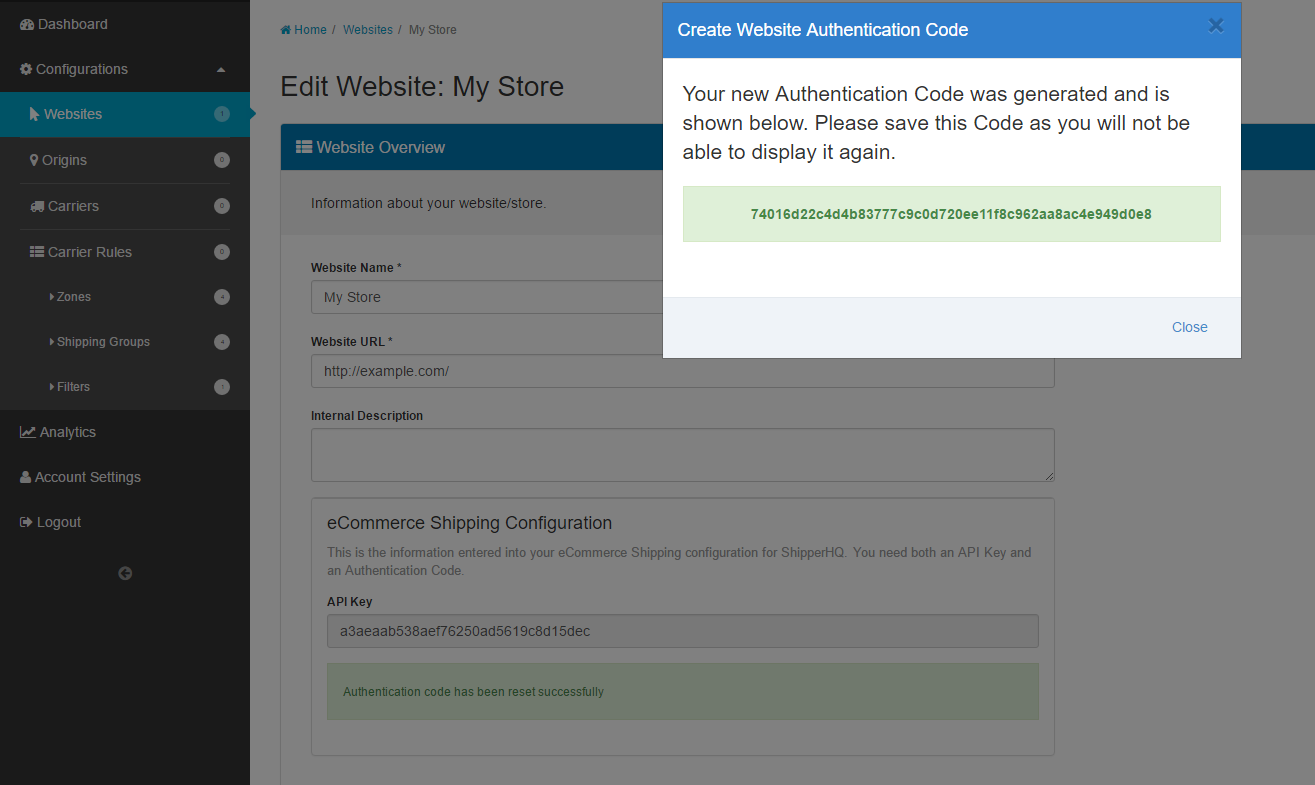
-
Save this code somewhere you can easily access it again because you will need to enter it into Magento and cannot access it again on this page.
-
Now, click on Origins and click Add.
-
Enter your origin location information and click Save.
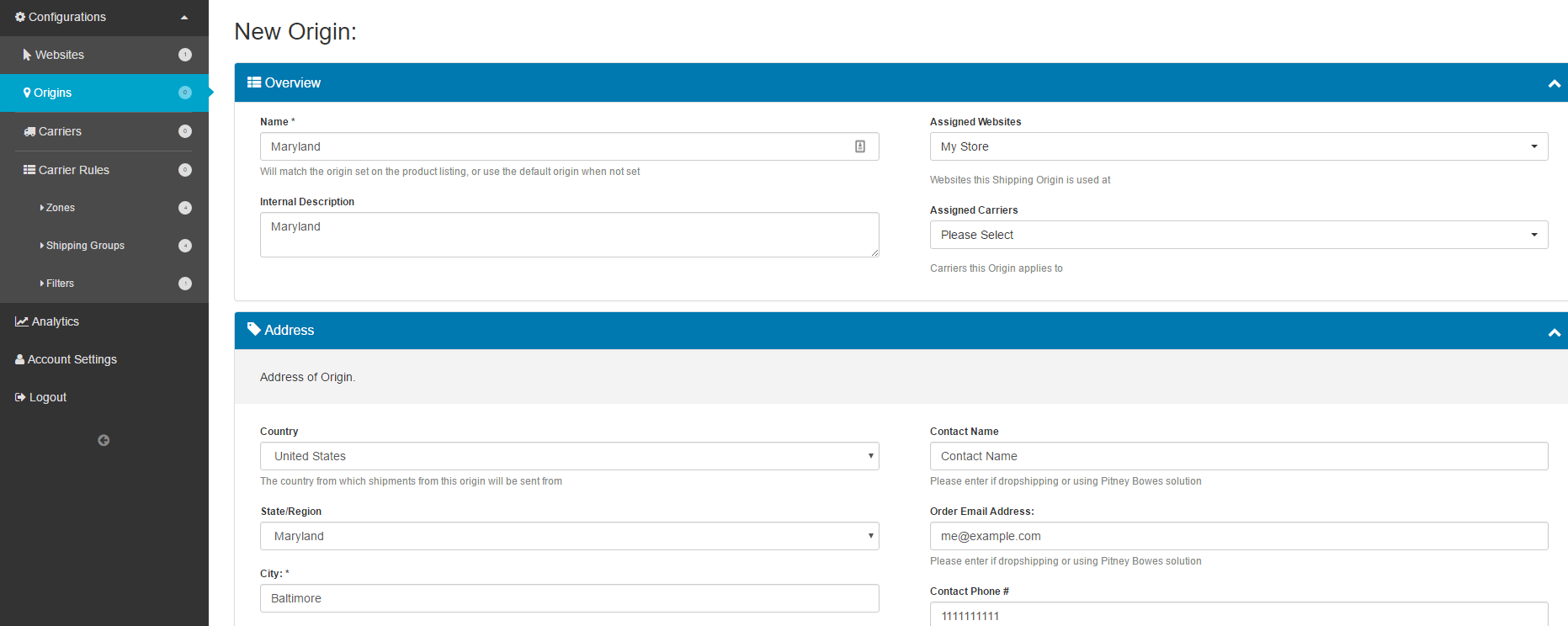
-
Next, click on Carriers and click Add New.
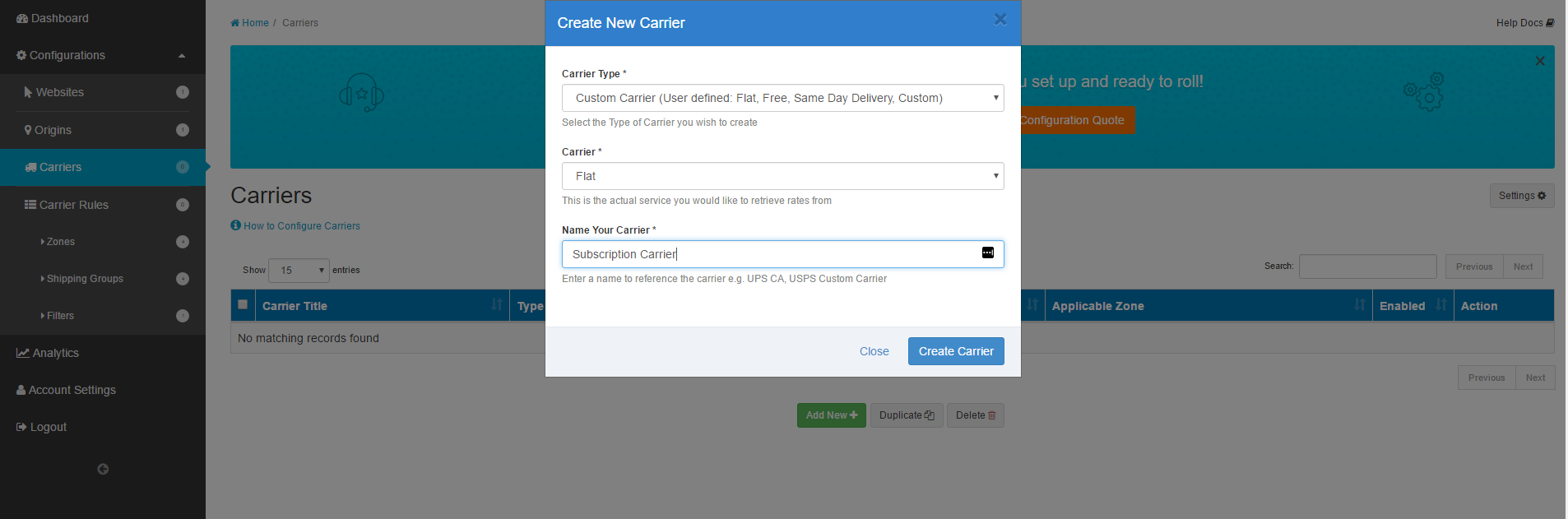
-
Enter your desired carrier configuration and click Create Carrier.
-
At the bottom of the next page, expand the Advanced Settings section. Take note of and/or change the Internal Carrier Code and Method Code options. These are what will be used by Subscribe Pro's recurring orders. For instance, an internal method code of
shqflatand a method codefixedwill result in the full carrier and method code ofshqflat_fixed. You can change this to anything that will help you more easily identify it.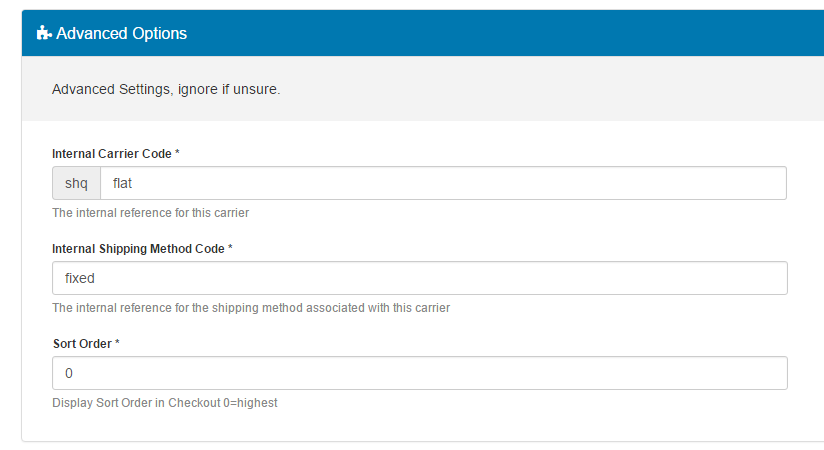
-
Next, click on Shipping Groups underneath Carrier Rules and click Add New.
-
Enter exactly
SUBSCRIBEPRO_RECURRINGinto the Name field, select the carrier/method you created in the previous steps, and click Save.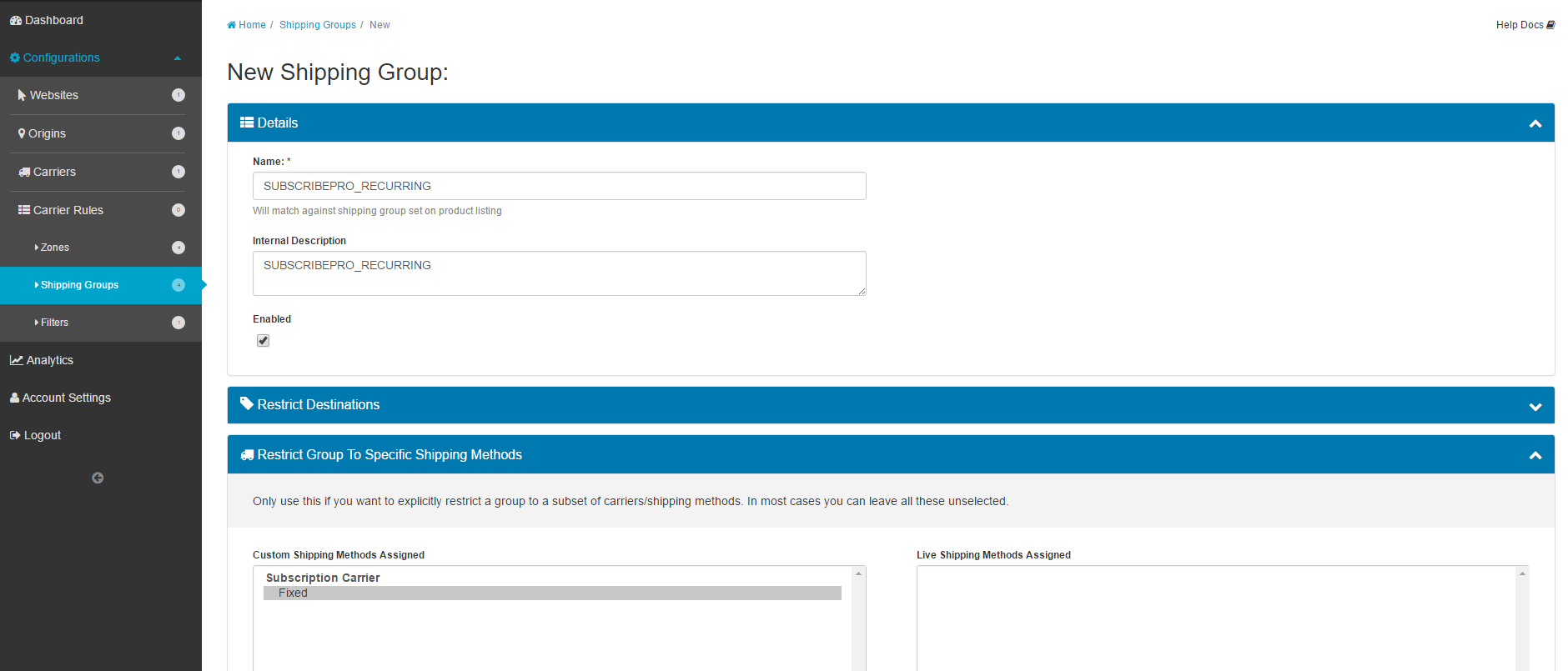
-
Next, click on Carrier Rules and then Add New.
-
Provide a new for the carrier rule and select the shipping method you created above.
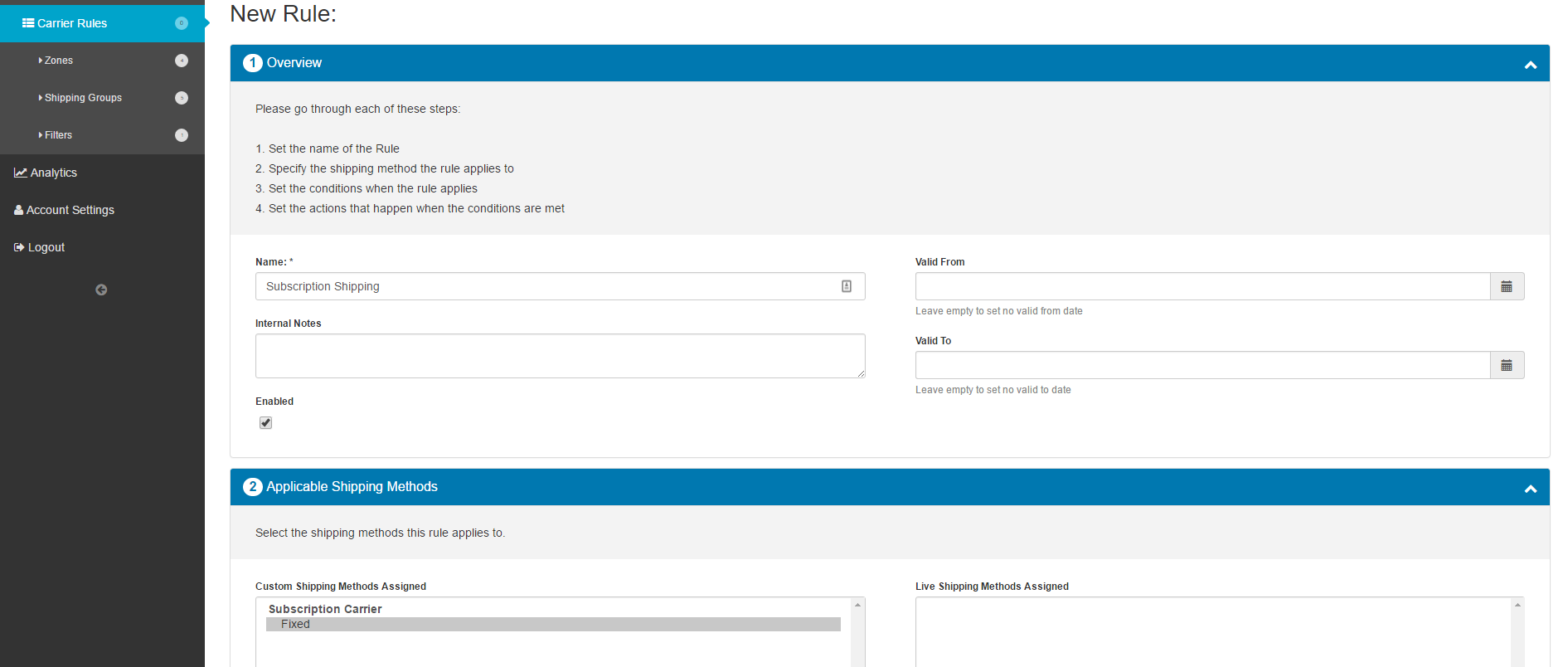
-
Under Conditionals, select the
SUBSCRIBEPRO_RECURRINGgroup for the Includes one or more of these Shipping Groups option.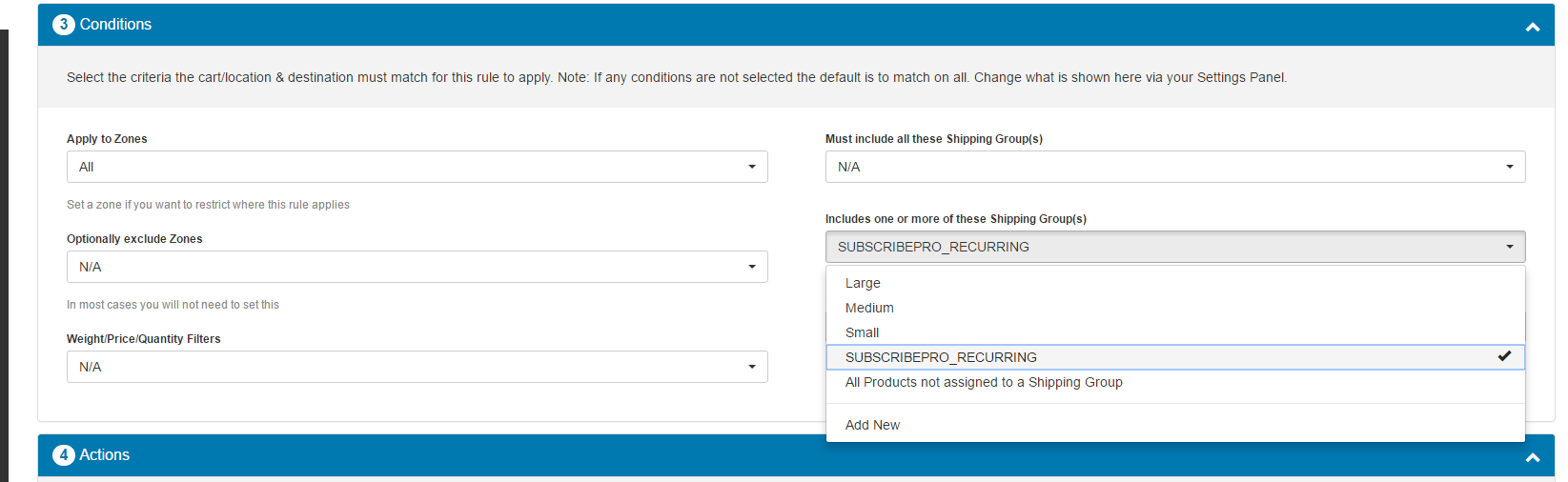
-
Under Actions, provide the rate for that shipping method, and then click Save.
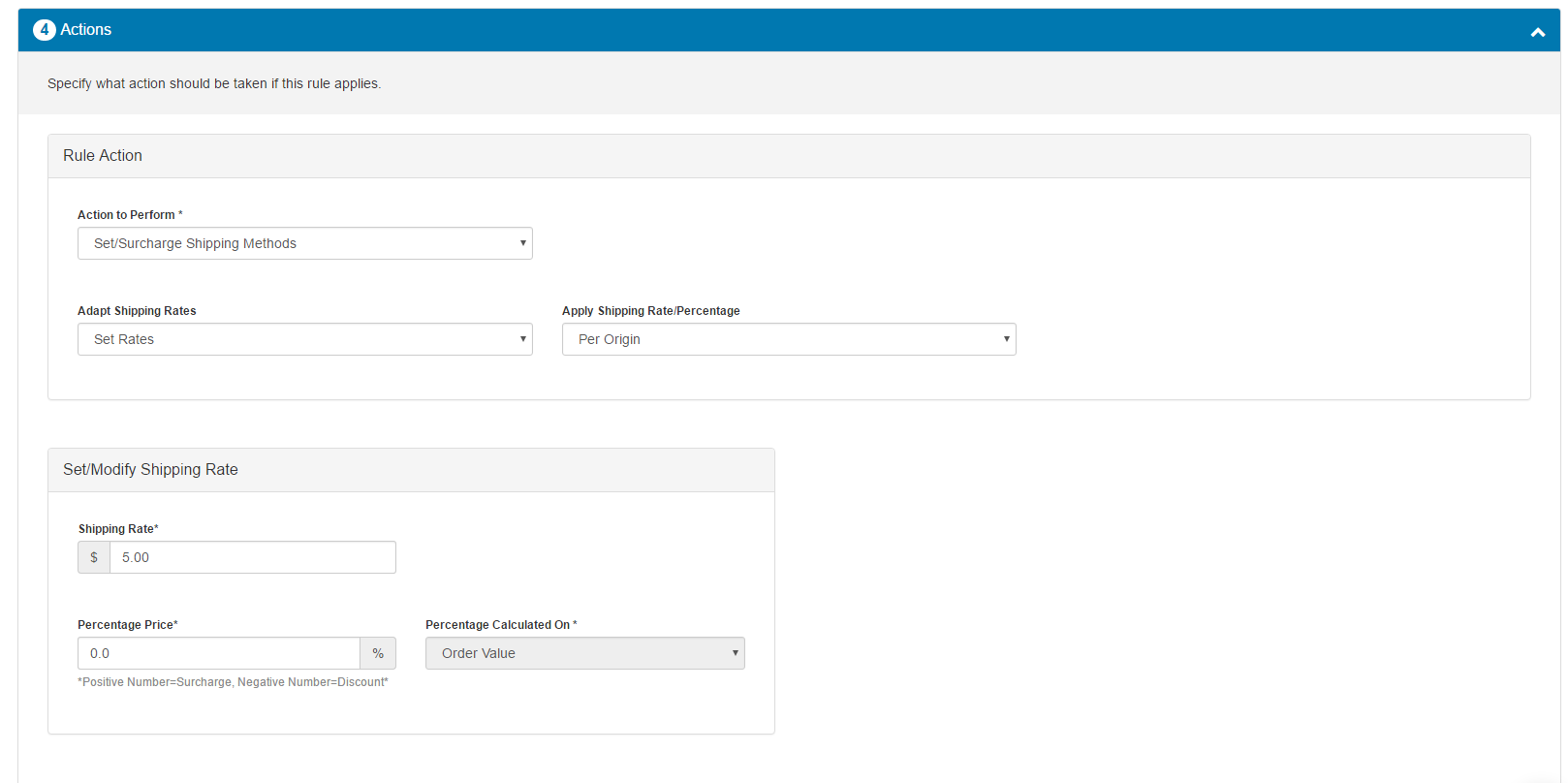
Inside Magento 2
-
Login to the Magento 2 admin backend and navigate to Stores > Configuration > Sales > Shipping Methods, and expand the ShipperHQ section.
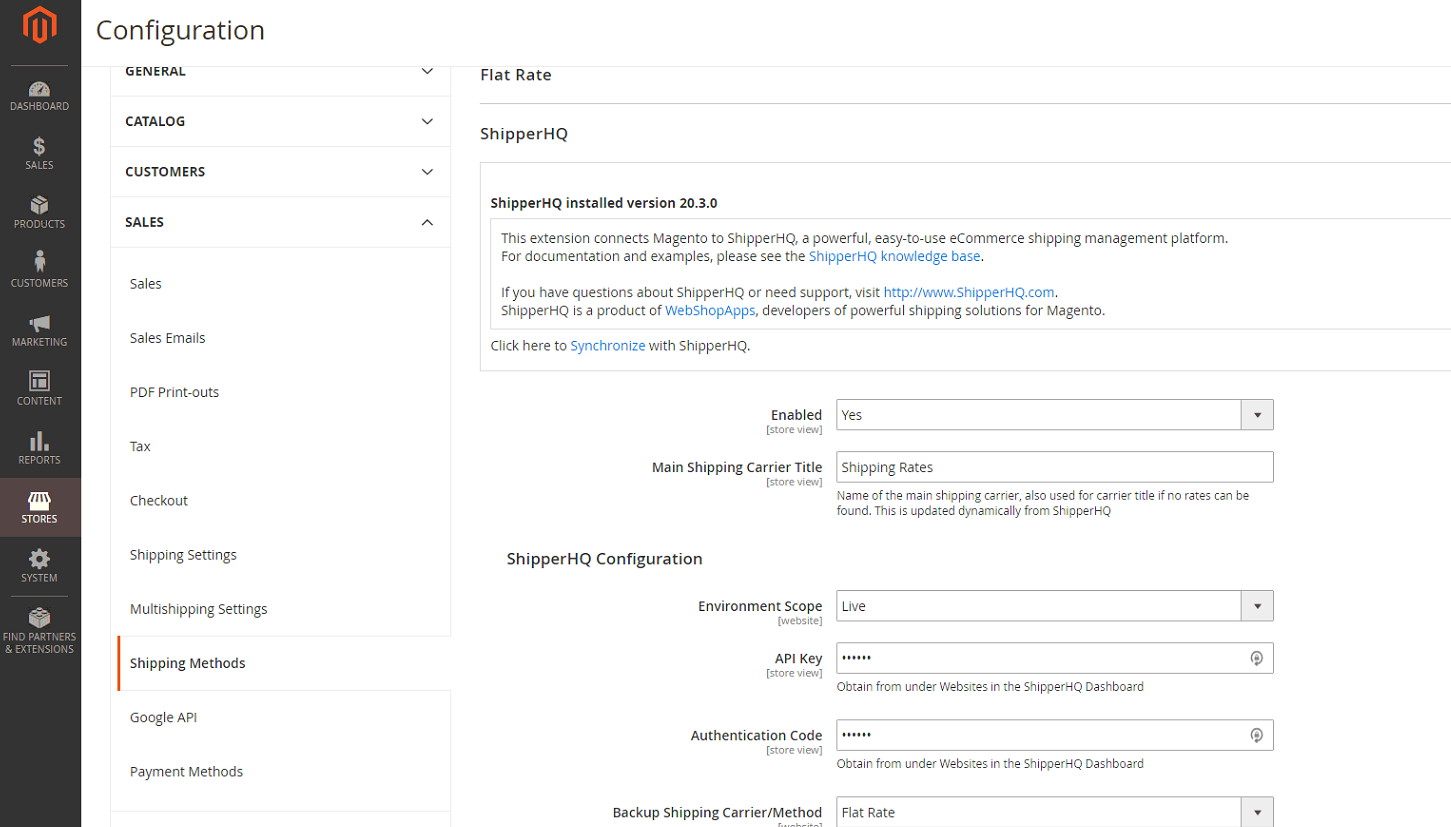
-
Set Enabled to Yes, and then enter your API Key and the Authentication Code you generated in the previous section into their respective fields
-
Now, go to check out with a subscription product. You should see your Subscription Carrier shipping method.
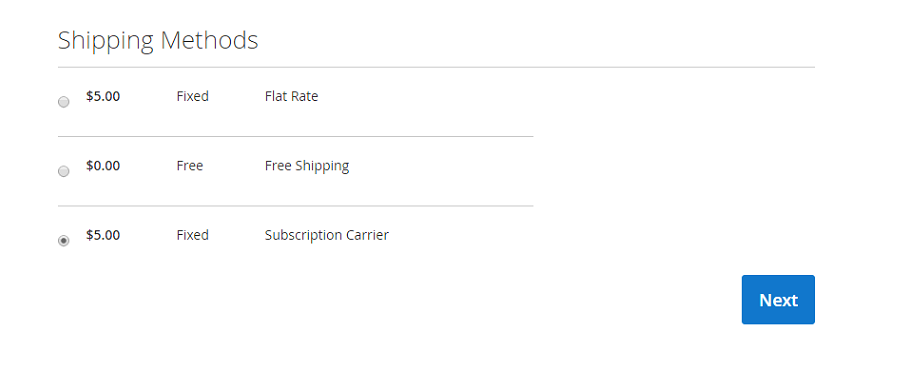
Inside Subscribe Pro
- Login to the Subscribe Pro Dashboard and select your environment in the top left dropdown.
- Navigate to System > Shipping Methods and click New to create a shipping method entry with the same Carrier Code and Method Code as was set in the ShipperHQ configuration. For example,
shqflat_fixed. Contact [email protected] to have your Default Subscription Method set for your Subscribe Pro Environment to the above shipping method.