Recurring Order-only Discounts
The following steps explain how to set up a discount that will apply to recurring subscription orders, but not to non-subscription orders or the initial subscription order the customer places on the frontend of the store. This can be useful to give customers an added incentive for remaining a loyal subscriber.
The specific changes needed for your use case may vary. Please contact [email protected] if you need assistance setting up a rule to match your requirements.
Scenario: 30% Off Recurring Orders
Step 1 - Rule Information
In Magento, go the the Promotions menu and click on "Shopping Cart Price Rules". From this page, click the Add New Rule button.
Next, fill in the initial Rule Information section.
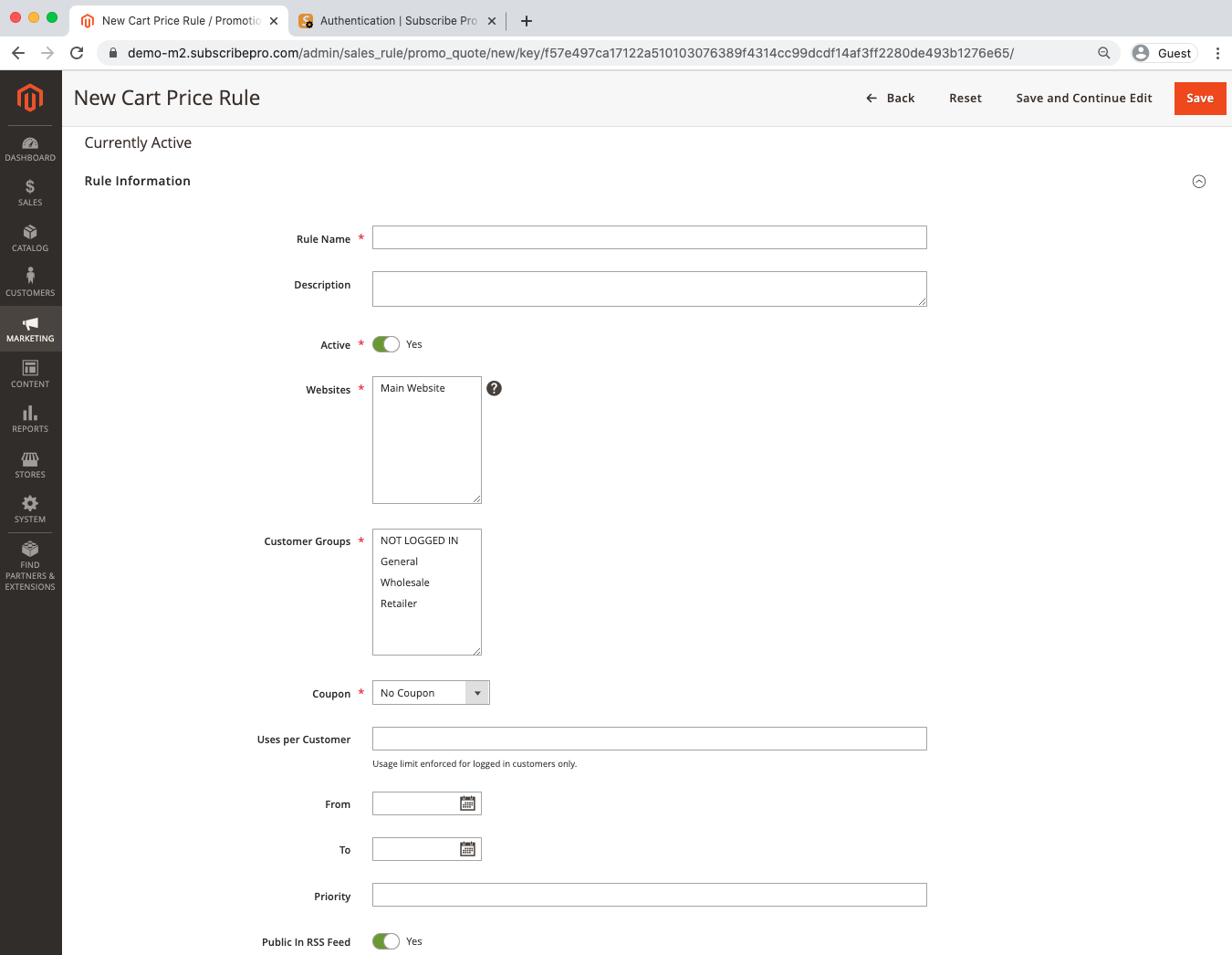
The Rule Name should be a descriptive label that will allow you to differentiate this rule from others, so that you can locate and manage it more easily in the future.
Ensure that the Active option is enabled, and make sure to select all customer groups that should benefit from this discount. By doing so you can also define different discounts based on the customer's assigned group.
Because this rule should apply to all recurring orders, we can leave the Coupon field set to No Coupon.
Step 2 - Conditions
Next, expand the Conditions section.
-
Select "Product attribute combination" from the drop down menu.
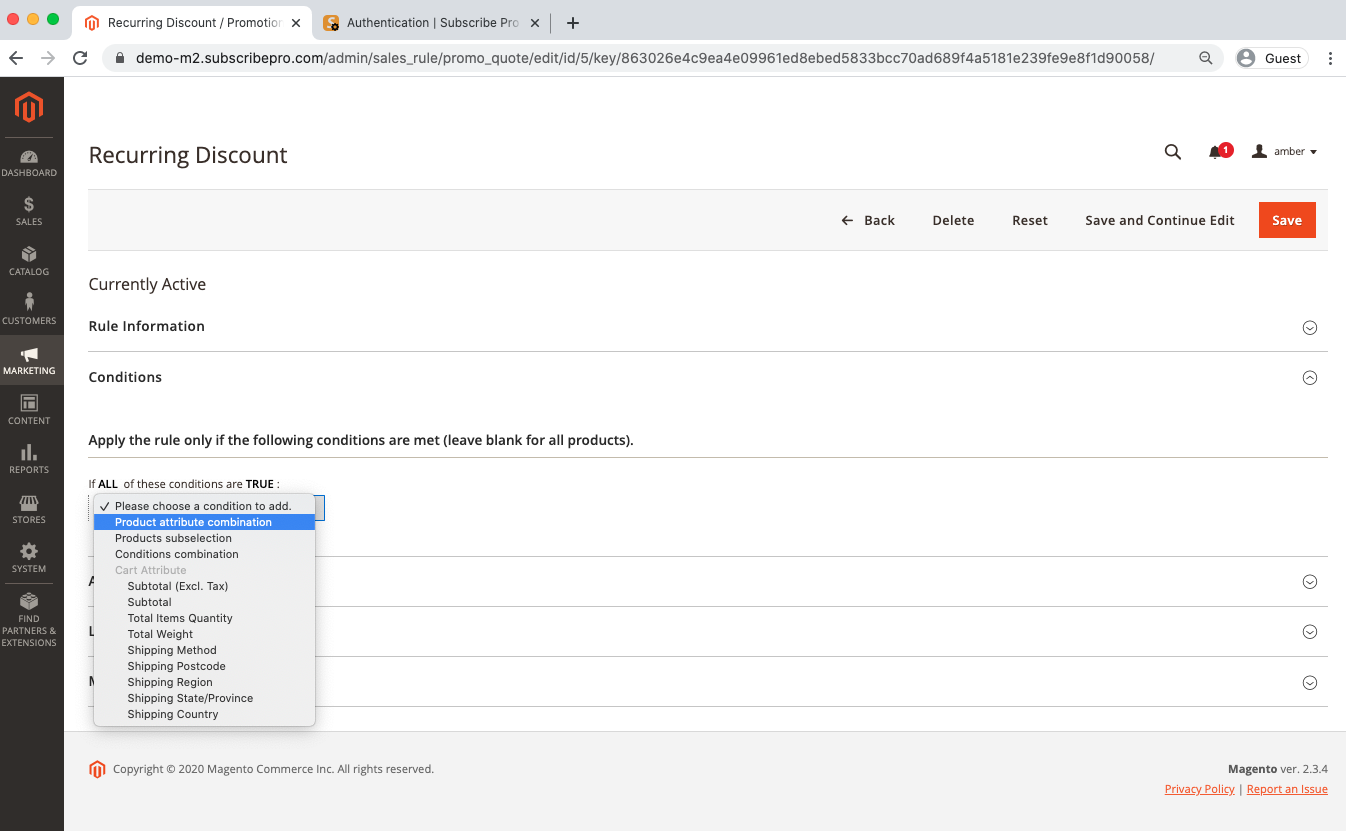
-
Select "Subscription Status" from the new drop down menu that appears.
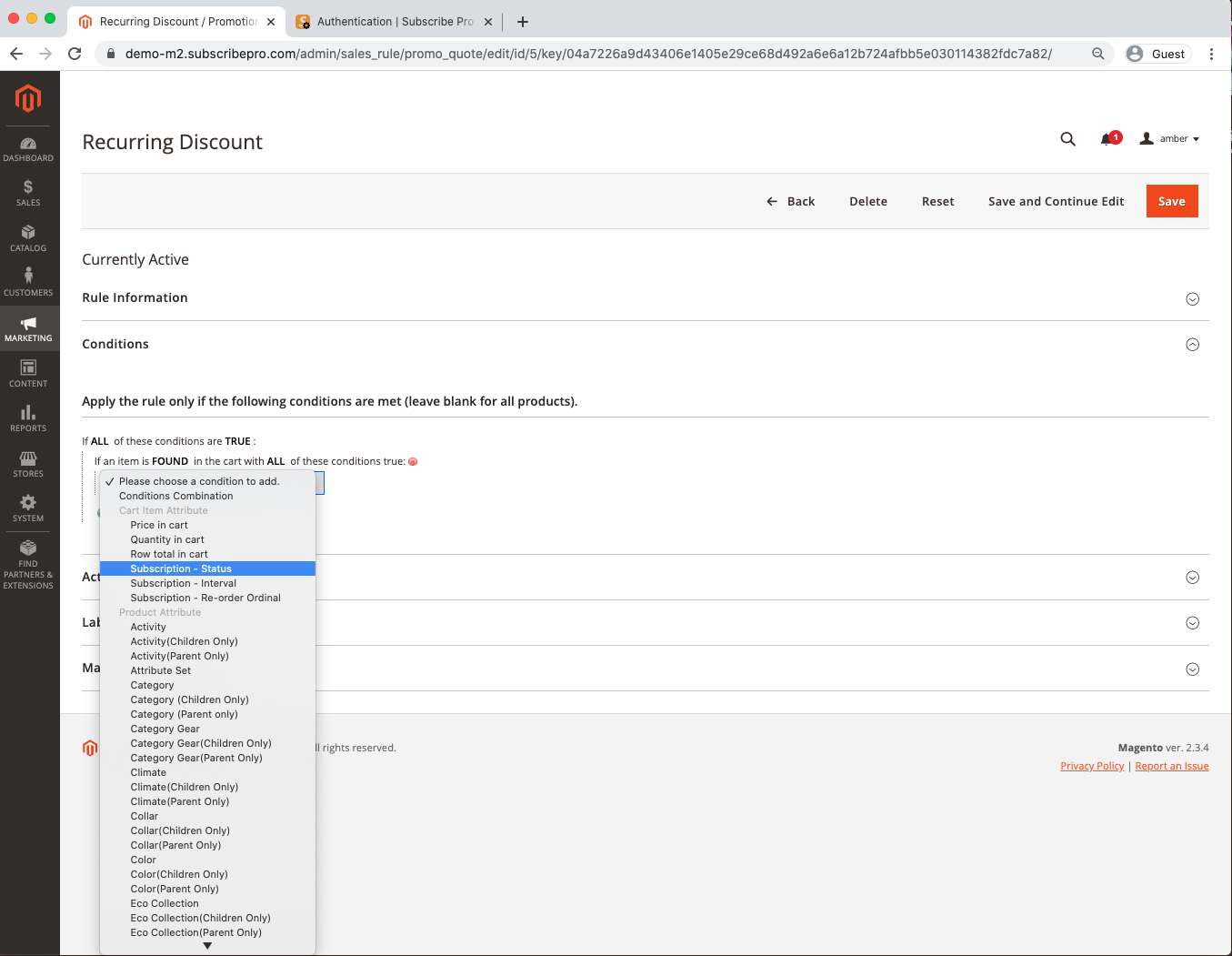
-
Select "Part of Subscription Re-order" from the dropdown that shows after "Subscription Status is".
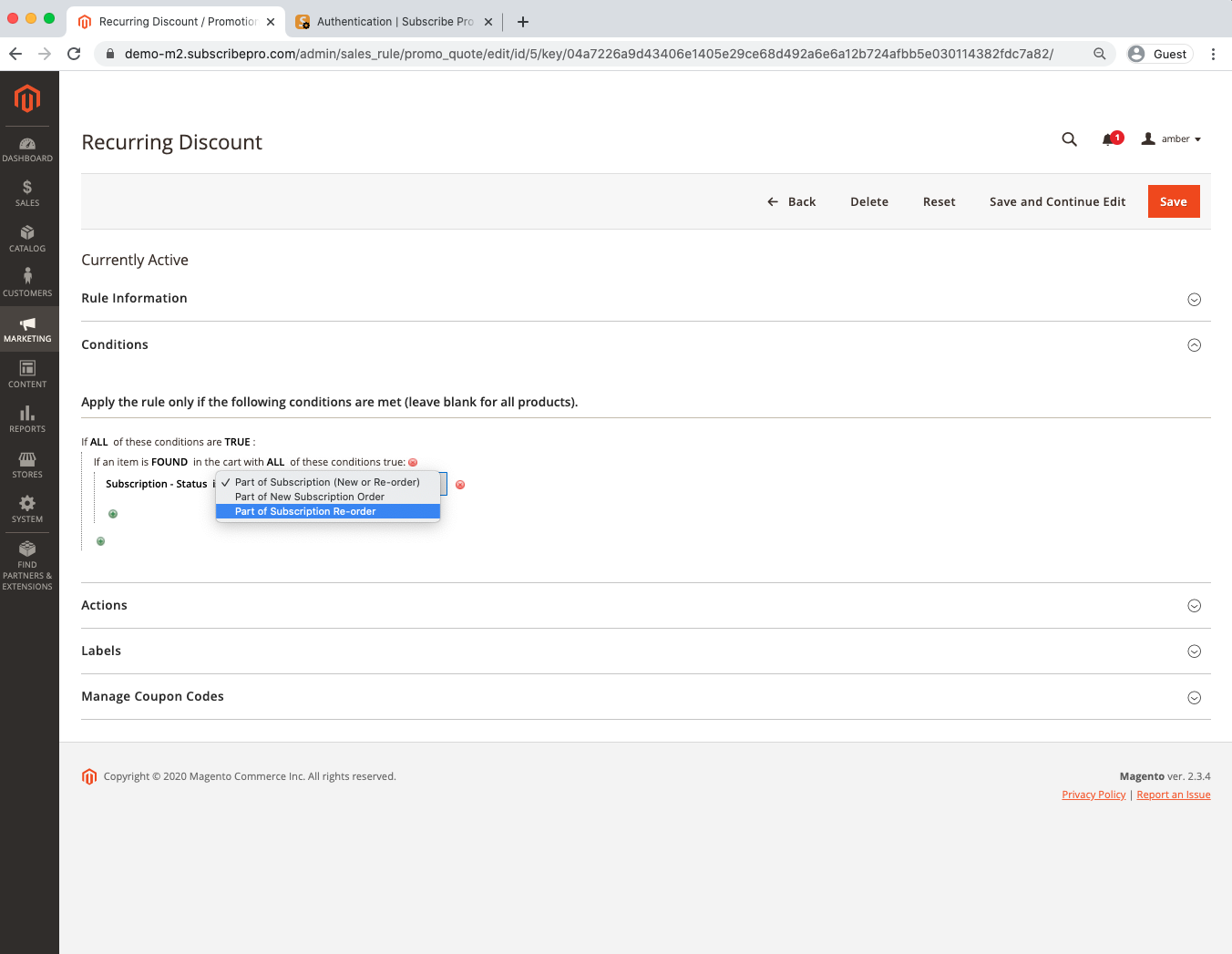
This will ensure that the discount is only applied to recurring orders, and not to orders that create the subscription initially.
Step 3 - Actions
Now, expand the Actions section. This is where you set up the discount itself. In this example, we will provide a 30% discount to the order.
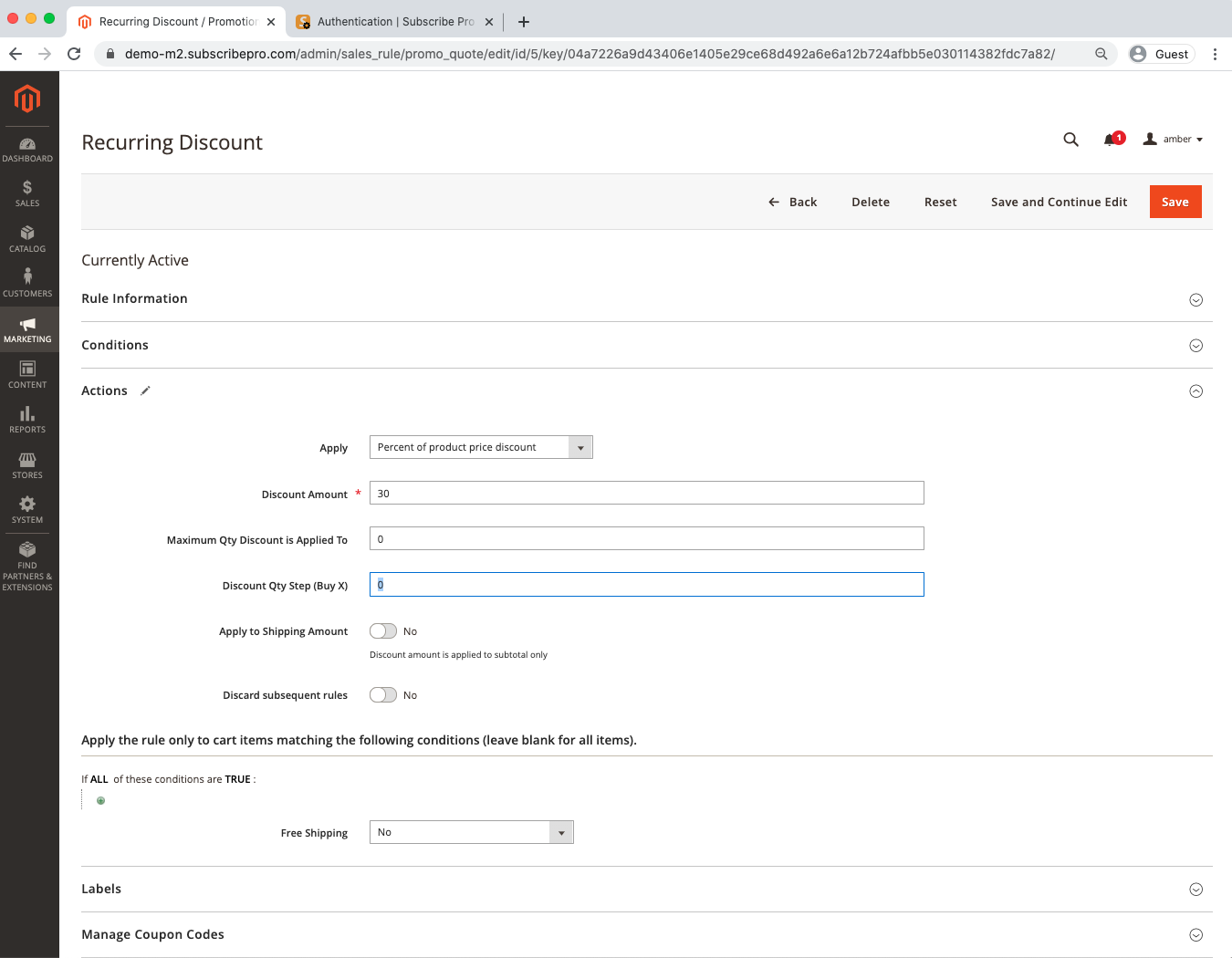
The "Apply" field allows you to choose what type of discount will be applied. You can choose percentage, fixed price, and a few other options. There may be additional options as well that might be added by other extensions you have installed.
The "Discount Amount" value, in our case will be 30, because we want to take 30% off of the product's price.
There are also additional options that let you apply the discount to the shipping amount as well, or even give free shipping, and the final option lets you determine whether or not other rules should process after this one. Note that this is dependent on the price rule's "Priority" being set in the "Rule Information" tab, and a lower value in the priority field will give this rule a higher priority.