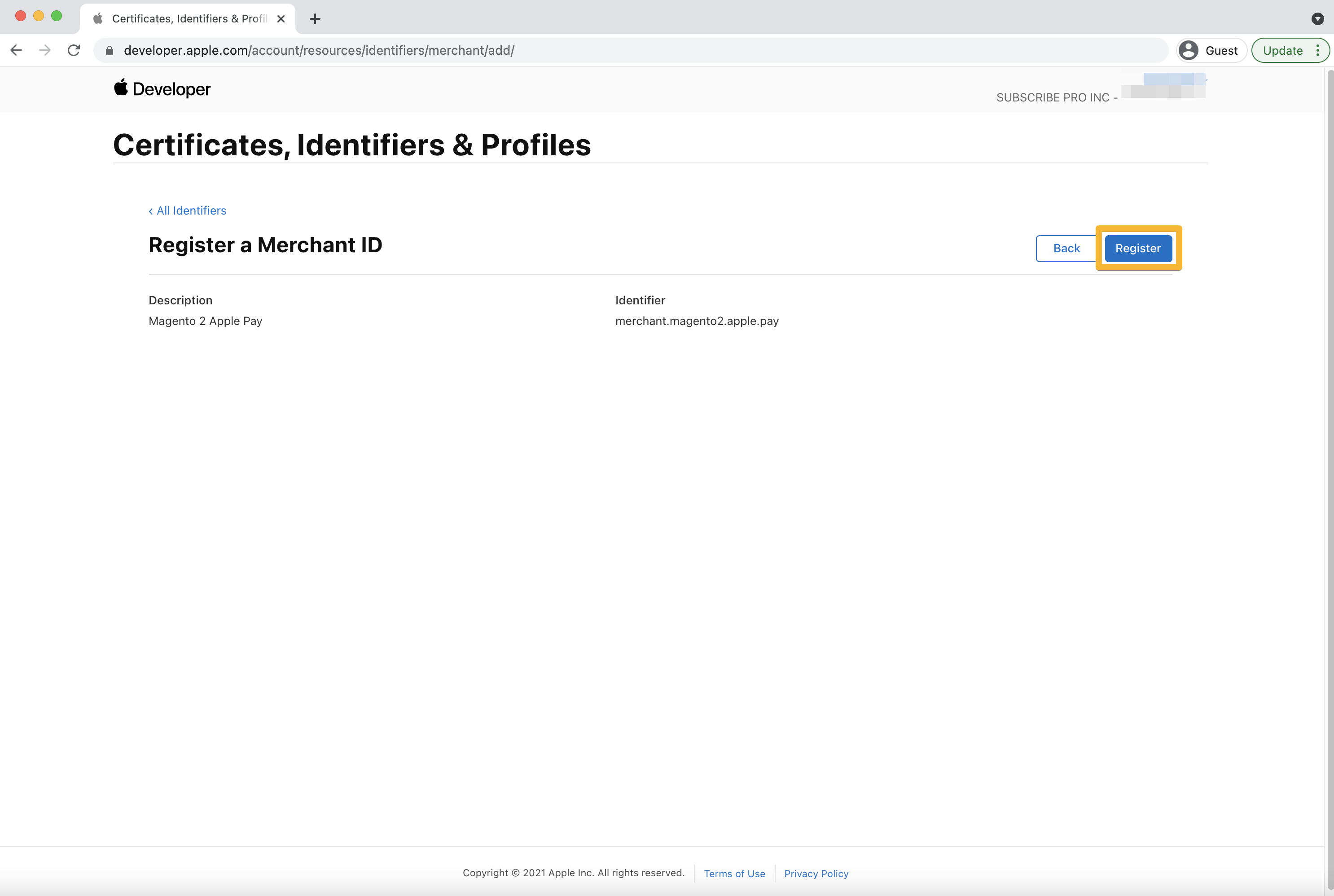Step 1: Create Merchant ID in Apple Developer Account
-
Login at the Apple Developer website with your Apple ID and click on the Account navigation link. You will need to create a new Apple ID if you do not already have one.
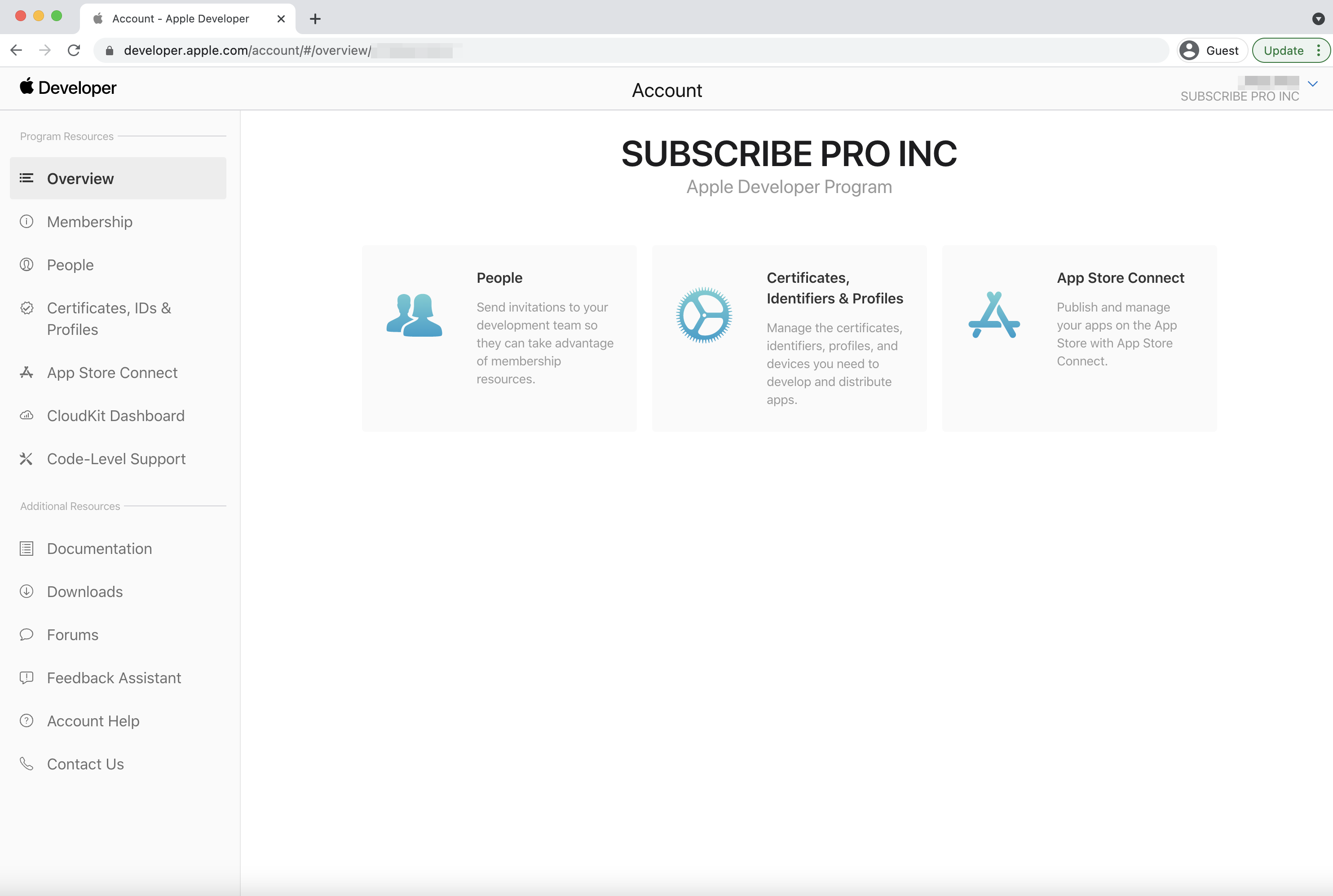
-
Navigate to People and then click Go to App Store Connect.
Note: This will take you to a different section within the Apple website with a different navigation menu.
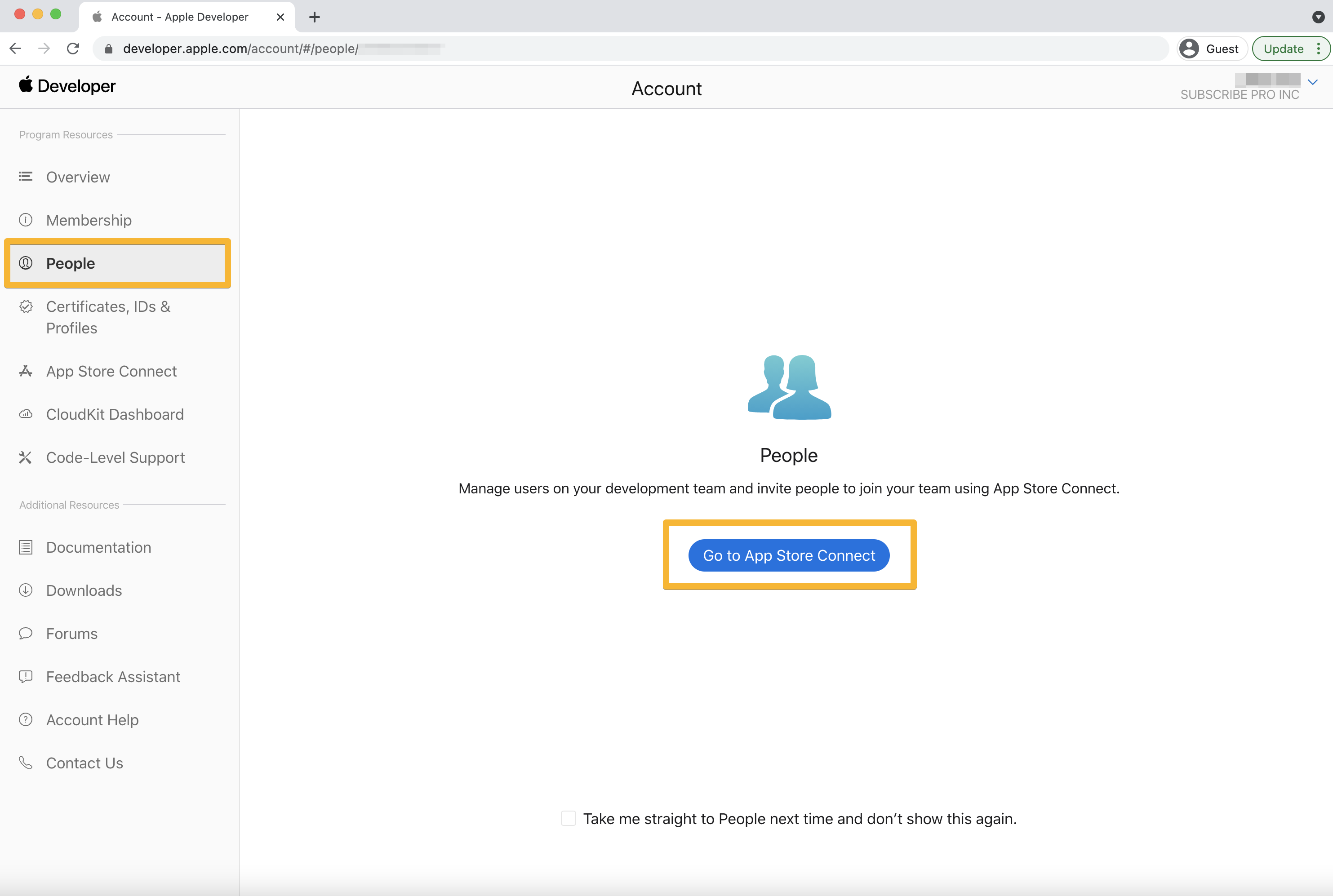
-
On the bottom left, click Sandbox > Testers. If you do not have any, you will need to create one by clicking the blue plus icon.
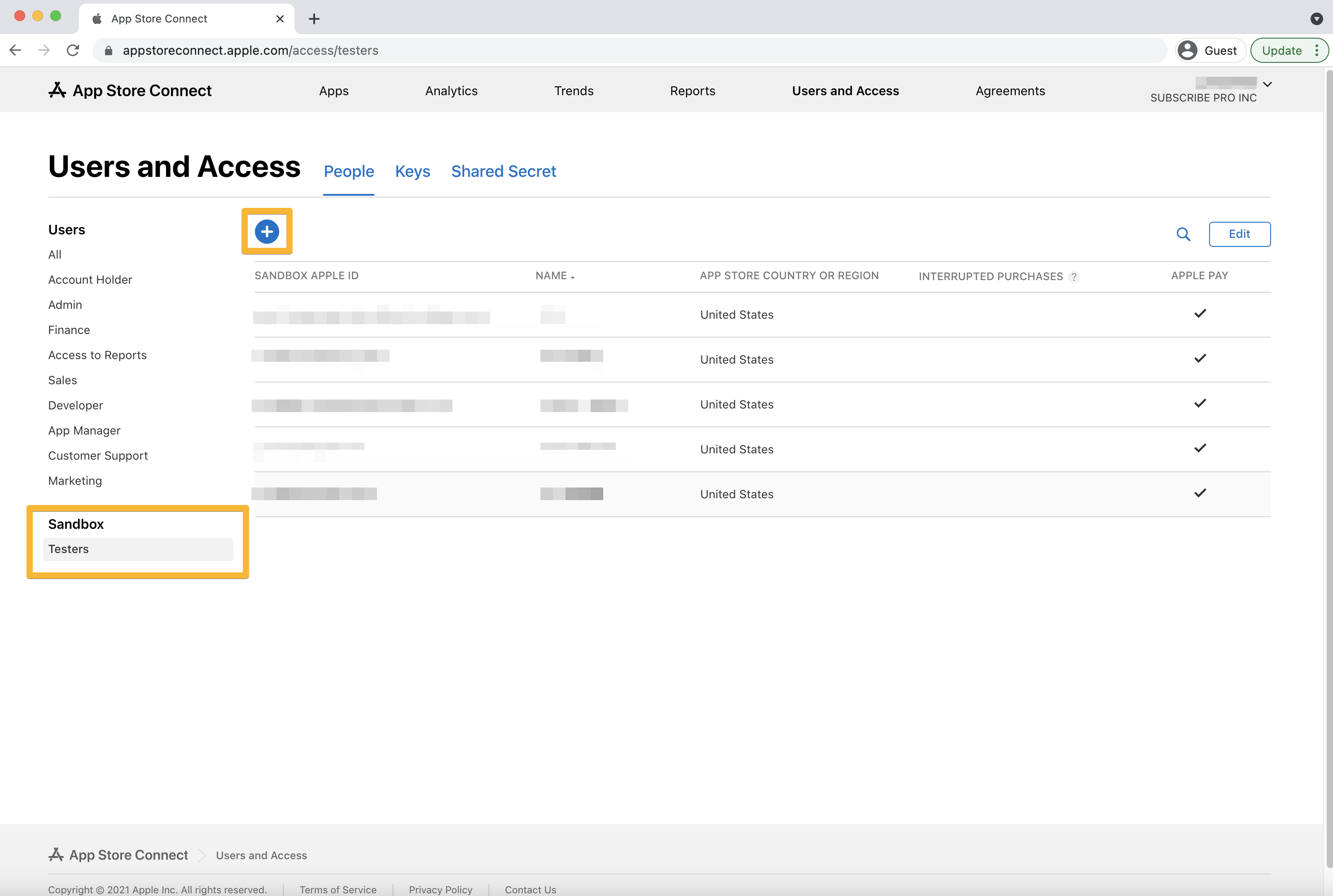
-
Fill in the details on the New Tester form and click Invite. The email address used here cannot be an email used with any other Apple ID.
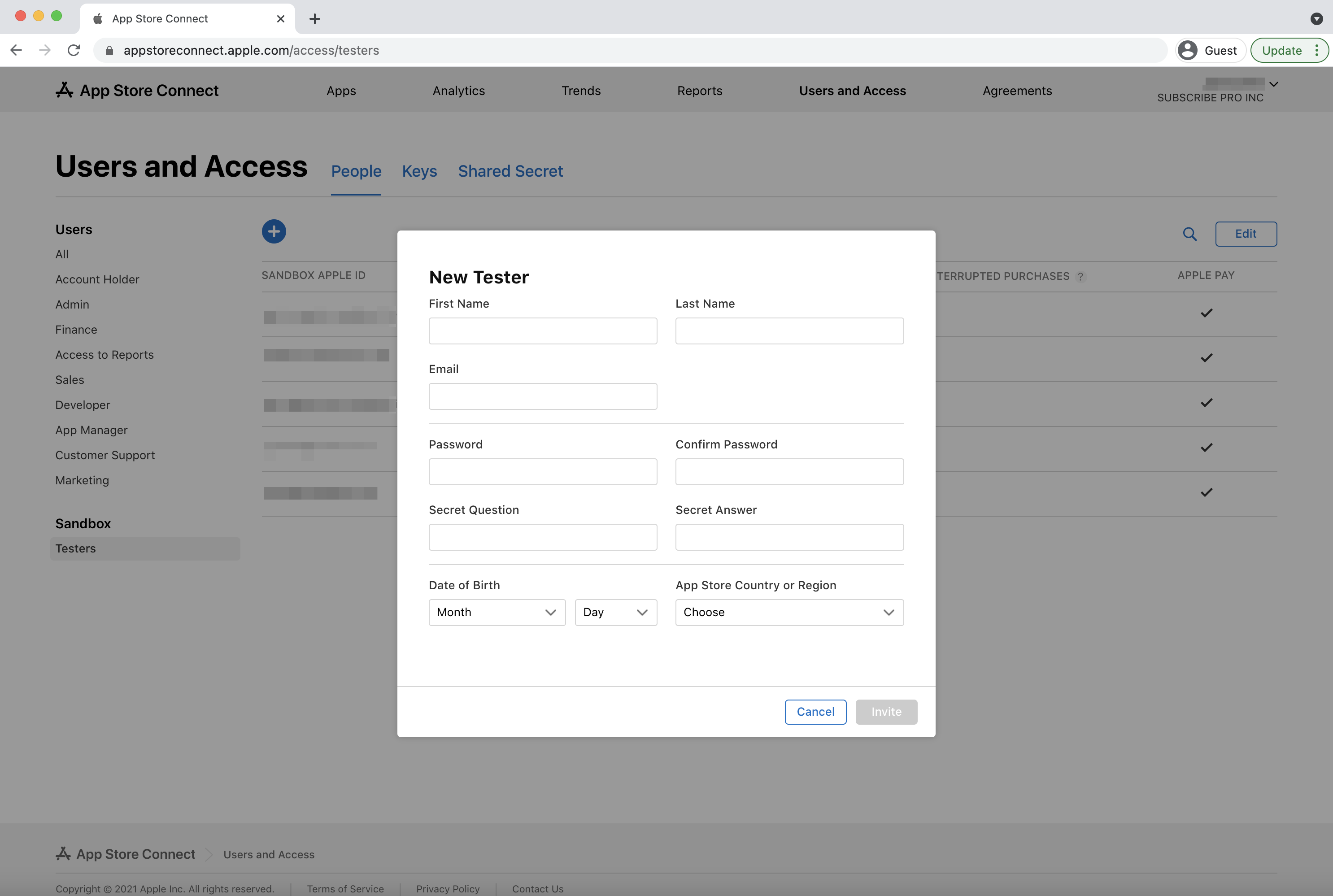
-
Navigate back to the Apple Developer website and click on the Account navigation link. Then, click on Certificates, IDs & Profiles. Click Identifiers and then select Merchant IDs from the dropdown menu on the right. Click the plus icon to create a new Merchant ID.
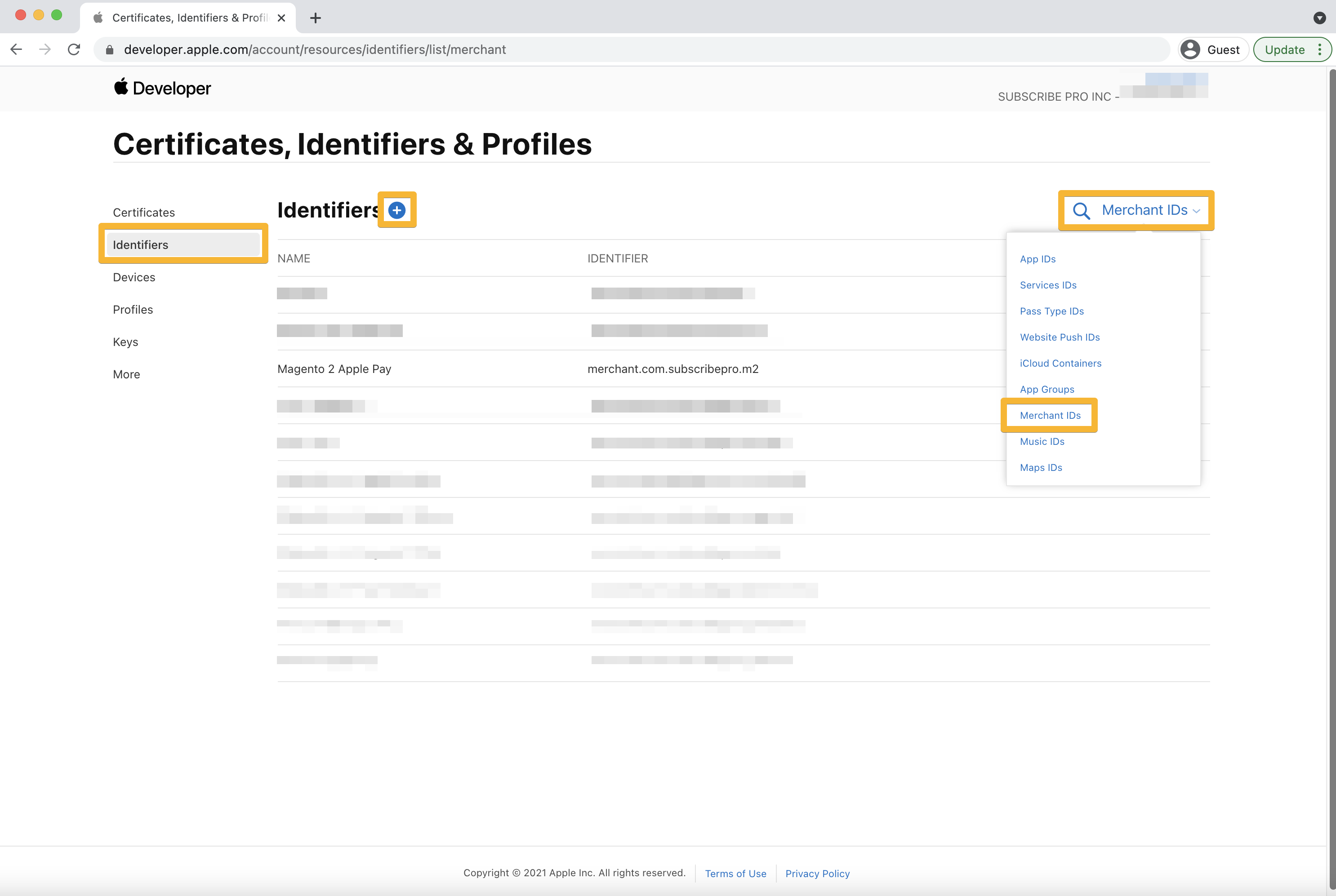
-
Ensure the "Merchant IDs" is selected in the list under Register a New Identifier and click Continue.
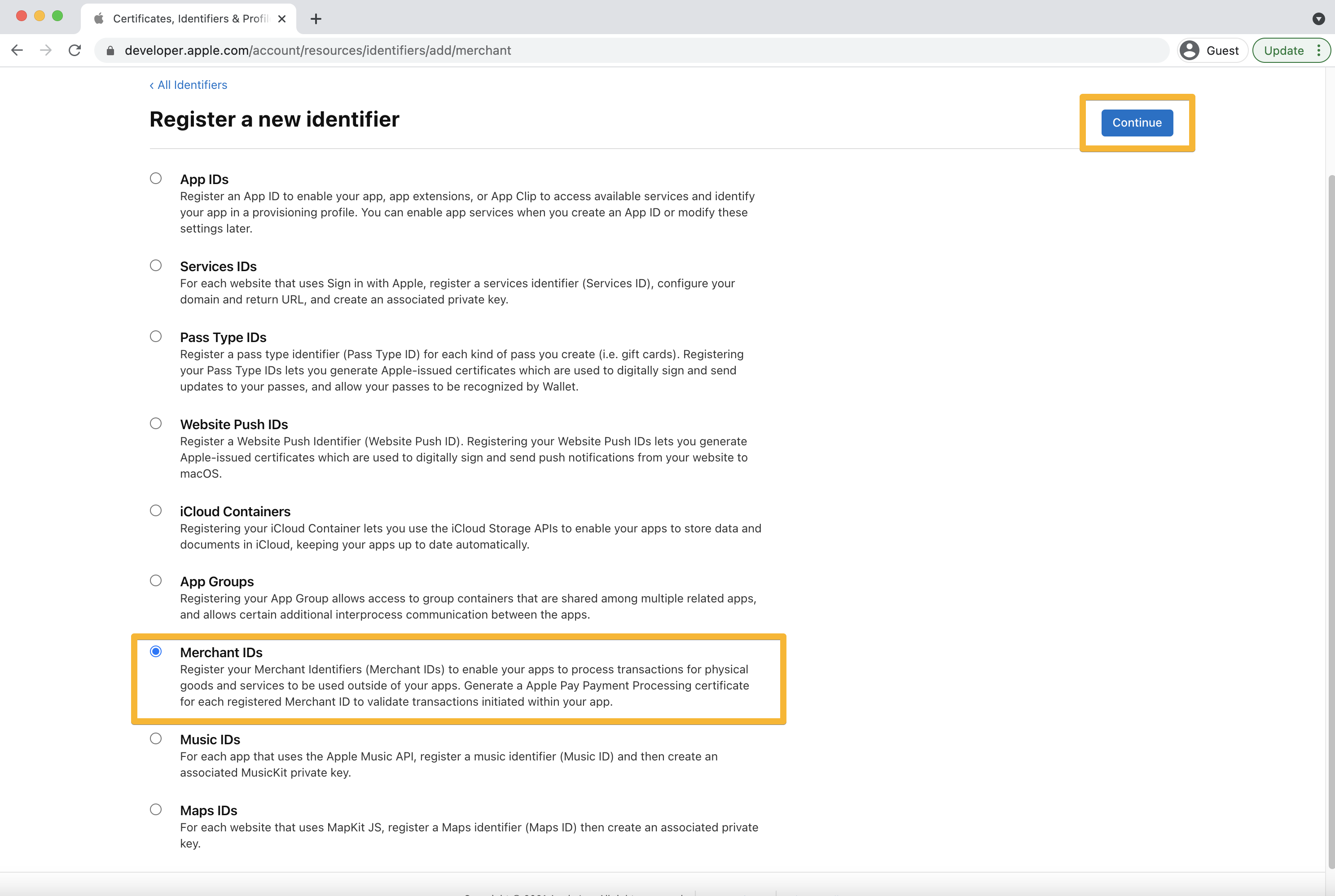
-
Enter a Description (common name) and Identifier. The form will pre-fill
merchant.in the Identifier field. The value should be in the form of a backwards domain name.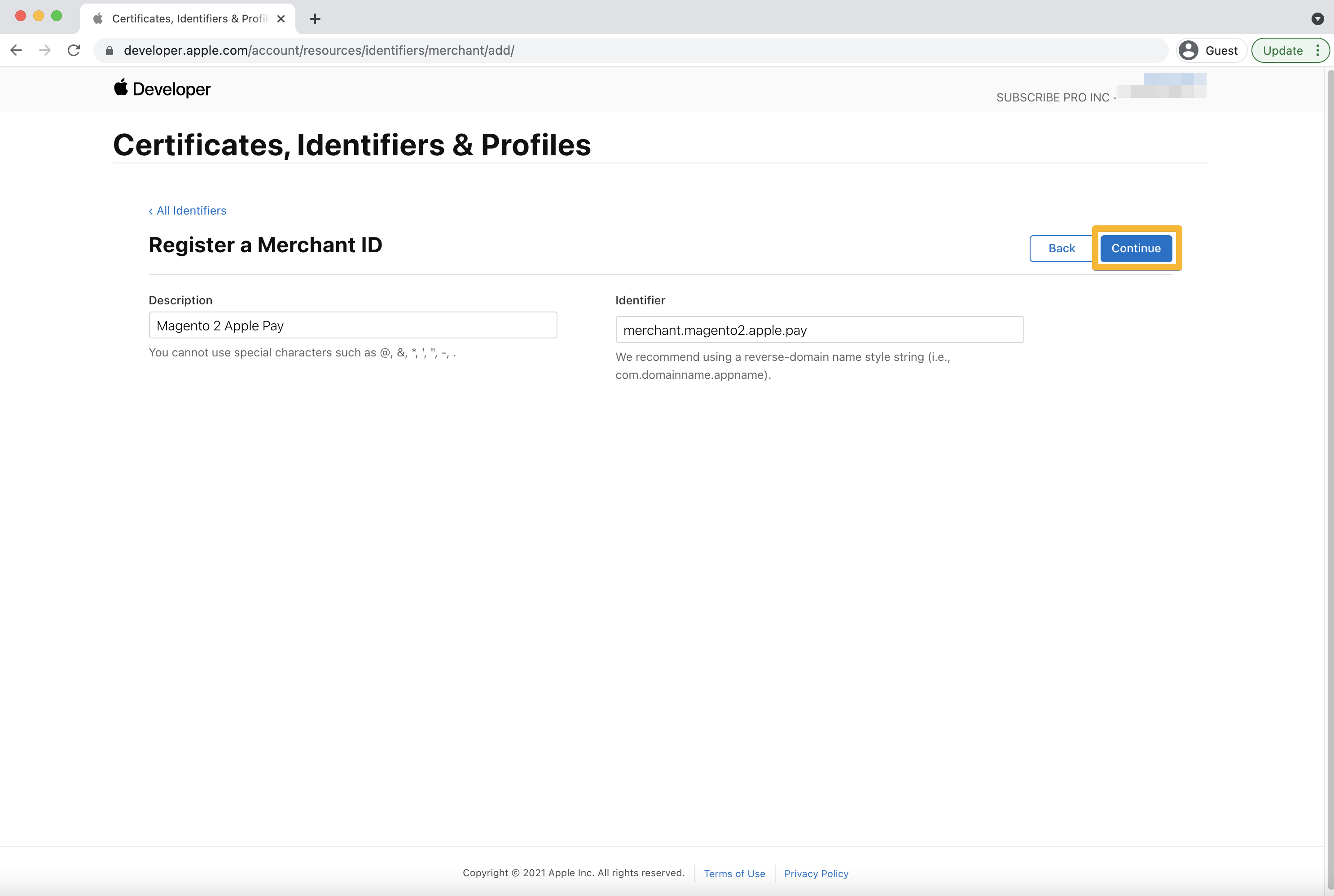
-
Click the Register button to complete Merchant ID registration.