Step 3: Create Merchant Identity Certificate in Apple Developer Account
-
You will need to generate a new Certificate Signing Request (CSR) and Private Key before continuing. This is easiest done using a terminal command as follows:
openssl req -new -newkey rsa:2048 -nodes -keyout applepay.key -out applepay.csr -subj '/O=Subscribe Pro/C=US'
This will generate two files: applepay.key and applepay.csr
Note: The CSR should be generated using your company's details. In the above example,
Subscribe Proshould be replaced with your company name, andUSshould be replaced with your company's country.Store these files in a place where you can reference them again later, as you will need to copy the contents of these files into Subscribe Pro as well.
-
Login at the Apple Developer website with your Apple ID and click on the Account navigation link.
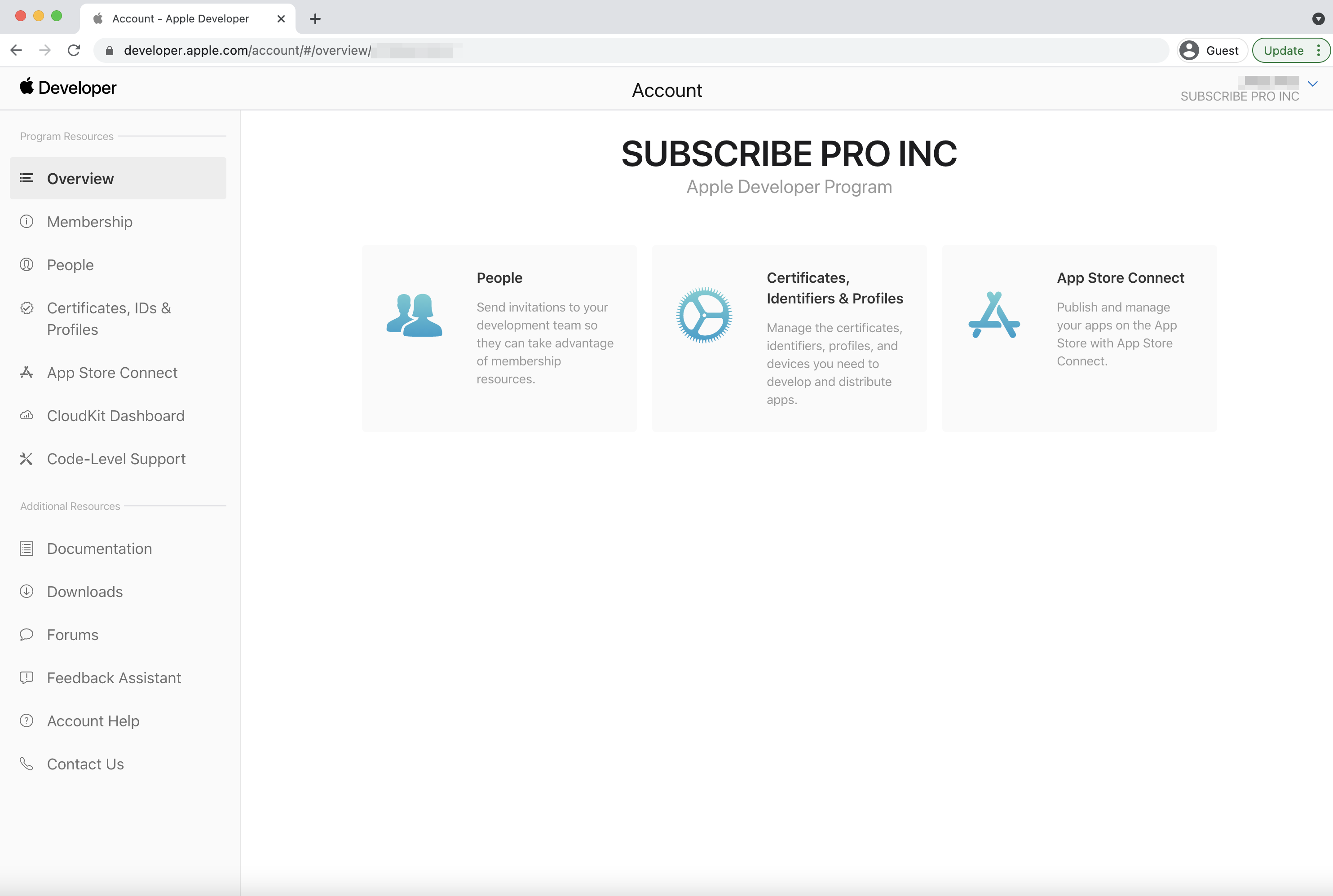
-
Navigate back to the Apple Developer website and click on the Account navigation link. Then, click on Certificates, IDs & Profiles. Click Identifiers and then select Merchant IDs from the dropdown menu on the right. Click on your Merchant ID in the table.
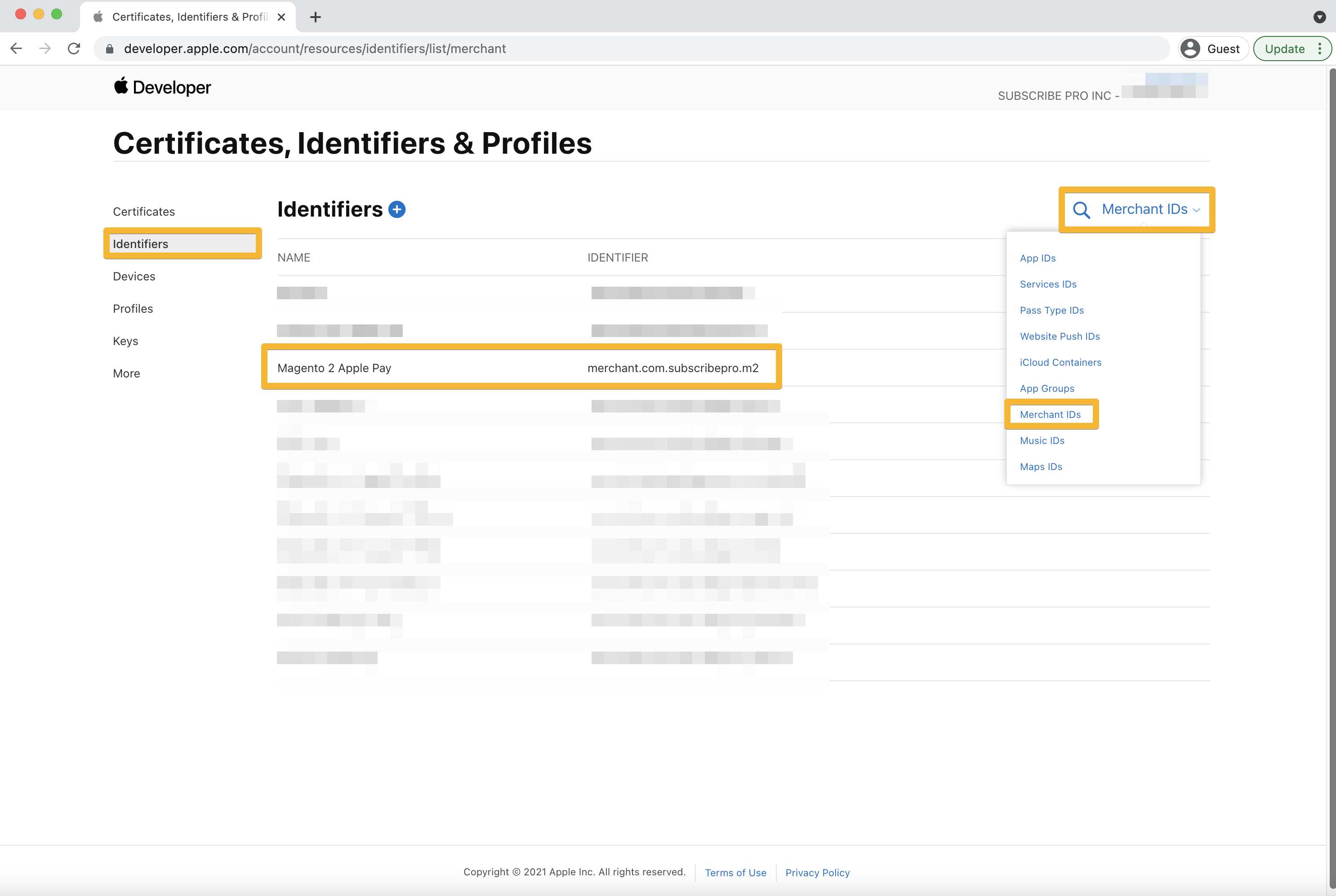
-
At the bottom of the page, click Create Certificate under the Apple Pay Merchant Identity Certificate heading.
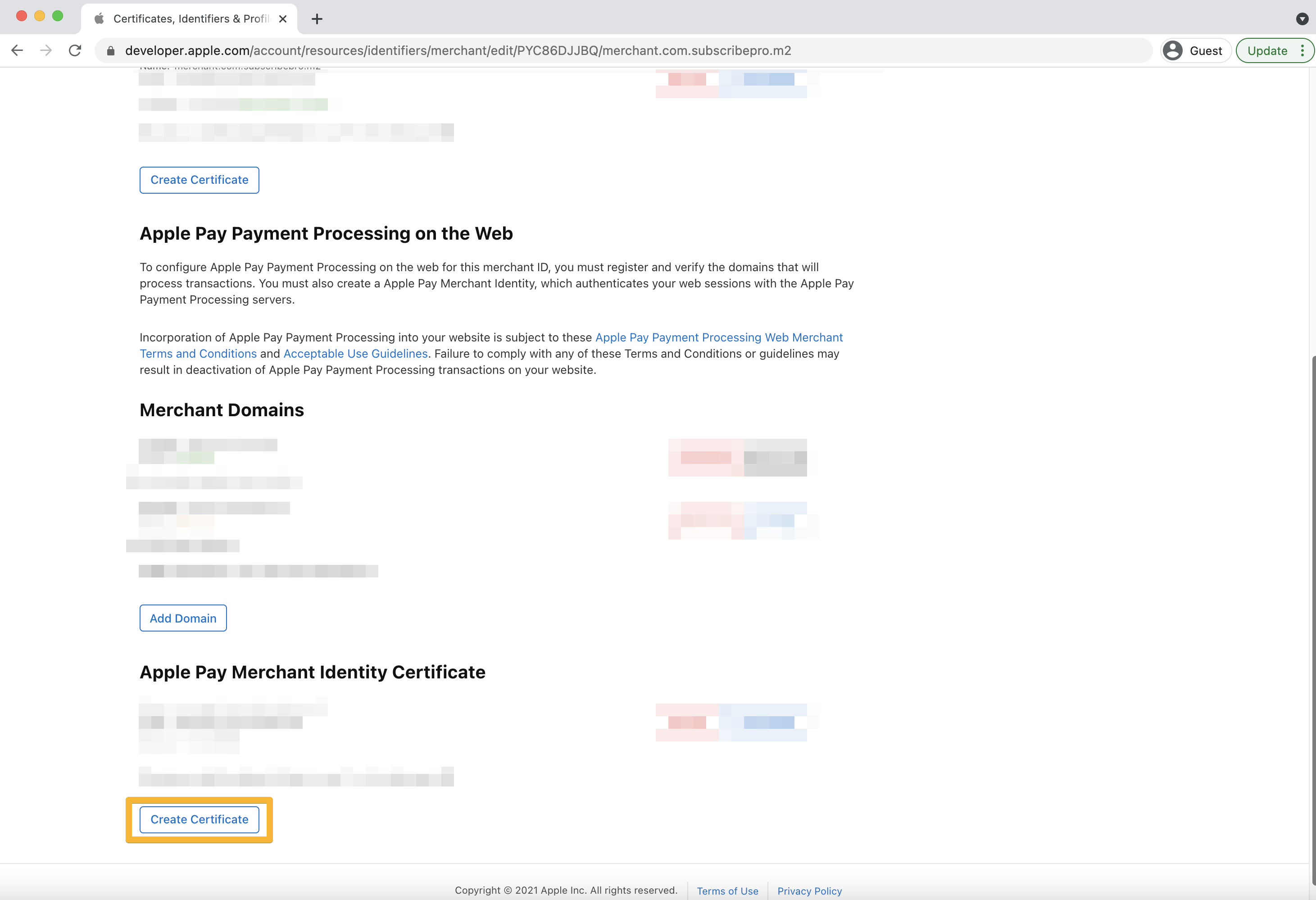
-
Upload the
applepay.csrfile generated at the start of this page and click Continue.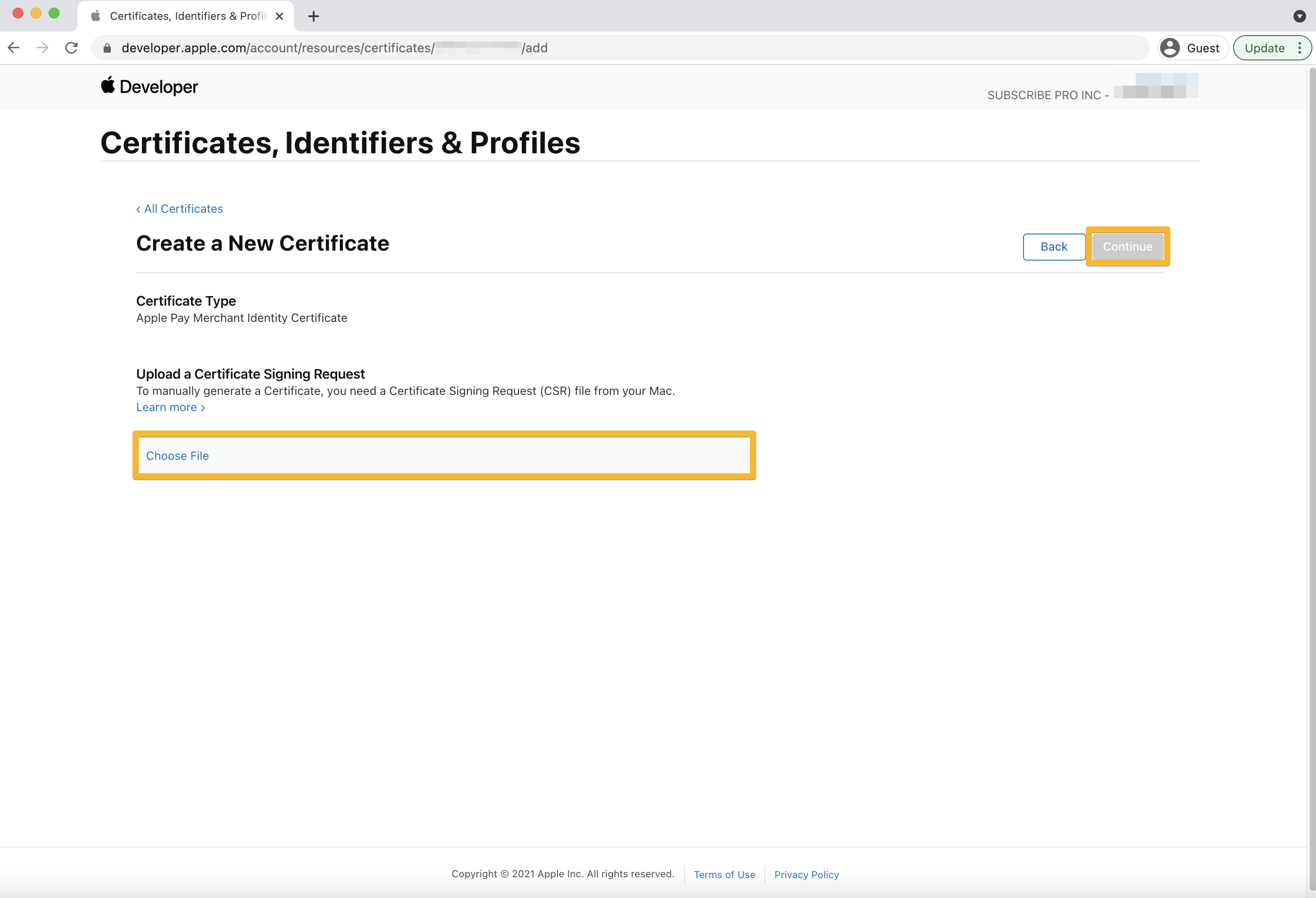
-
Click Download to download a file called
merchant_id.cer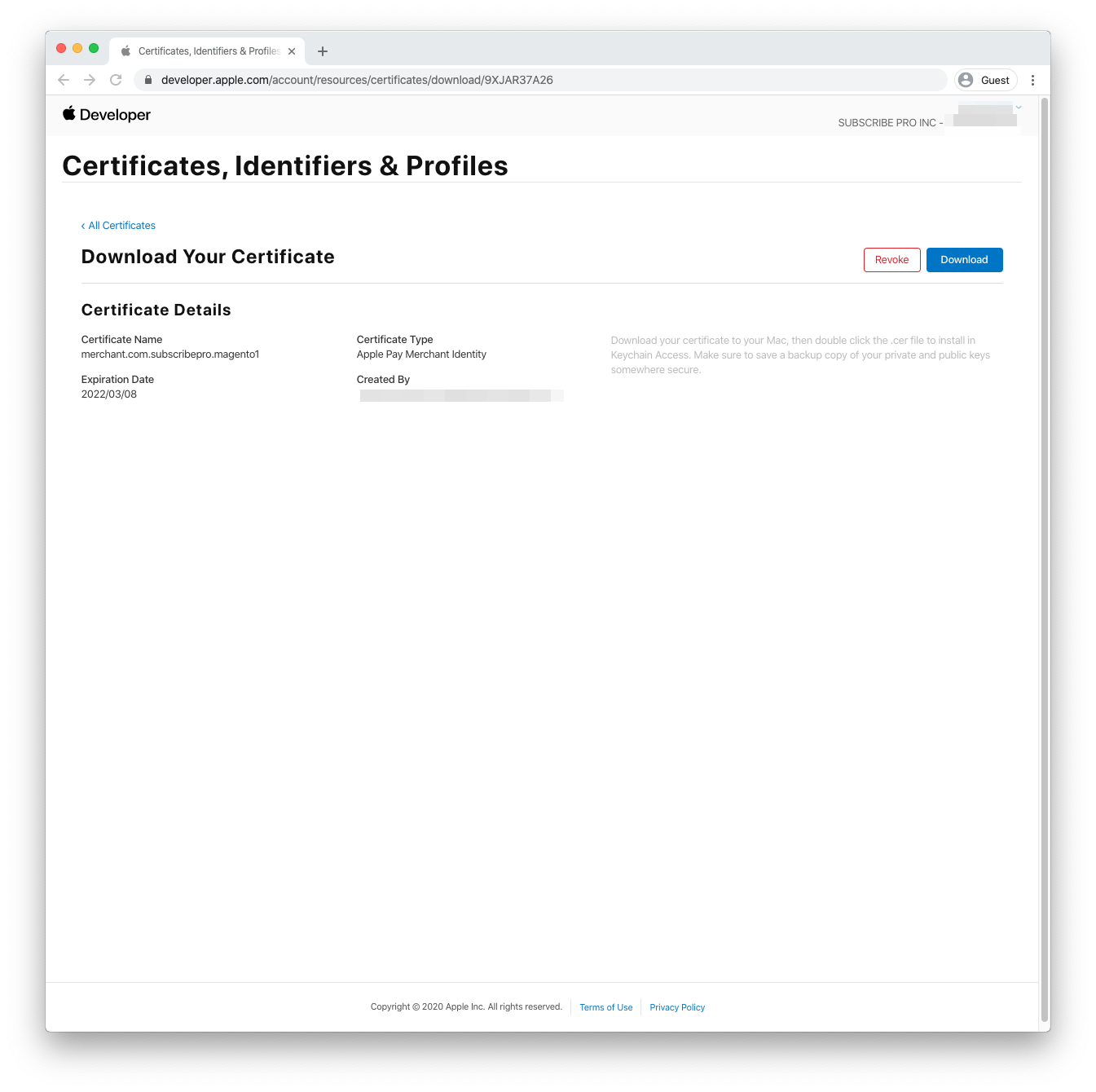
-
Convert the
.cerfile to a.pemfile using the following terminal command:openssl x509 -inform der -in merchant_id.cer -out merchant_id.pem
-
Save these two files with the two other files generated at the top of this page.