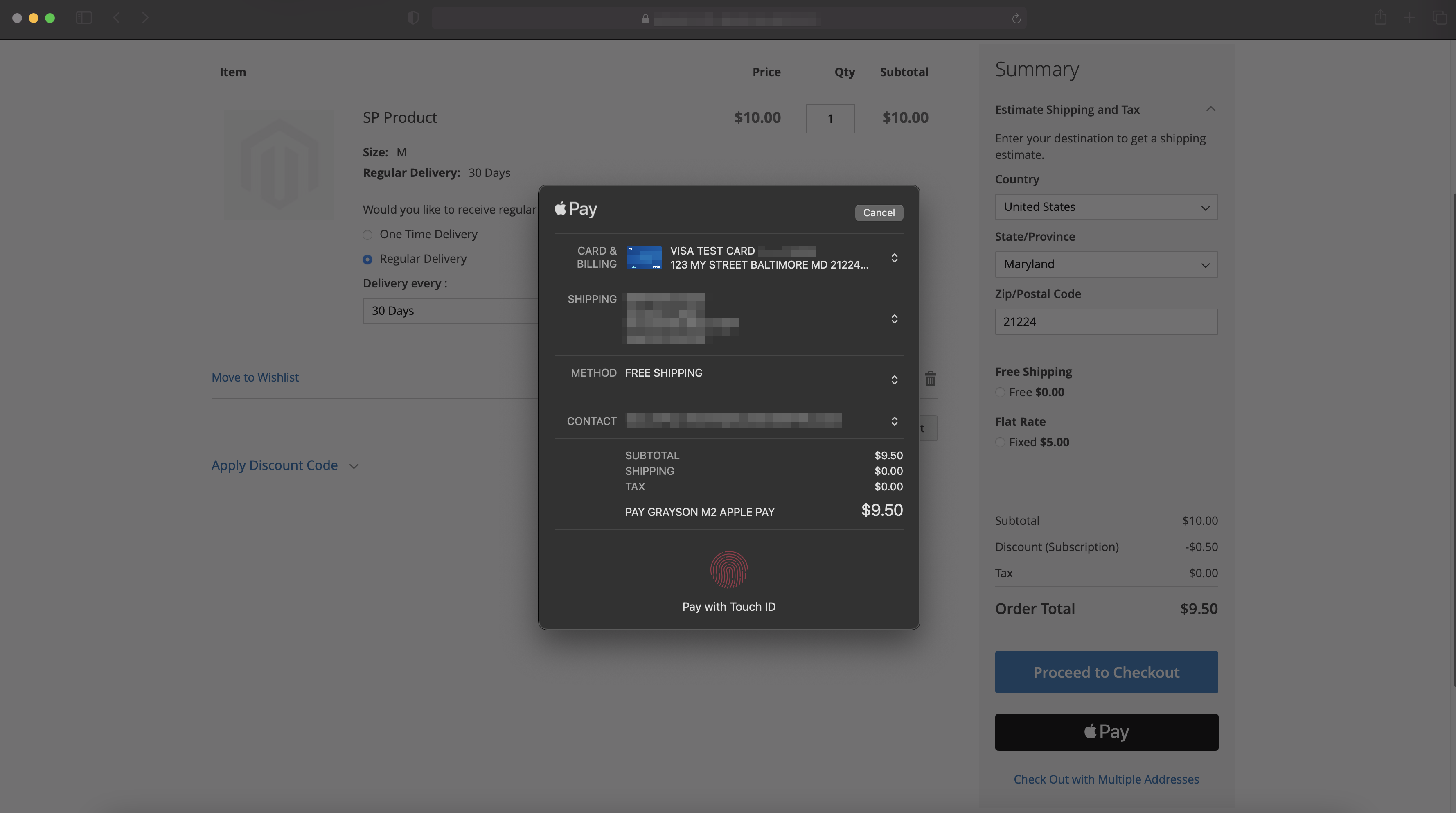Configuring the Apple Pay Payment Method in the Magento 2 Extension
-
Login to the Magento 2 admin panel and go to Stores > Configuration > Sales > Payment Methods. Scroll down to the Subscribe Pro | Apple Pay section and expand it.
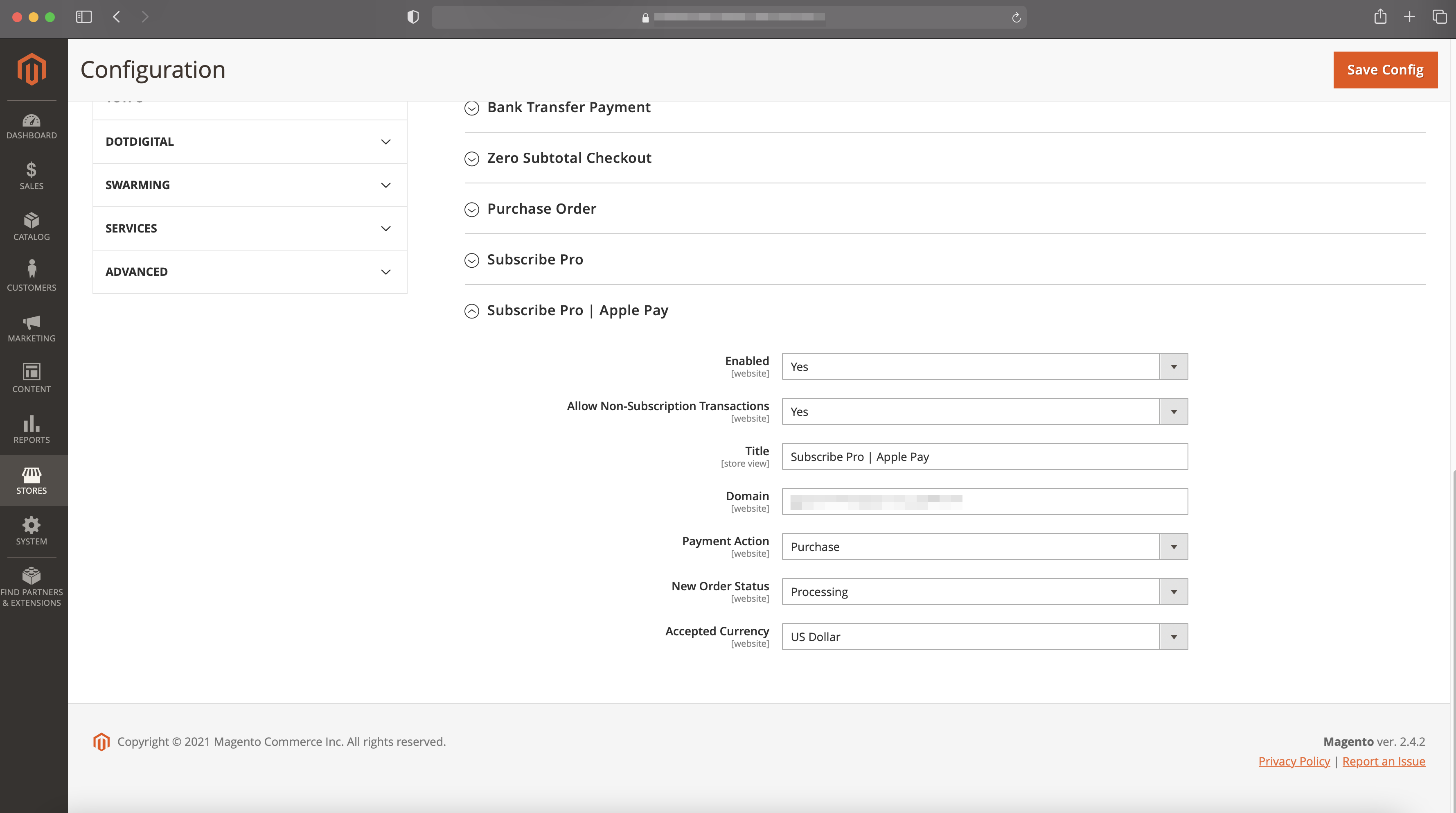
-
Turn on the "Enabled" setting (and optionally the "Allow Non-Subscription Transactions" setting) and click the Save Config button.
-
On an Apple device that can use Apple Pay, navigate through the add-to-cart process with a subscription product. View the Cart page and confirm that the Apple Pay button shows up below the Proceed to Checkout button.
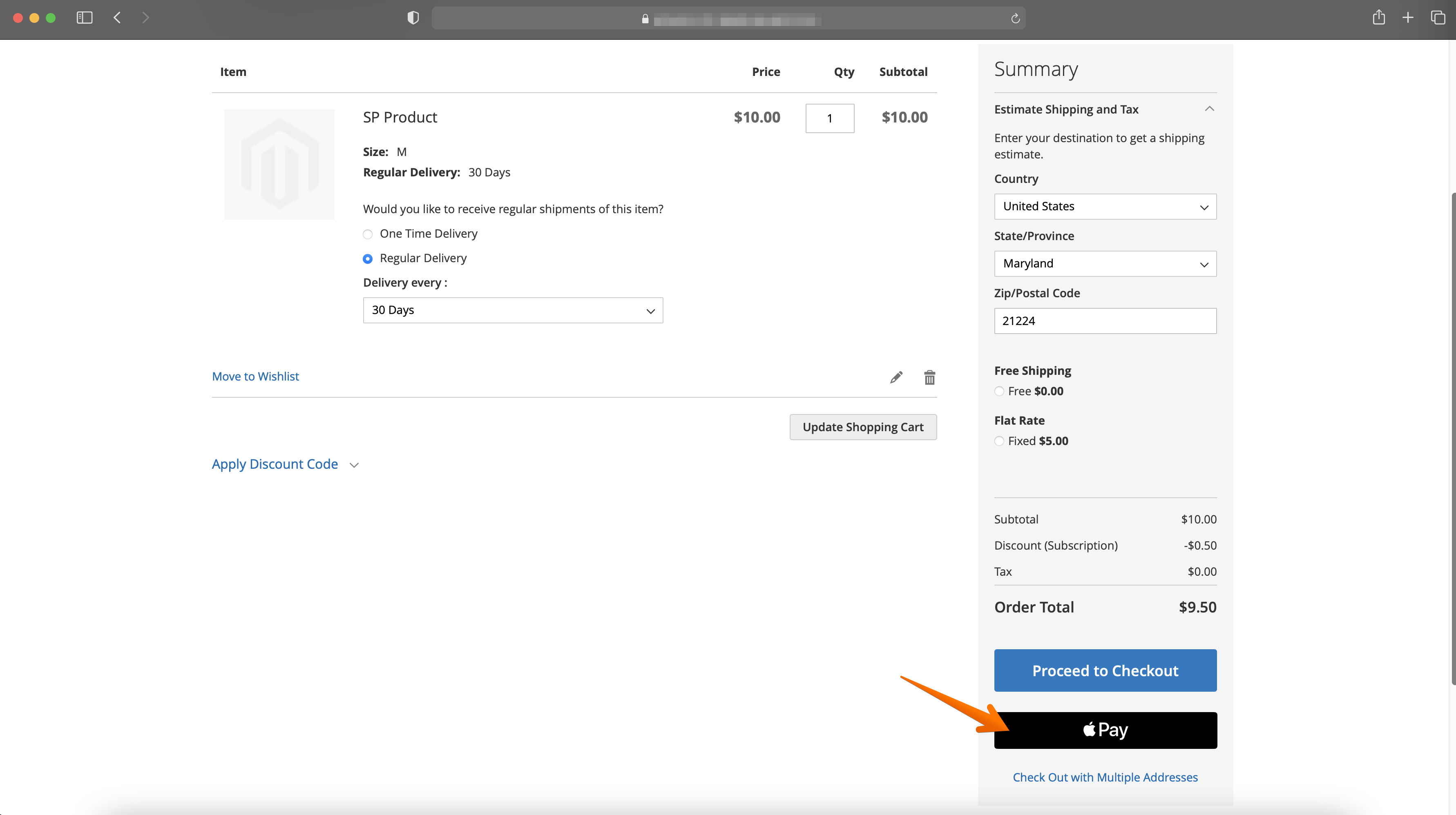
-
Apple Pay should now be fully functional on your Magento 2 website.