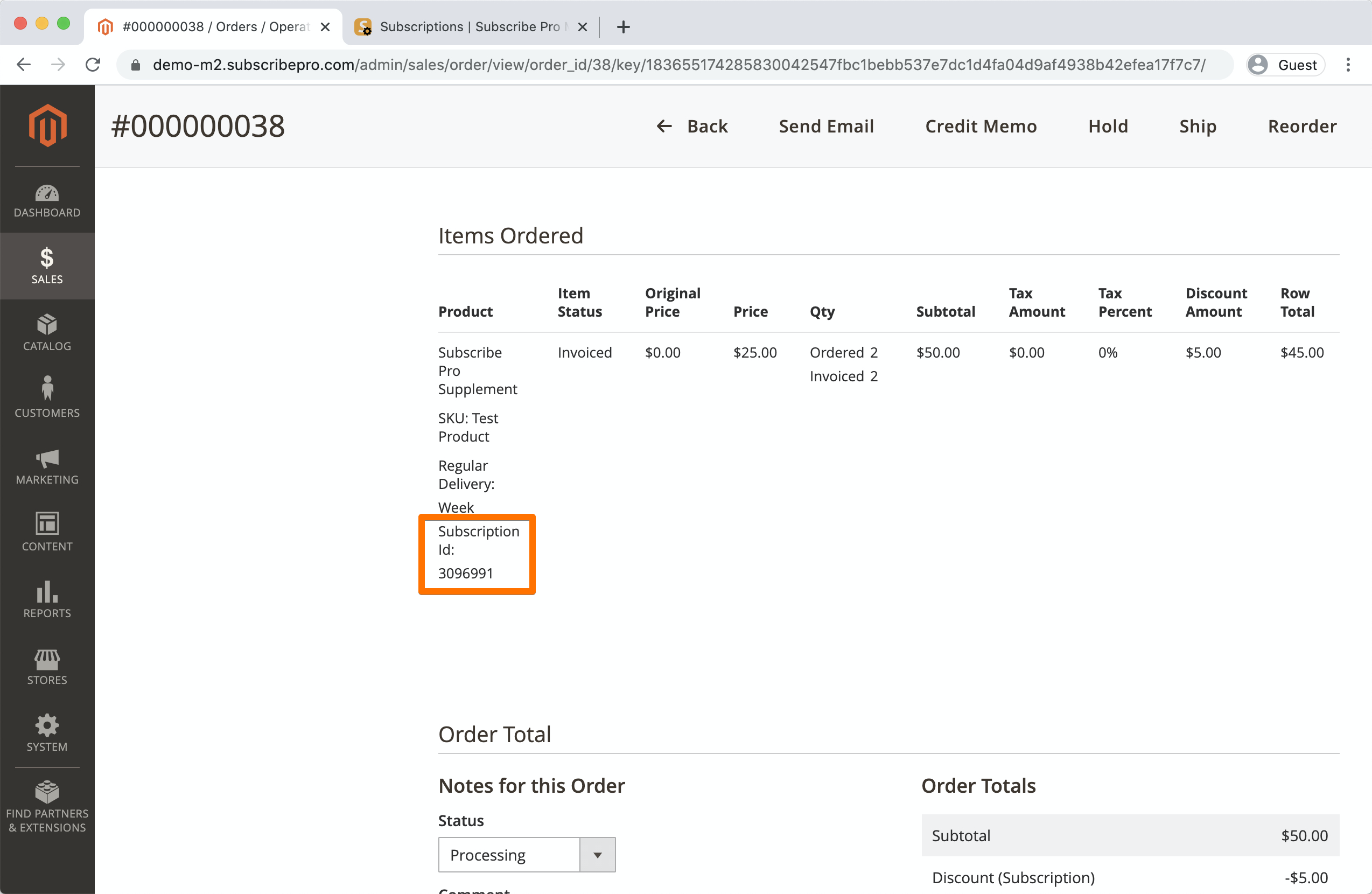Creating Subscription Orders Via The Magento Admin
Our Magento 2 extension adds features to the Magento Admin panel to allow admin user (for example customer service reps) to place orders which create new subscriptions on behalf of a customer.
Video Walk-through
Steps to Create a Subscription Order
-
In the Magento Admin, click “sales” and then “orders.”
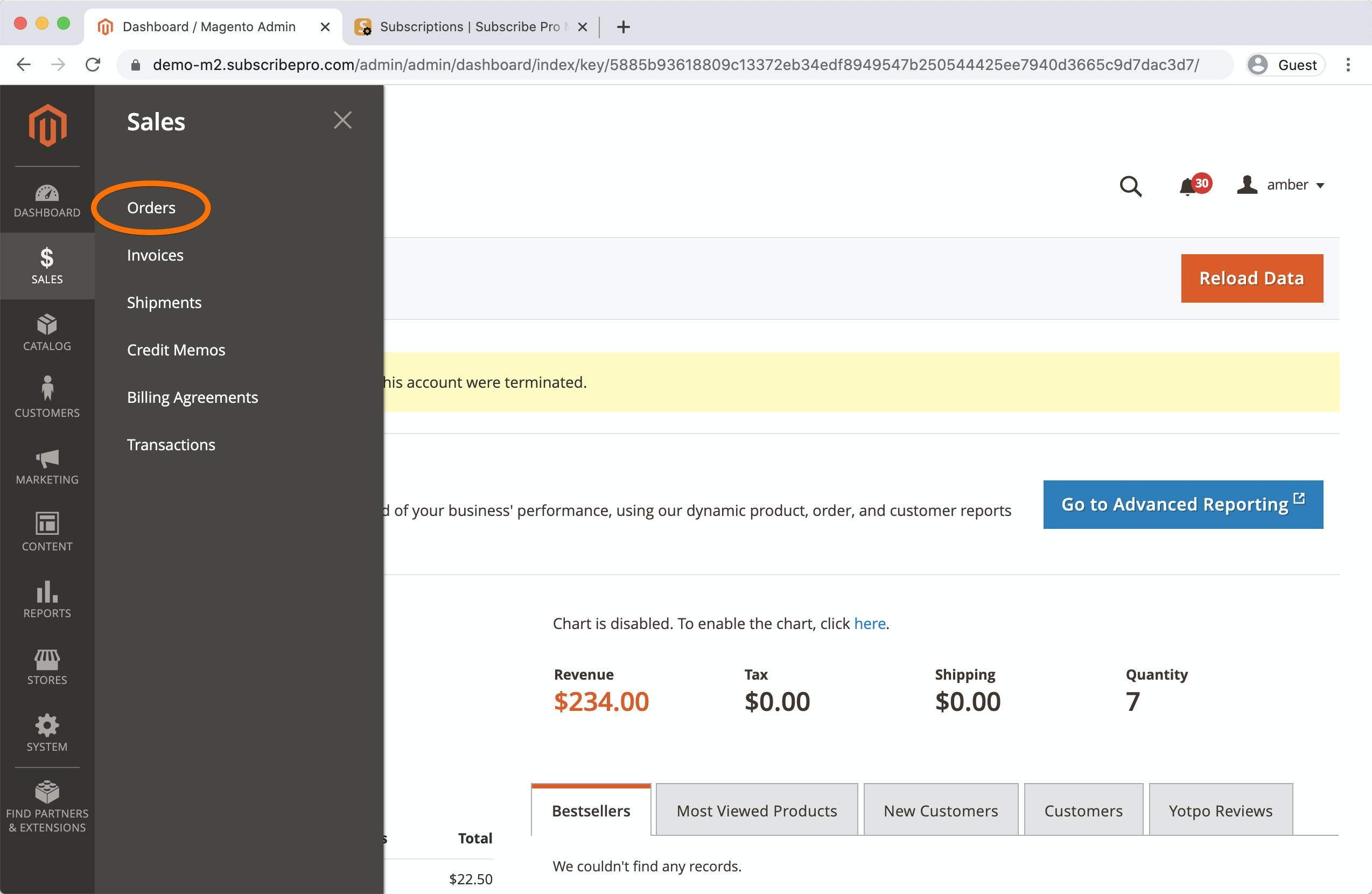
-
Click “create new order.”
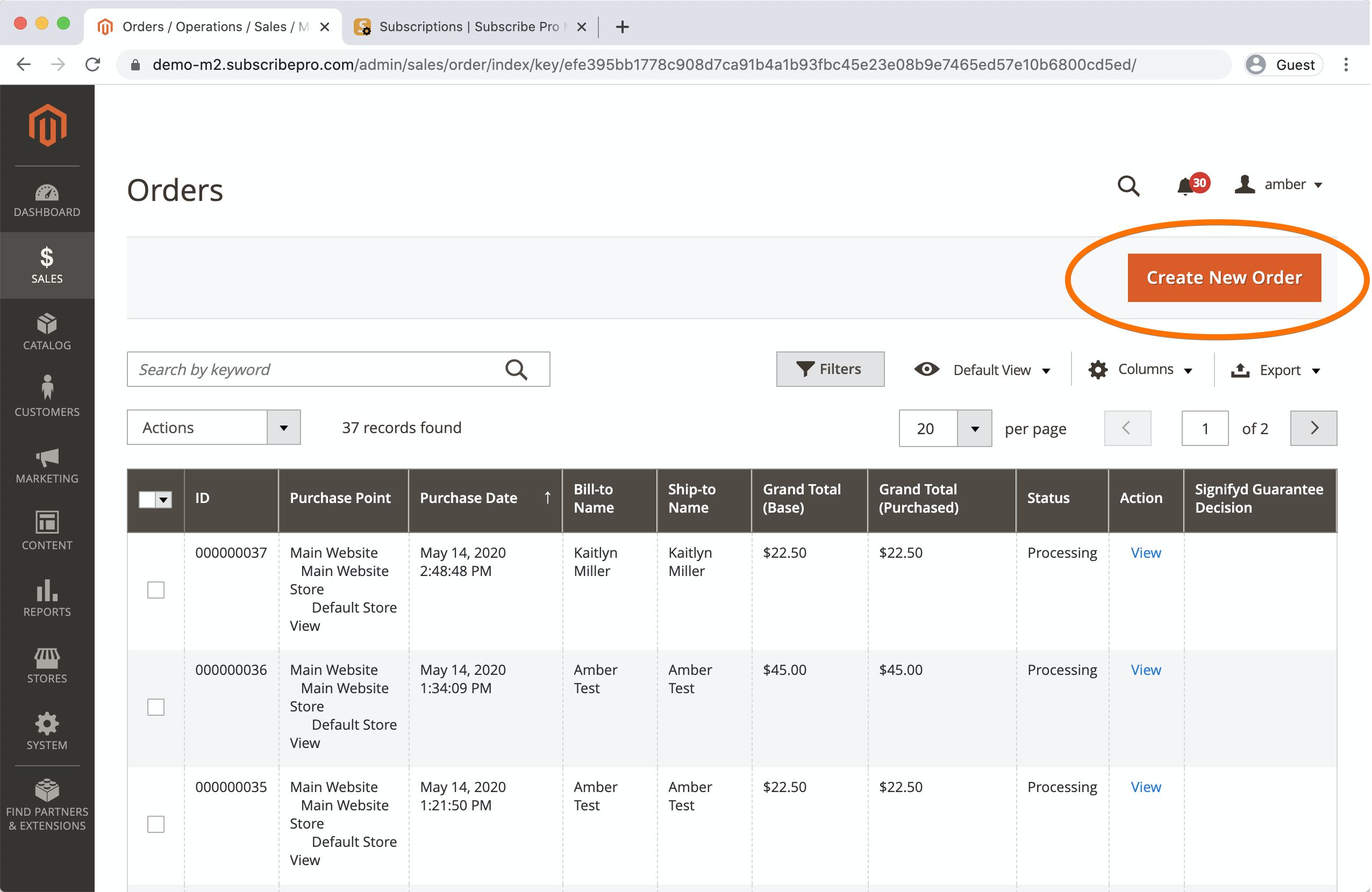
-
Create a new customer or select an existing one.
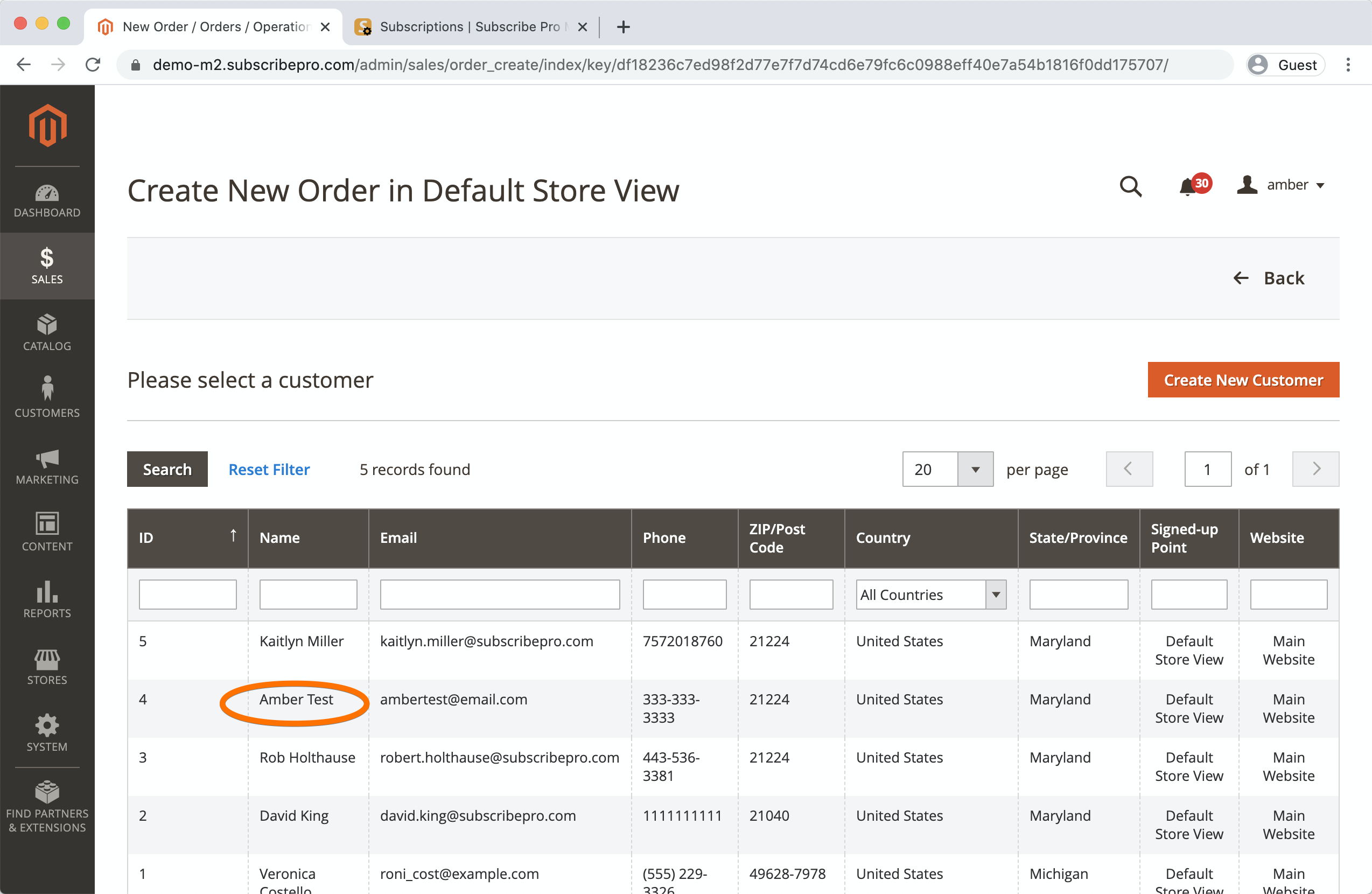
-
Click “add products” and search for a subscription product to add to the cart.
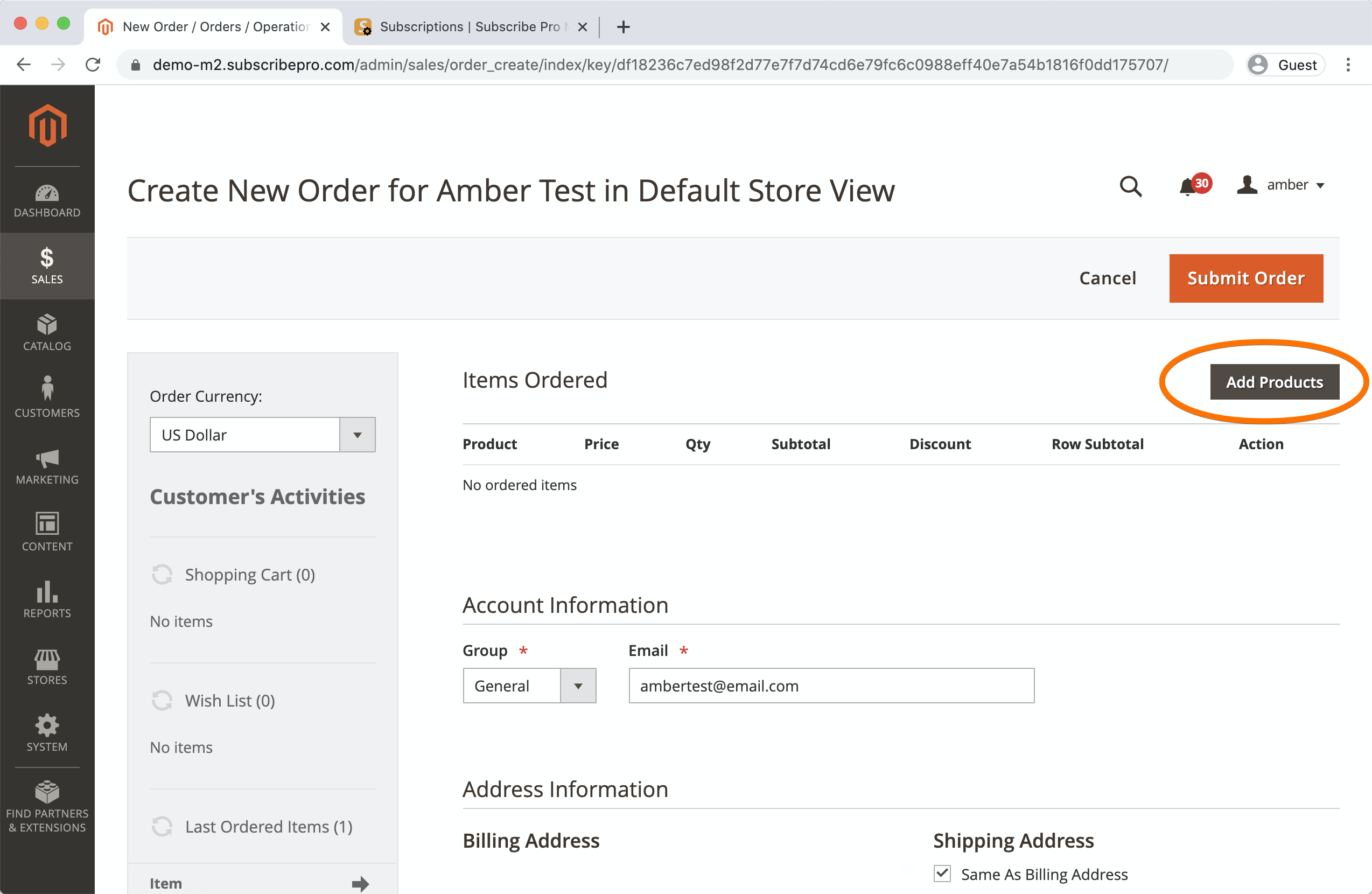
-
Select the product and click "Add Selected Products To Order"
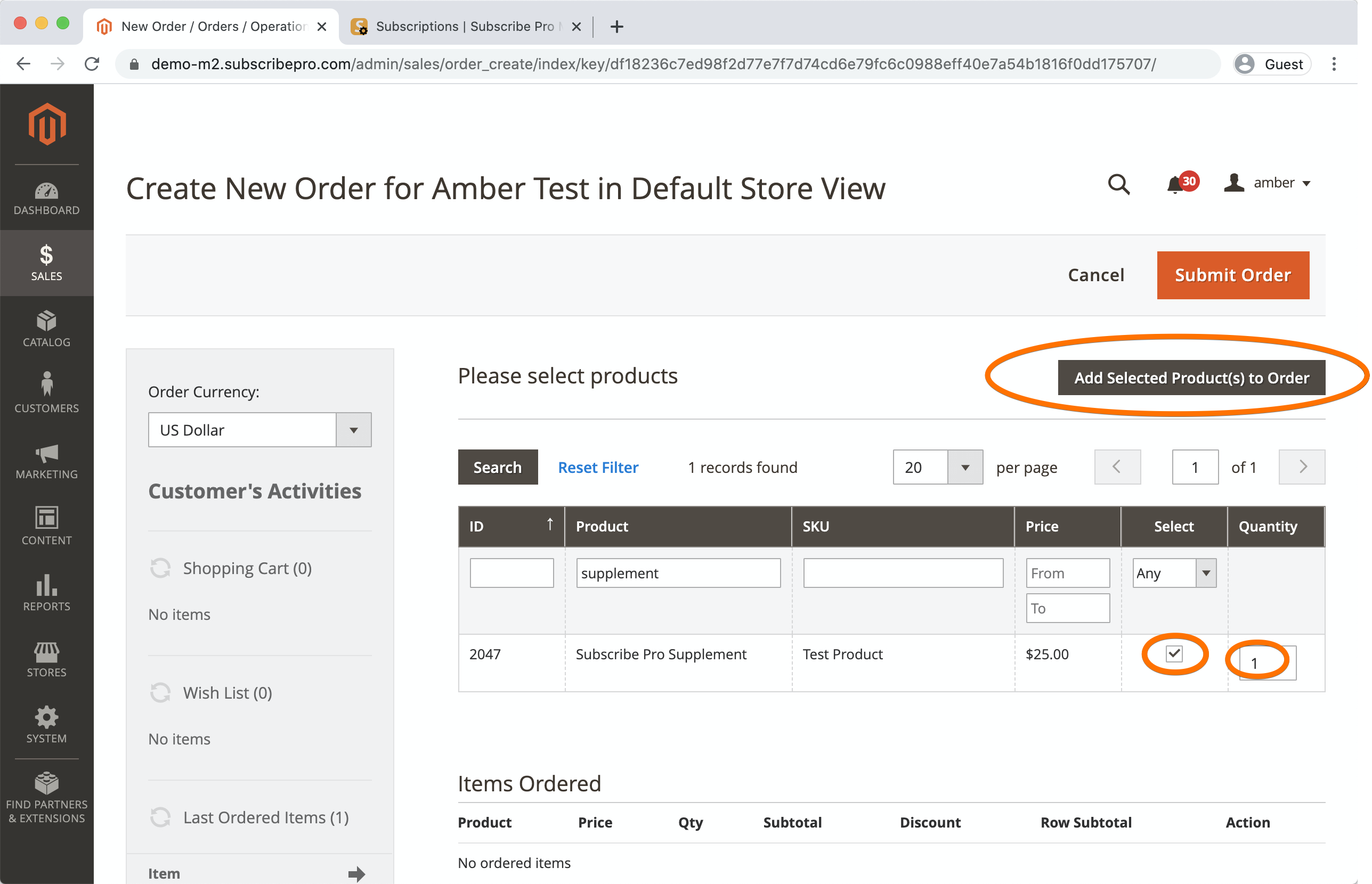
-
On any products that will be subscriptions, switch the option to “regular delivery” and set the delivery frequency. Click “update.”
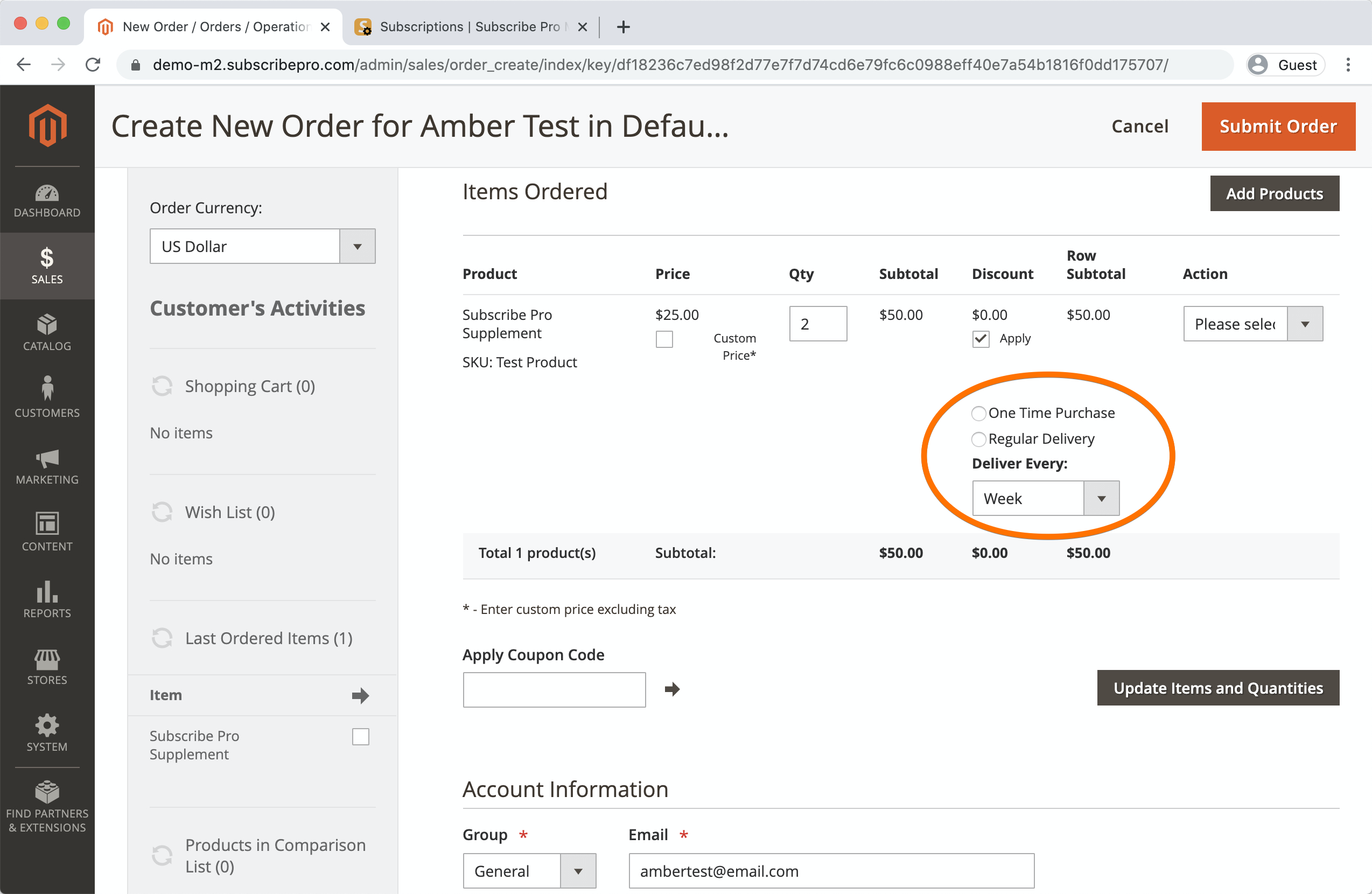
-
Click Update Items and Quantities to save the options to the cart.
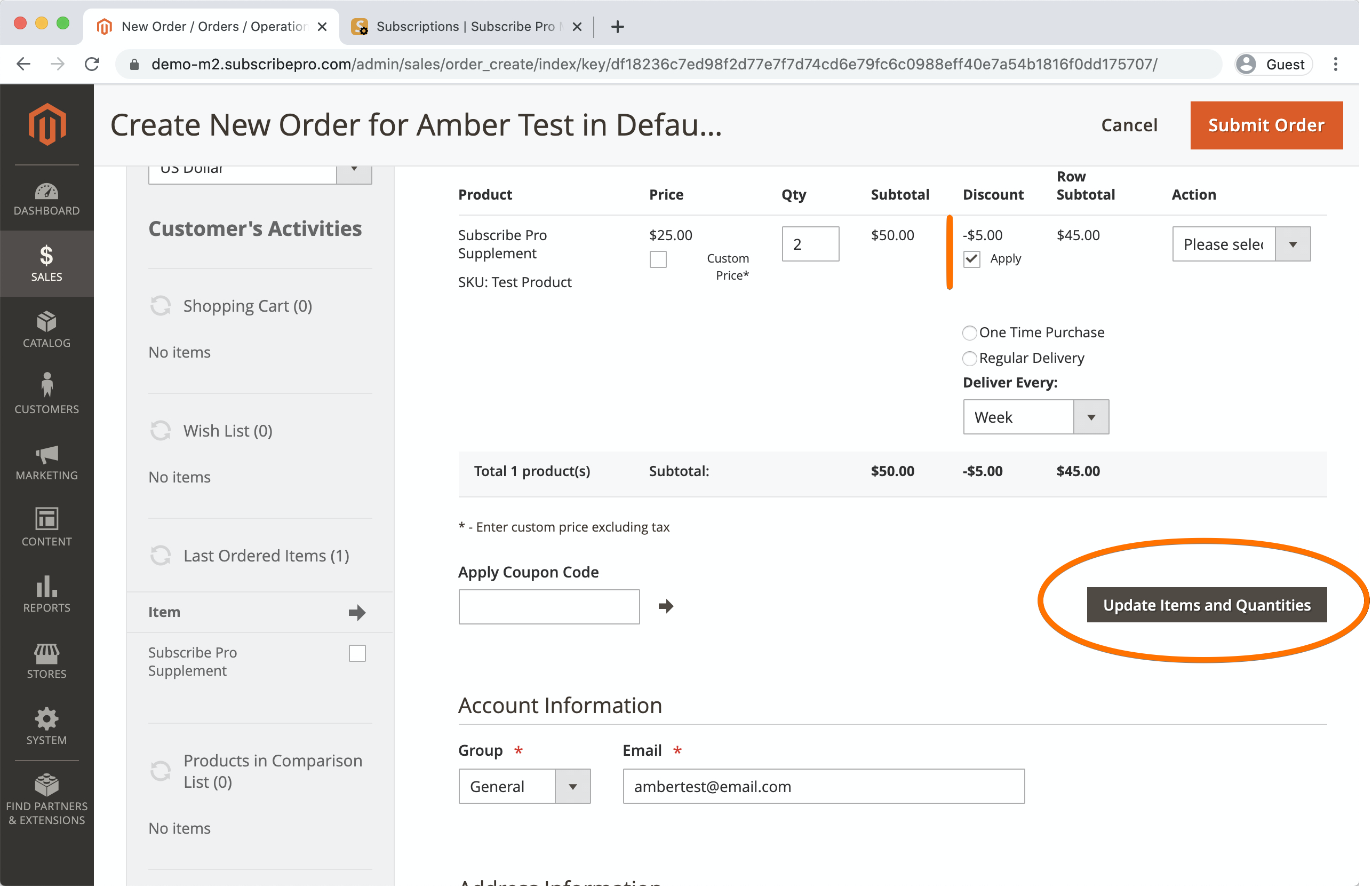
-
Set the shipping method and payment method. Note: You should set the shipping method first, and then the payment method, to prevent the payment data from being cleared out.
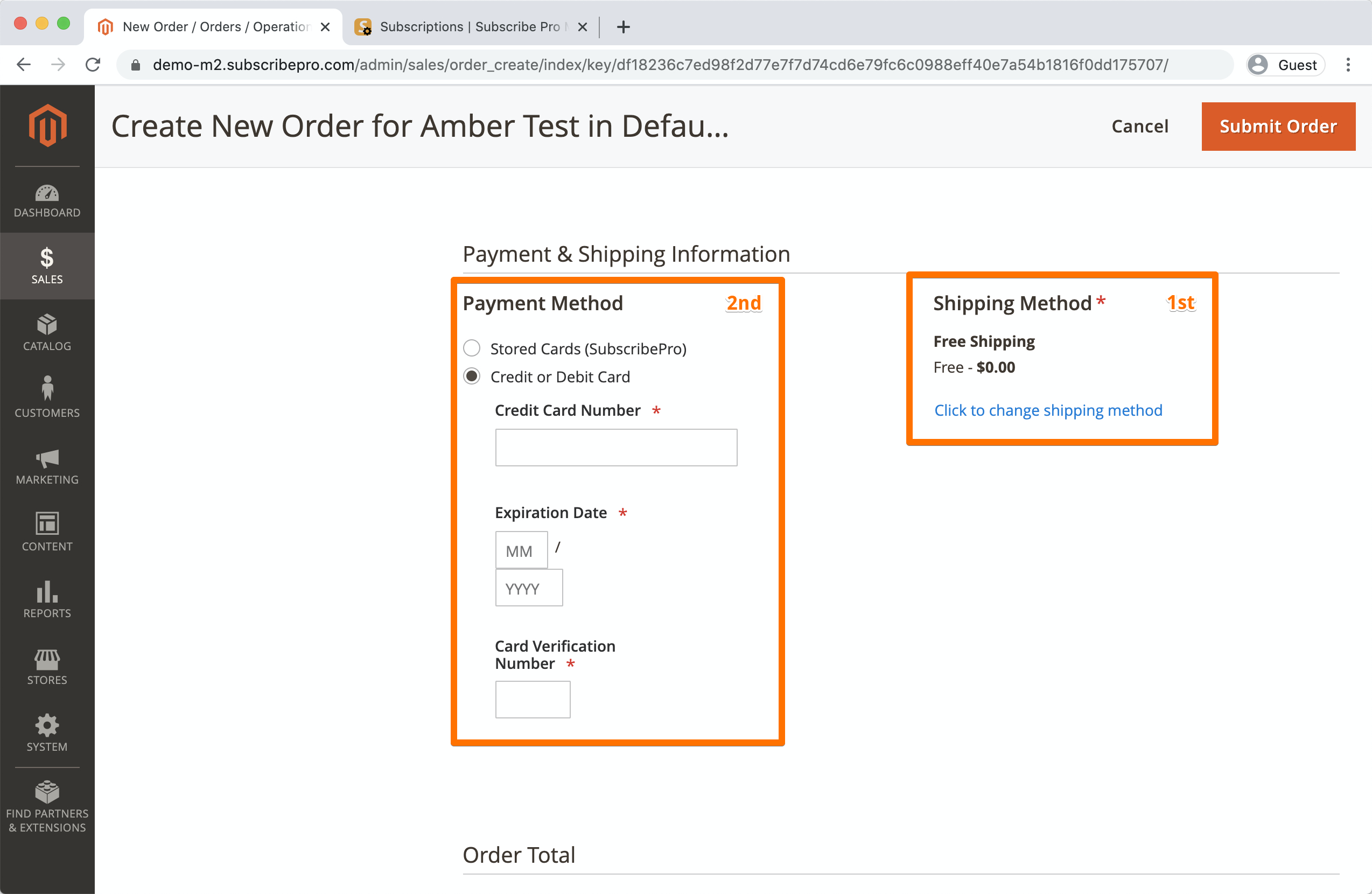
-
Submit the order.
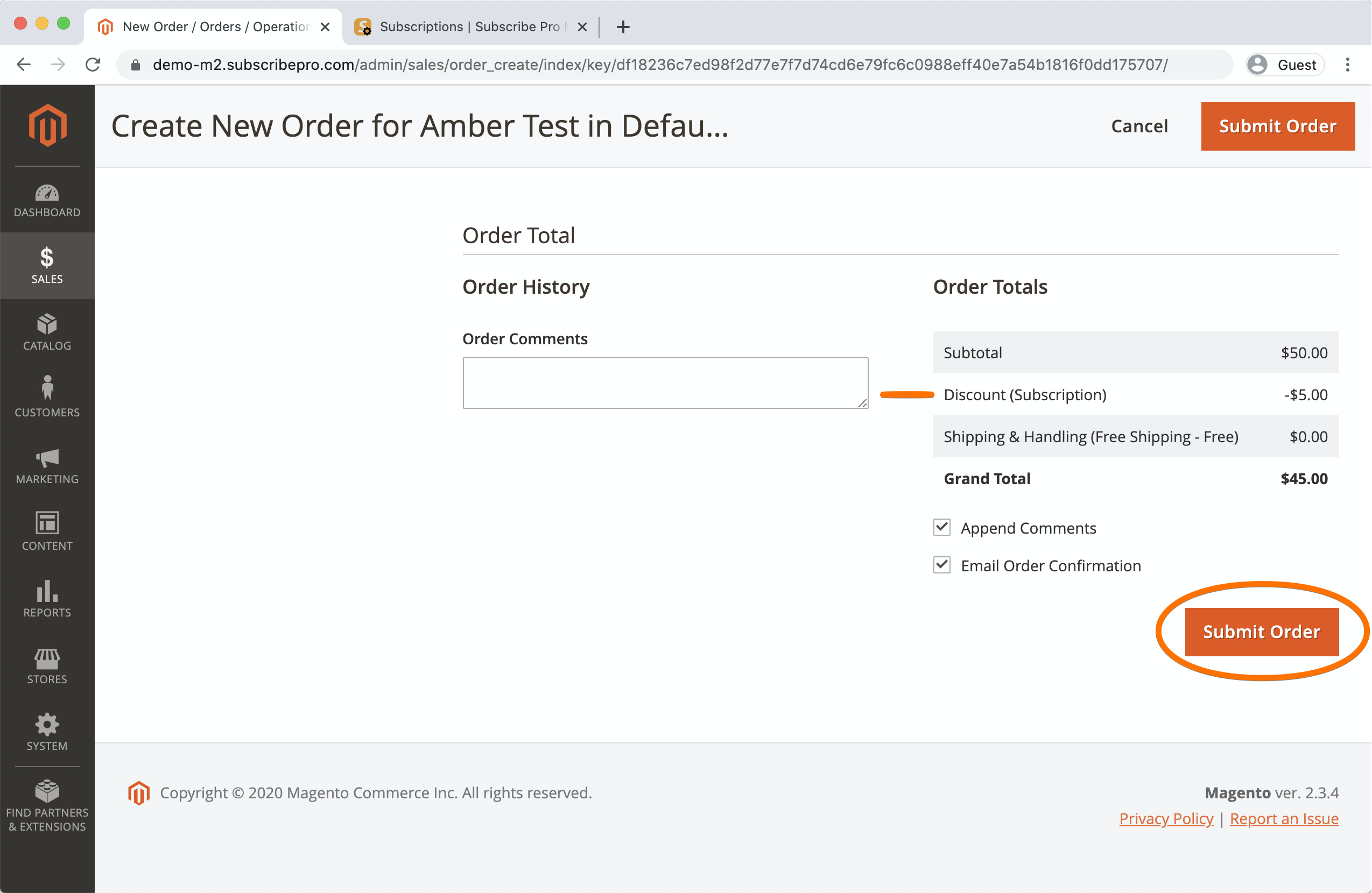
-
View the order and confirm that it has a subscription ID on the subscription line item.