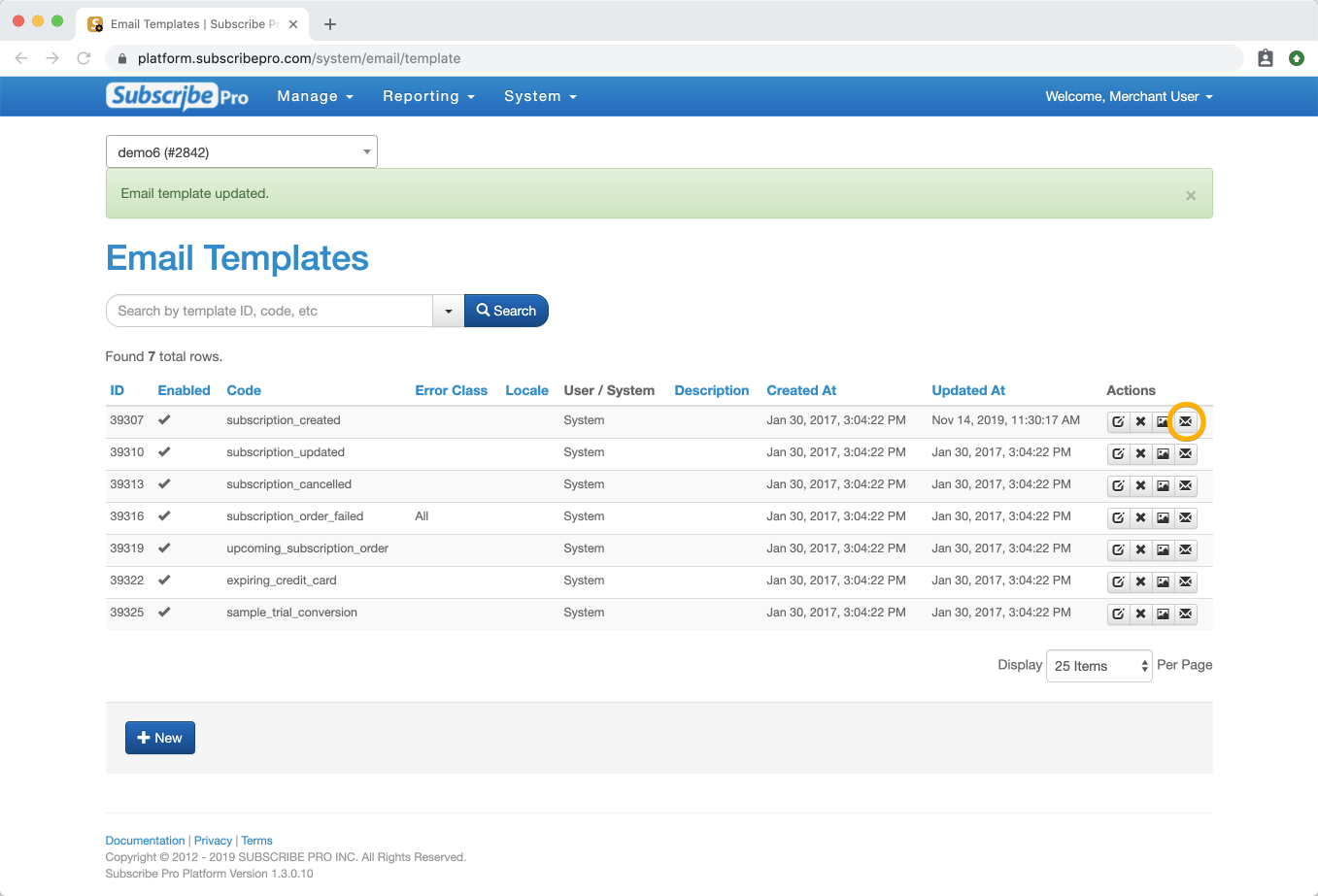Getting Started
Steps for Customizing Email Templates
-
You need to be logged into the Subscribe Pro Merchant App (your credentials should have been emailed to you, if you don't have them, contact Subscribe Pro Support):
Subscribe Pro Merchant App Login
https://platform.subscribepro.com/login -
Once logged in, navigate to System > Email Templates
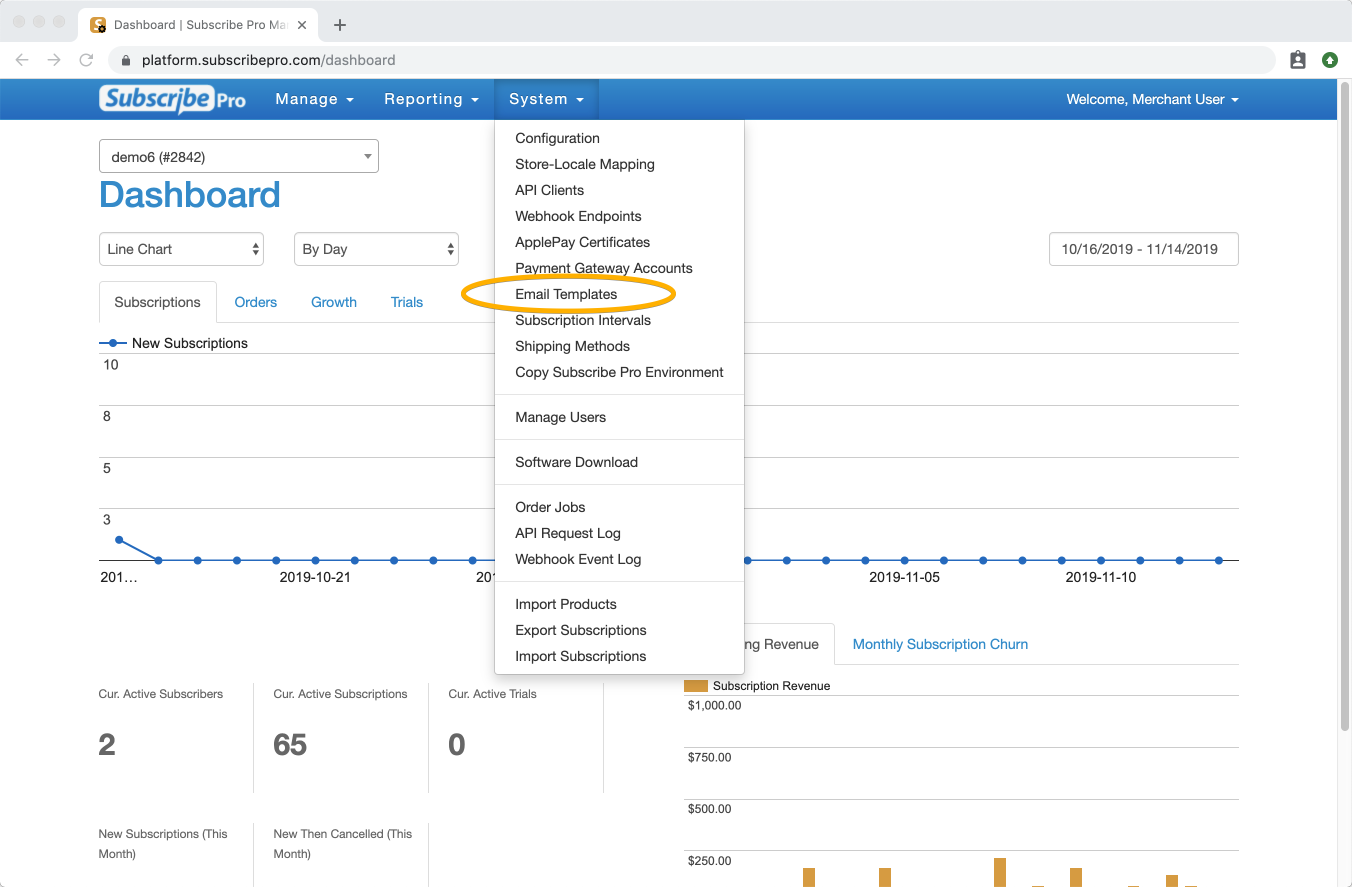
-
You can then click on the Edit icon of the template you wish to edit/customize.
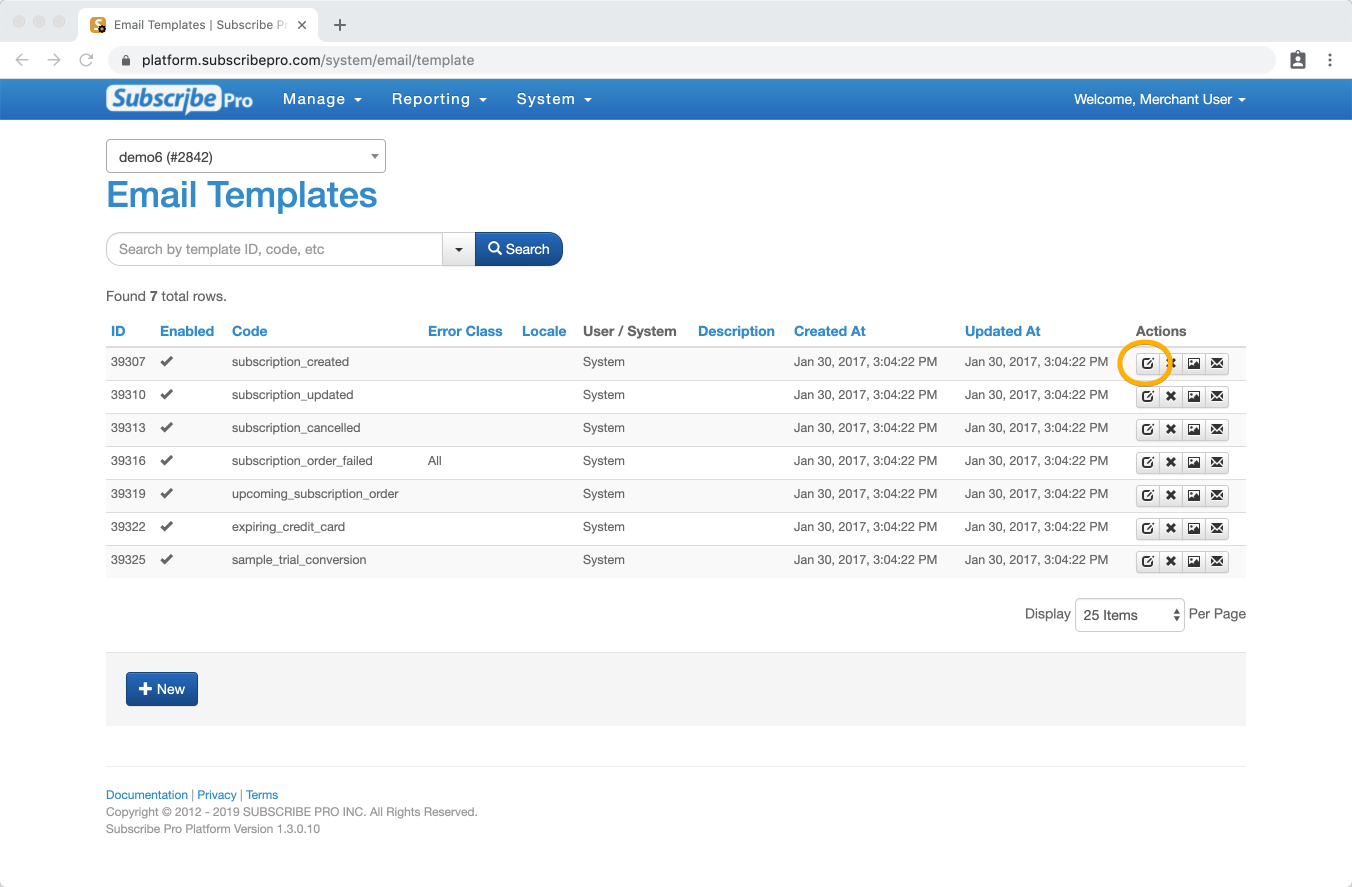
-
The email template content is in the text area field labeled Template Content, you can expand or collapse this box to the size you want to use to edit.
<docs-image src="/images/merchant_app_system_email_templates_template_content_field_1.png" title="System > Edit Template Content" shadow=true rounded-corners=true></docs-image> -
Once the changes are made, be sure to click the Save button.
-
You can then preview your changes by clicking the preview button next to the email template you just updated in the list of Email Templates.
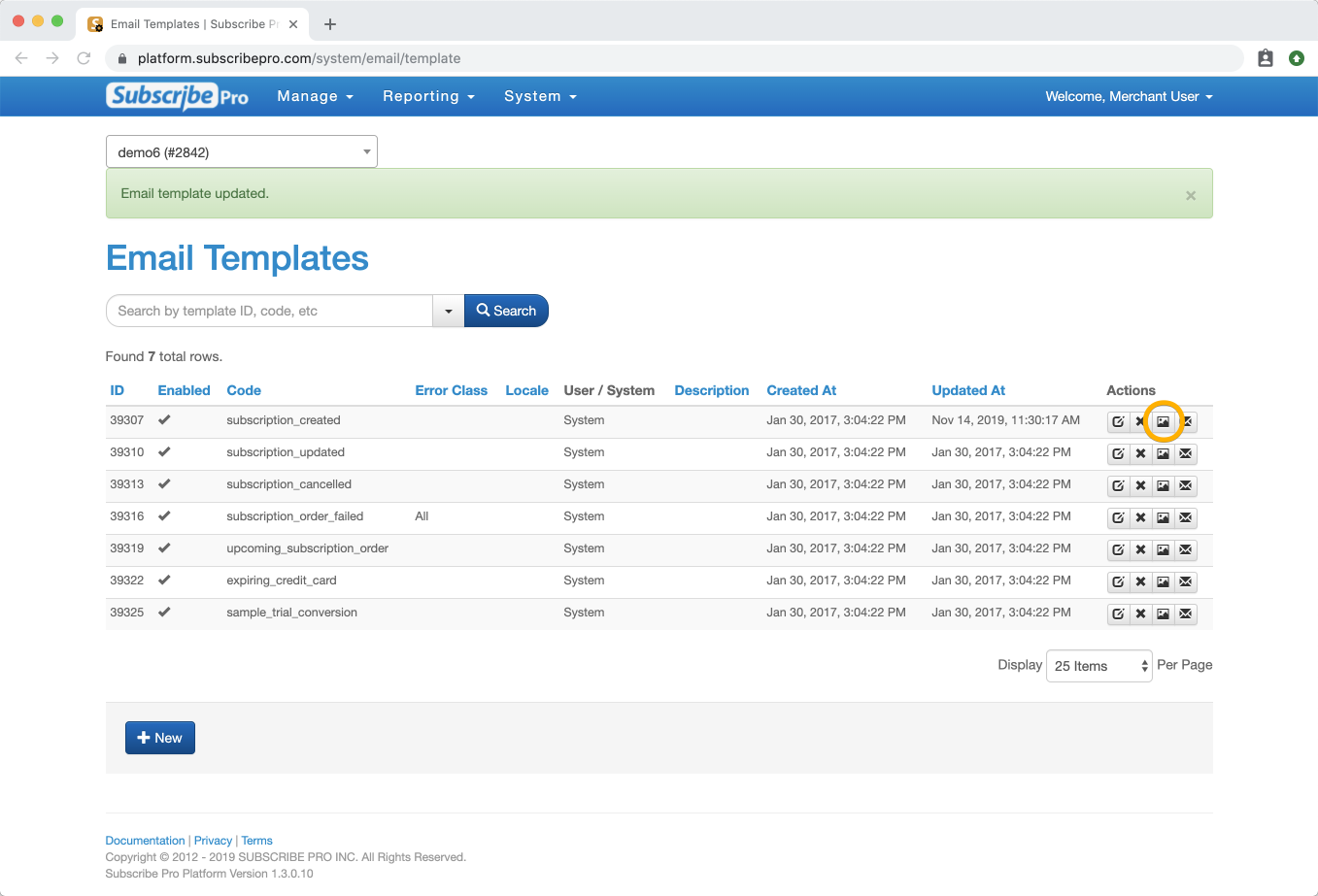
-
You can also get a preview in email format by sending yourself a test email by clicking the email button next to the email template you just updated.