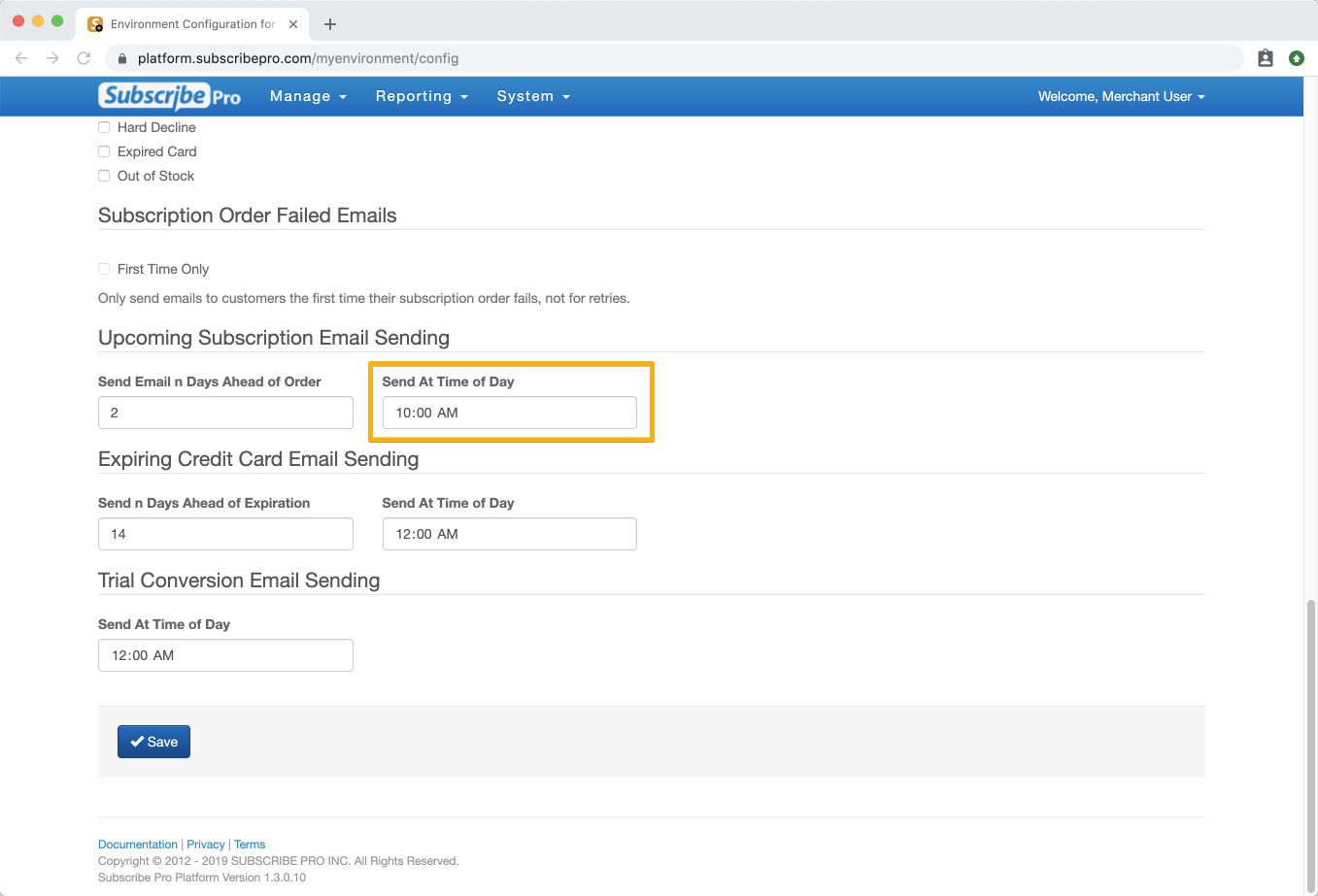Scheduling Upcoming Order Emails
Subscribe Pro has the ability to send an Upcoming Subscription Order email to your customers, notifying them that their next order will ship soon. There are a number of configuration settings which control the scheduling of this email. To ensure the Upcoming Subscription Order transactional email is scheduled for your customers' subscriptions, check the following configuration settings.
-
Under System > Configuration > Ordering Settings ensure that Automatic Ordering setting is Enabled.
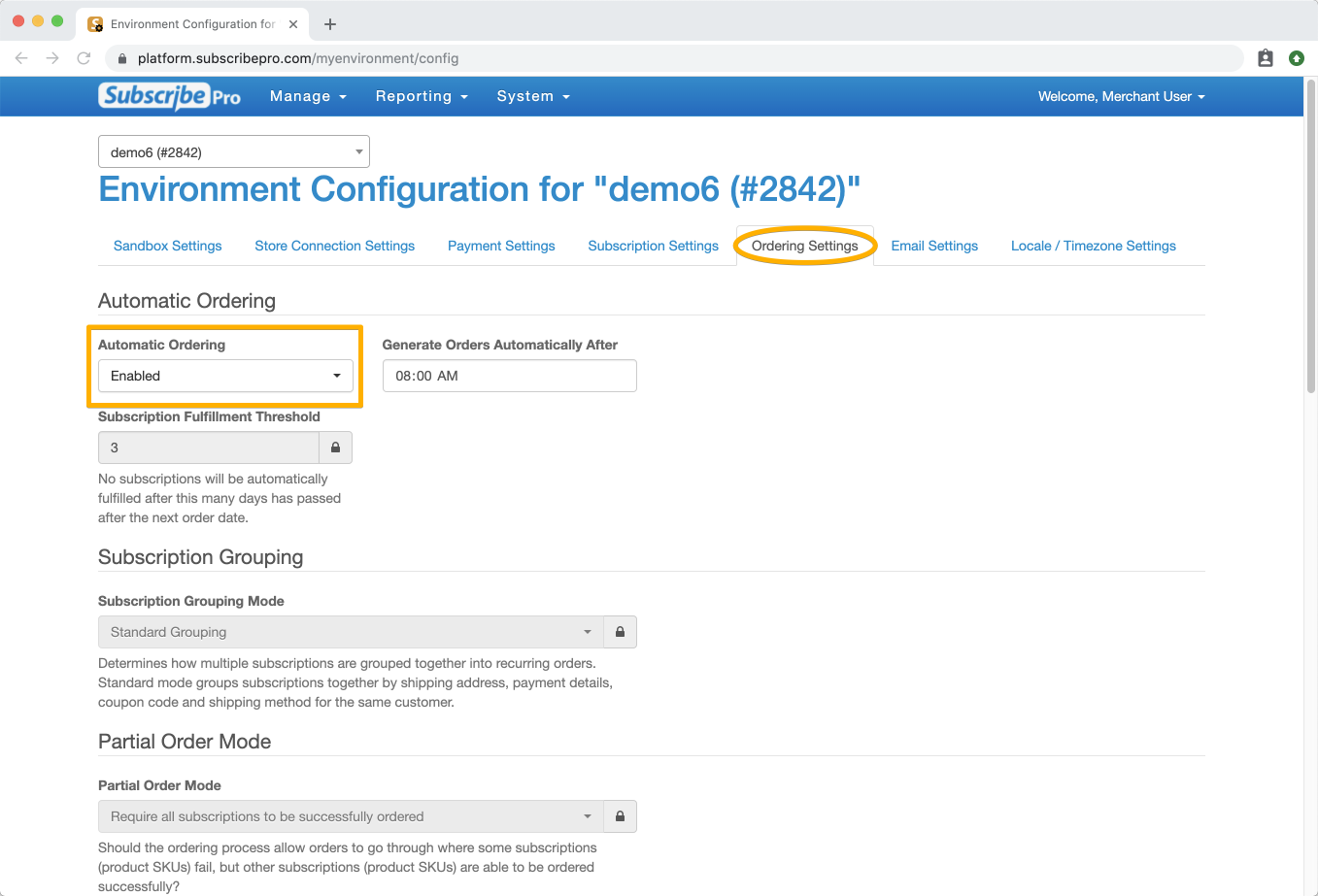
-
Ensure that Upcoming Subscription Order transactional email is NOT Disabled. Under System > Configuration > Email Settings, make sure the box next to
upcoming_subscription_orderis not checked.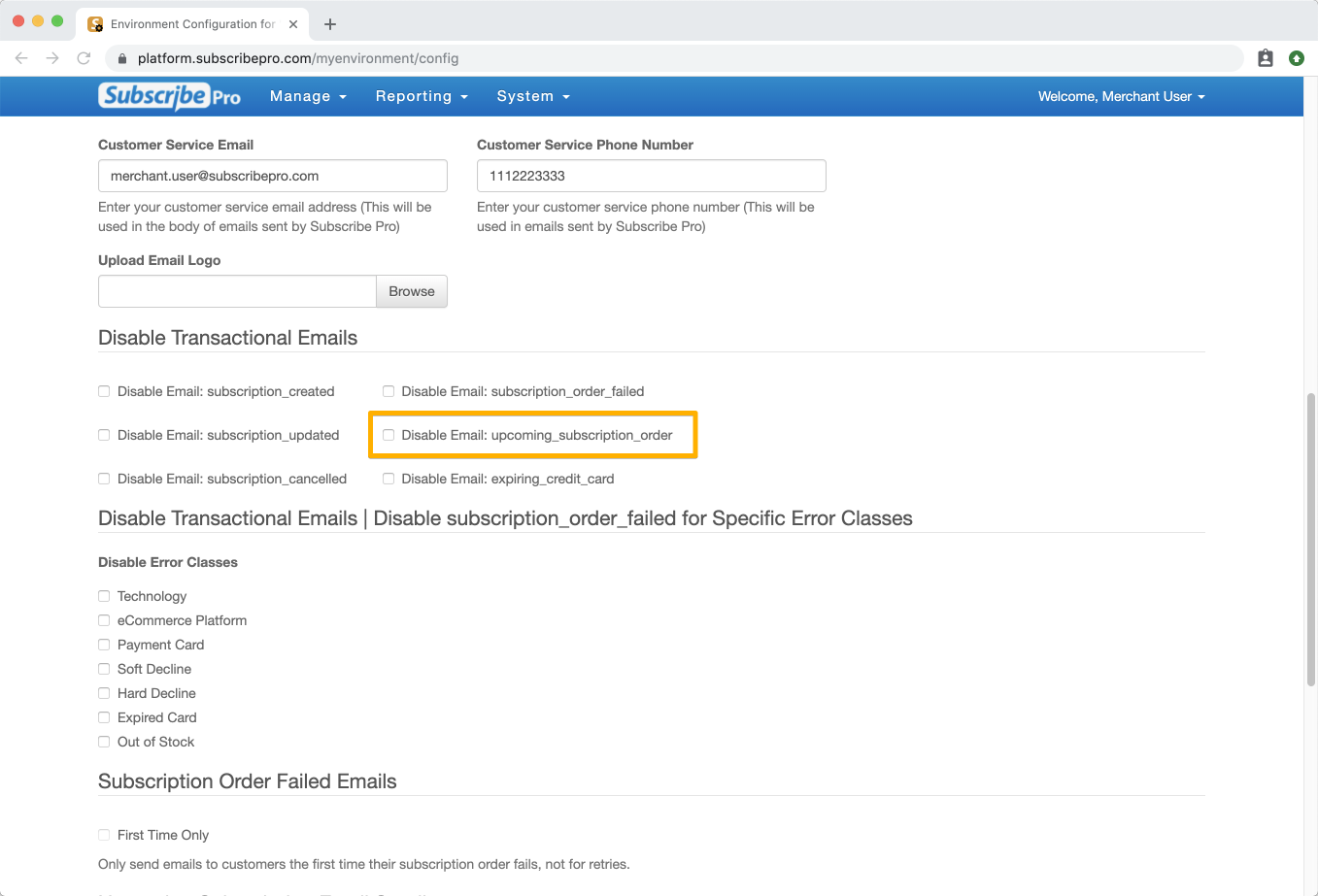
-
Set the number of days ahead of the upcoming order date which the email notification should be sent to your customer. Under System > Configuration > Email Settings, set the Send Email n Days Ahead of Order setting. The default value is 2 days.
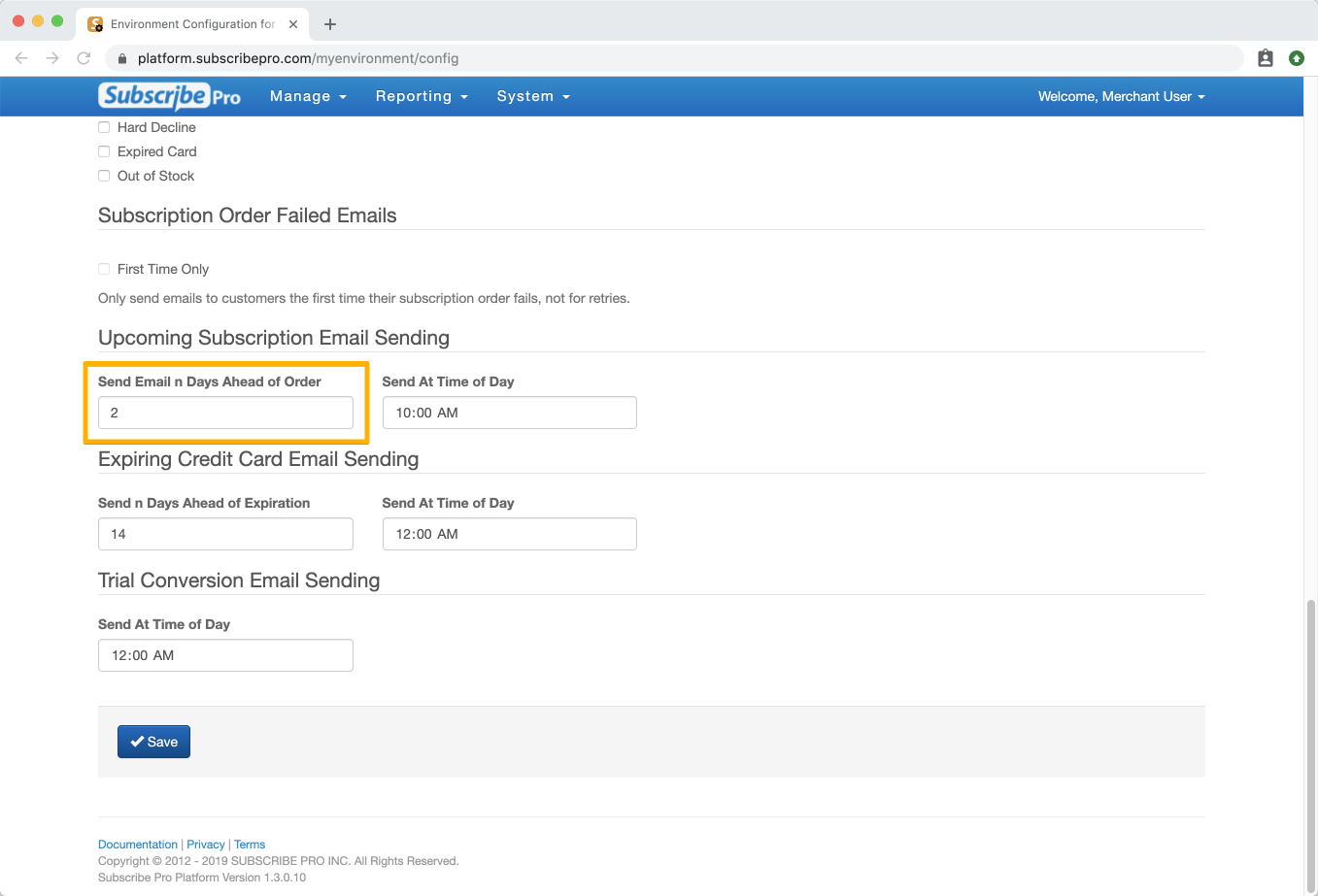
-
Set the time of day for sending Upcoming Order emails. Under System > Configuration > Email Settings, set the Send Email At time setting to the correct time of day. NOTE: This setting is set in UTC time.