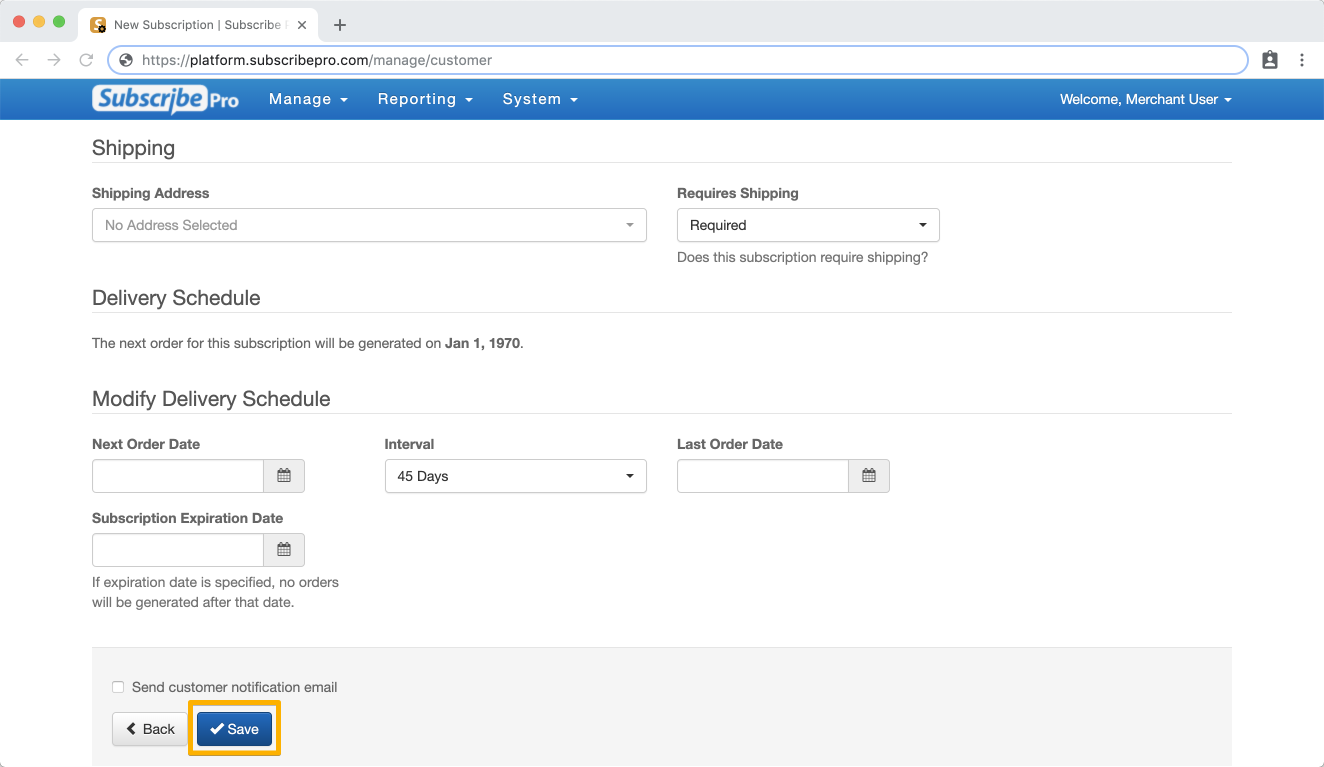Creating Subscriptions
What is a Subscription?
A Subscription is data about a customer's order that Subscribe Pro uses to build and process recurring orders. There are two ways subscriptions are created: automatically through the Subscribe Pro API and manually in the Subscribe Pro Merchant App.
Automatically Creating a Subscription
Subscriptions are created automatically after a customer places an order containing a subscription item on your e-commerce website. Our API receives the data about the order and creates the subscription based on that information.
Manually Creating a Subscription
Occasionally, the need to create a subscription manually may come up. This could occur if a customer does not want to place an order now but wants to have a subscription in place that will process an order for them later. Or, if a customer checks out with an order that should be a subscription but some error prevents it from being created in Subscribe Pro. For either of these cases, the merchant can go into the Merchant App and create a subscription for the customer manually.
Create a Customer First
You may manually create a new subscriptions for customers if the customer already has a record in Subscribe Pro and in your e-commerce platform. If they do not have a record, you will need to create a new one for them as outlined here.
To create a new subscription for an existing customer in Subscribe Pro, go to Manage > Customers, search for the customer's account and then click on the Edit icon.
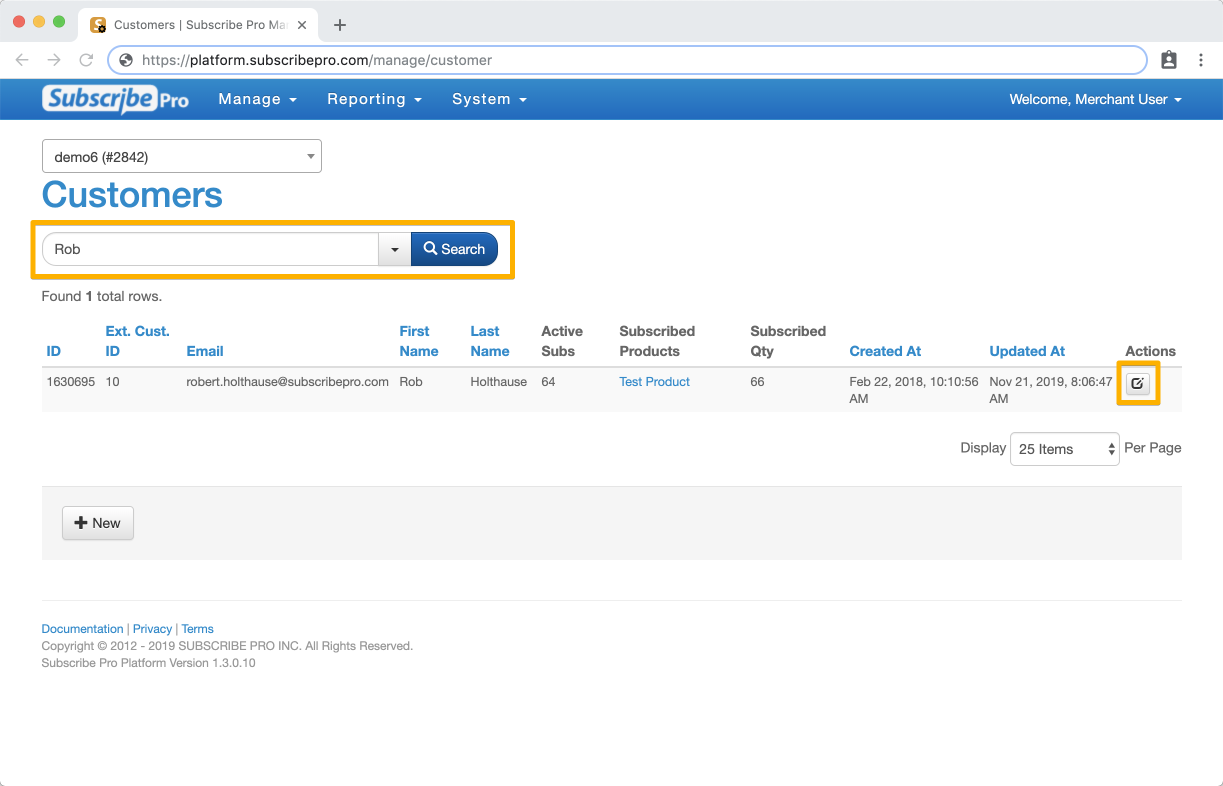
At the very bottom of the page there is a "New Subscription" link you can click to create a new subscription for the customer.
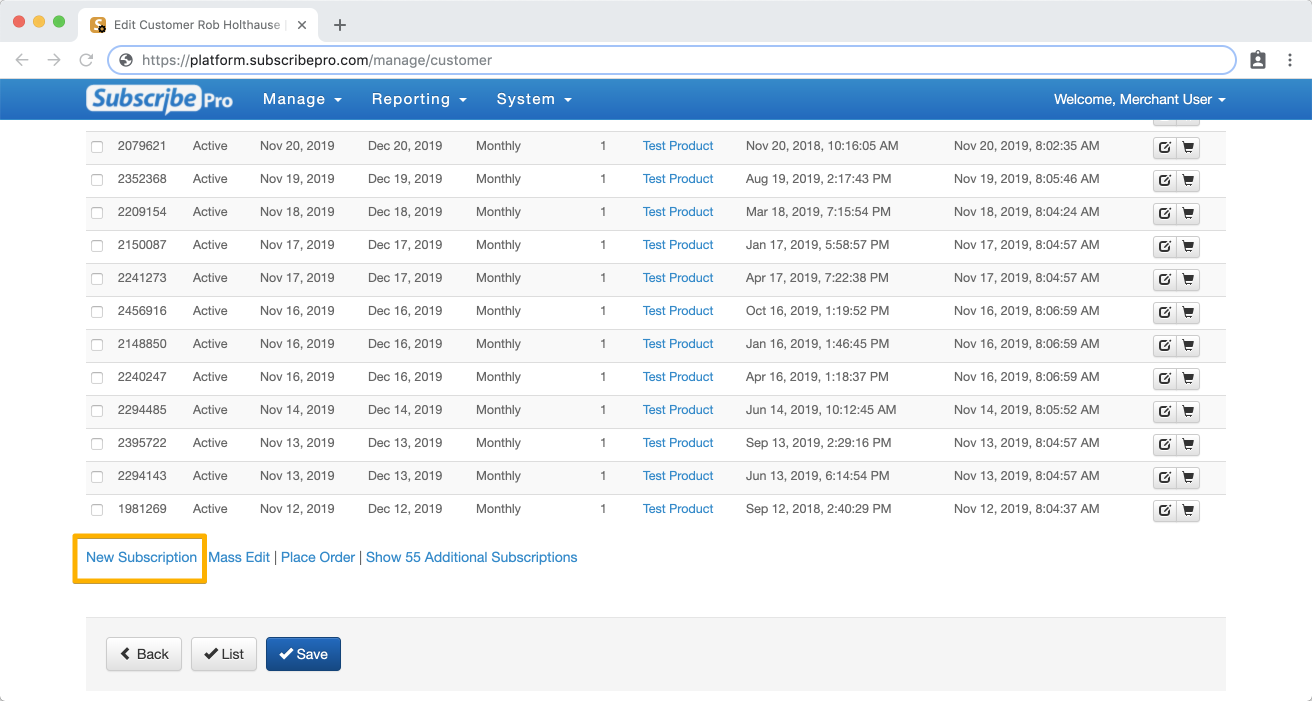
Edit Details for a New Subscription
Once the New Subscription page is opened, edit the available details with the customer's preferences by navigating to the Edit Details tab.
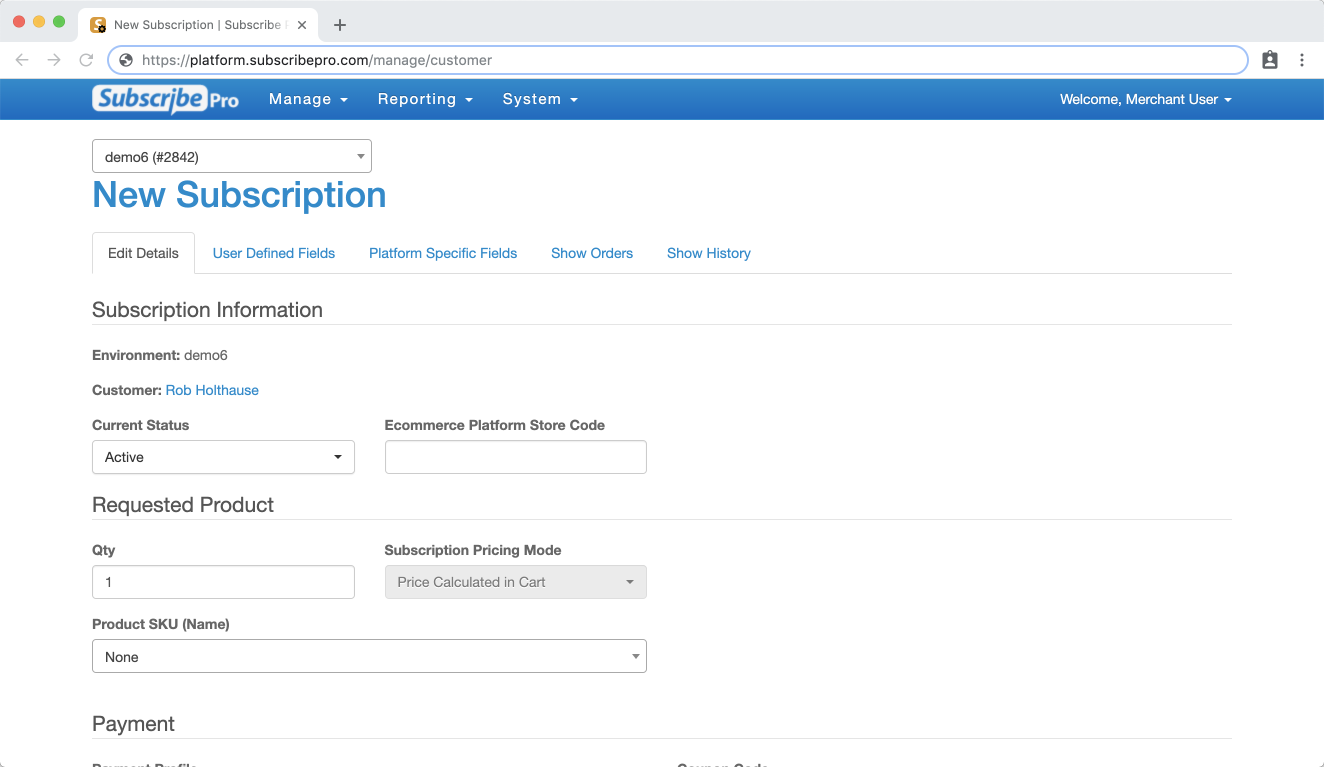
For a new subscription to save properly, key details must be filled out. Some fields have default settings and others require information to be added before saving. These include:
-
Status: defaults to Active
-
Quantity: defaults to 1
-
Product SKU: set to the item the customer wants, products in this drop-down can be managed by navigating to Manage > Subscription Products.
-
Payment Profile: set to customer's preferred payment method, options in this drop-down can be managed by navigating to Manage > Customers searching for the customer and then selecting the Edit icon.
-
Shipping: required if there is a physical product to be shipped
-
Next Order Date: see here for more information
-
Interval: select customer's preferred frequency
Click Save at the bottom of the page when done.