Subscription Grouping and Partial Orders
Automatic Subscription Grouping
When sending subscription reorders to your e-commerce website, Subscribe Pro tries to group the products into the fewest orders possible. This way, your customers aren't charged multiple times for shipping. For subscriptions to be grouped into a single order, several parts of the order must match exactly.
Here is how Subscribe Pro’s grouping logic works.
-
Subscriptions can only group when:
- they all belong to the same customer in Subscribe Pro, and
- they are processed in the same batch of subscriptions, meaning that all the subscriptions’ next order dates must be identical when our automatic order scheduler is searching for eligible subscriptions.
When editing multiple subscriptions for a single customer, we recommend that you use our Mass Edit Subscriptions feature to ensure that all subscriptions will be grouped.
-
Our order processing system checks the Subscription Grouping Mode. You can find this setting is in your environment's ordering configuration by navigating to System > Configuration and then selecting the Order Settings tab.
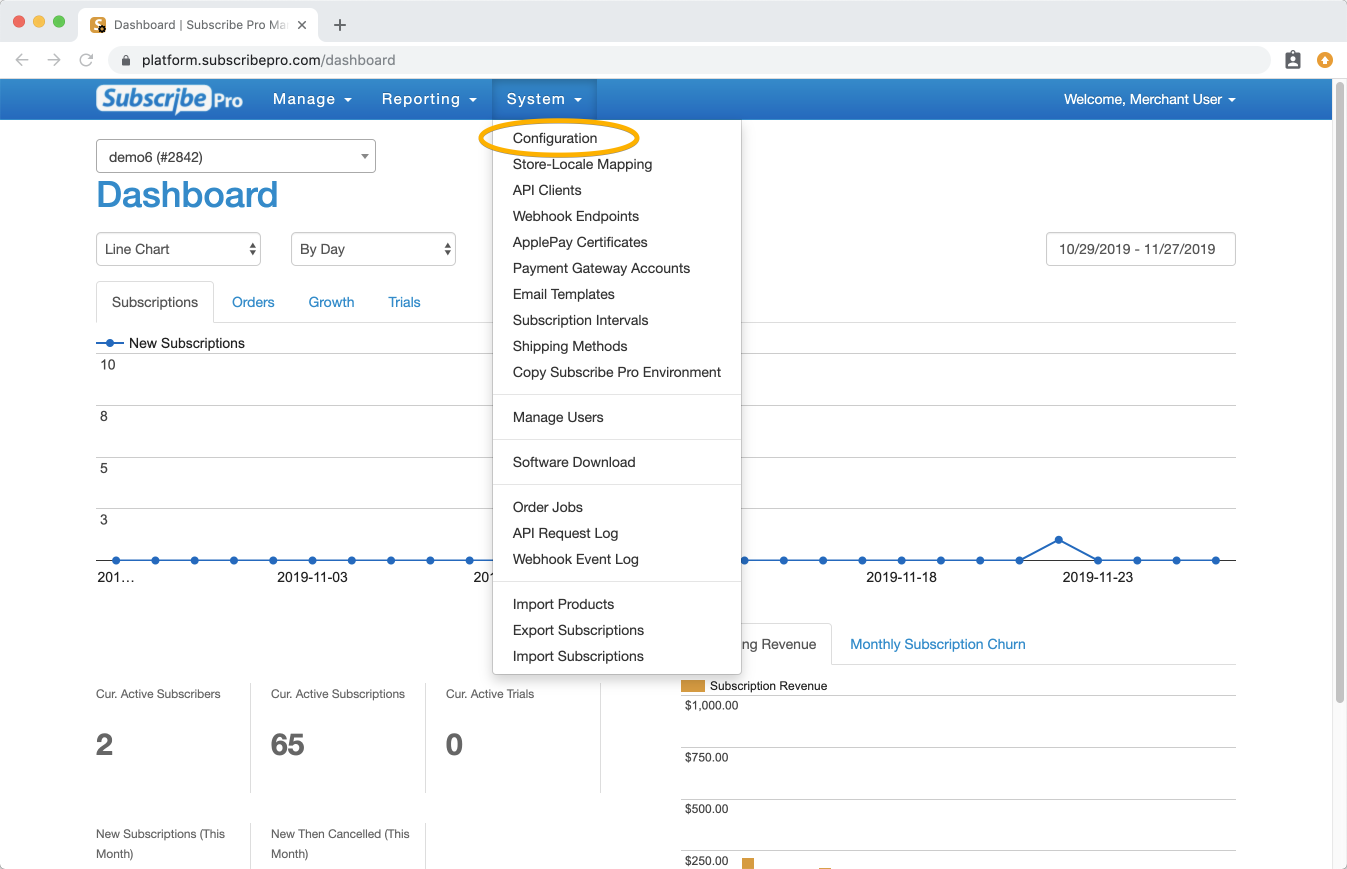 The Subscription Grouping Mode can be found in the middle of the page.
The Subscription Grouping Mode can be found in the middle of the page.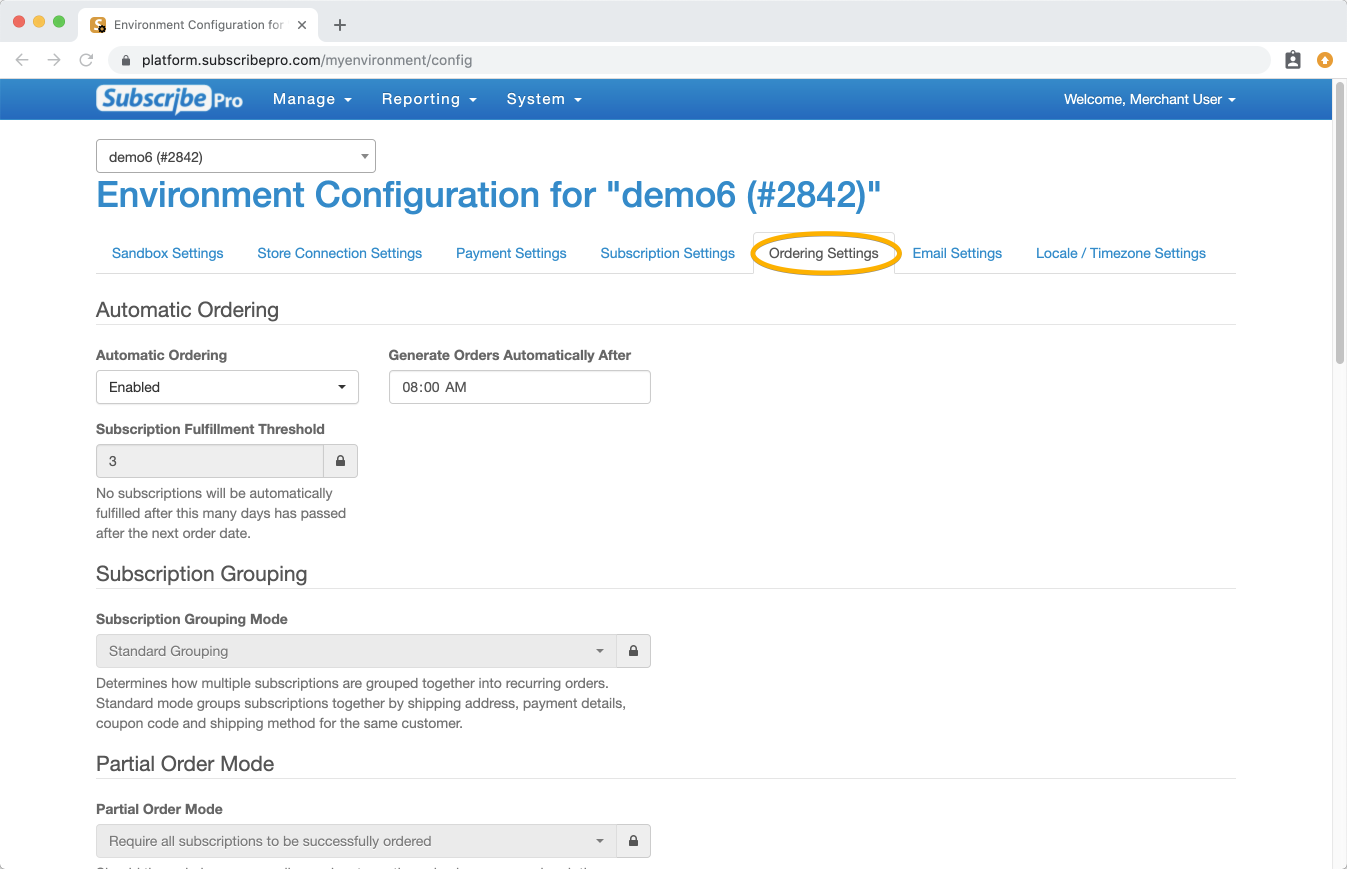 To change the Subscription Grouping Mode you will need to contact [email protected].
To change the Subscription Grouping Mode you will need to contact [email protected].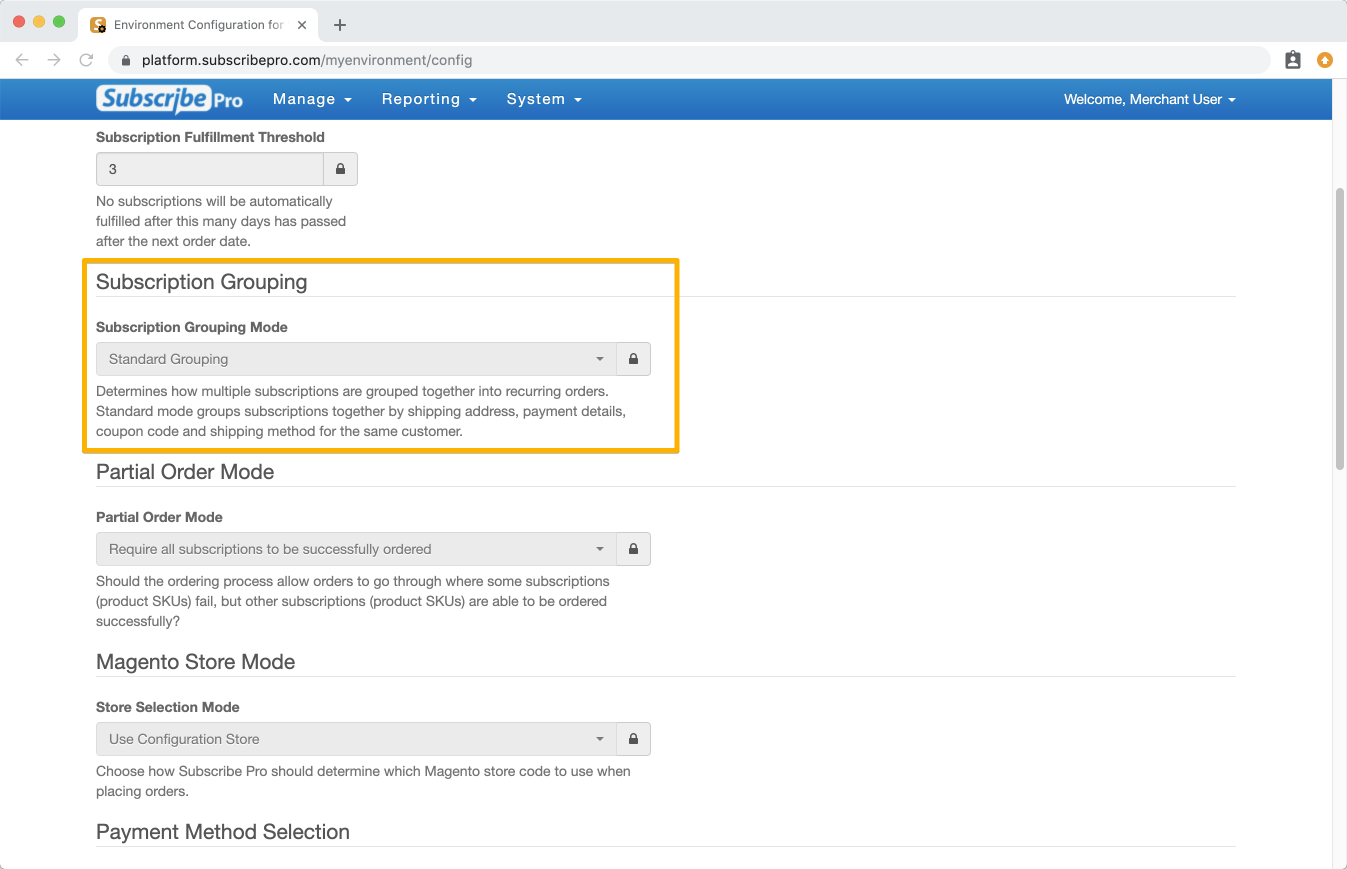
The three available mode options are: - **Disable Grouping:** Selecting this setting means that each subscription will be sent to your e-commerce website as a separate order, and none will be grouped together. - **Standard Grouping:** Selecting this setting means that subscriptions that have matching criteria (as explained below) will be grouped together into a single order. - **Group and Apply Coupons to Subscriptions with No Coupons:** This setting is the same as the Standard Grouping option, except that if one subscription has a coupon code and the rest do not, the subscriptions will still be grouped and the same coupon code will be applied to each one in the group. -
Our system will also check the following subscription details:
- Payment Profile
- Shipping Address
- Shipping Method
- Coupon Code
Subscription grouping will depend on which of these details match.
Please reach out to [email protected] if you need this setting changed in your environment, or if you are having trouble with a customer's subscriptions not being grouped and this information has not helped resolve the issue.
Partial Orders
Another setting that affects whether a full group of subscriptions will group as a single order or not is the Partial Order Mode setting. This setting allows you to determine how a group of subscriptions will behave when one or more subscriptions in the group encounters an issue during ordering (such as one product being out of stock).
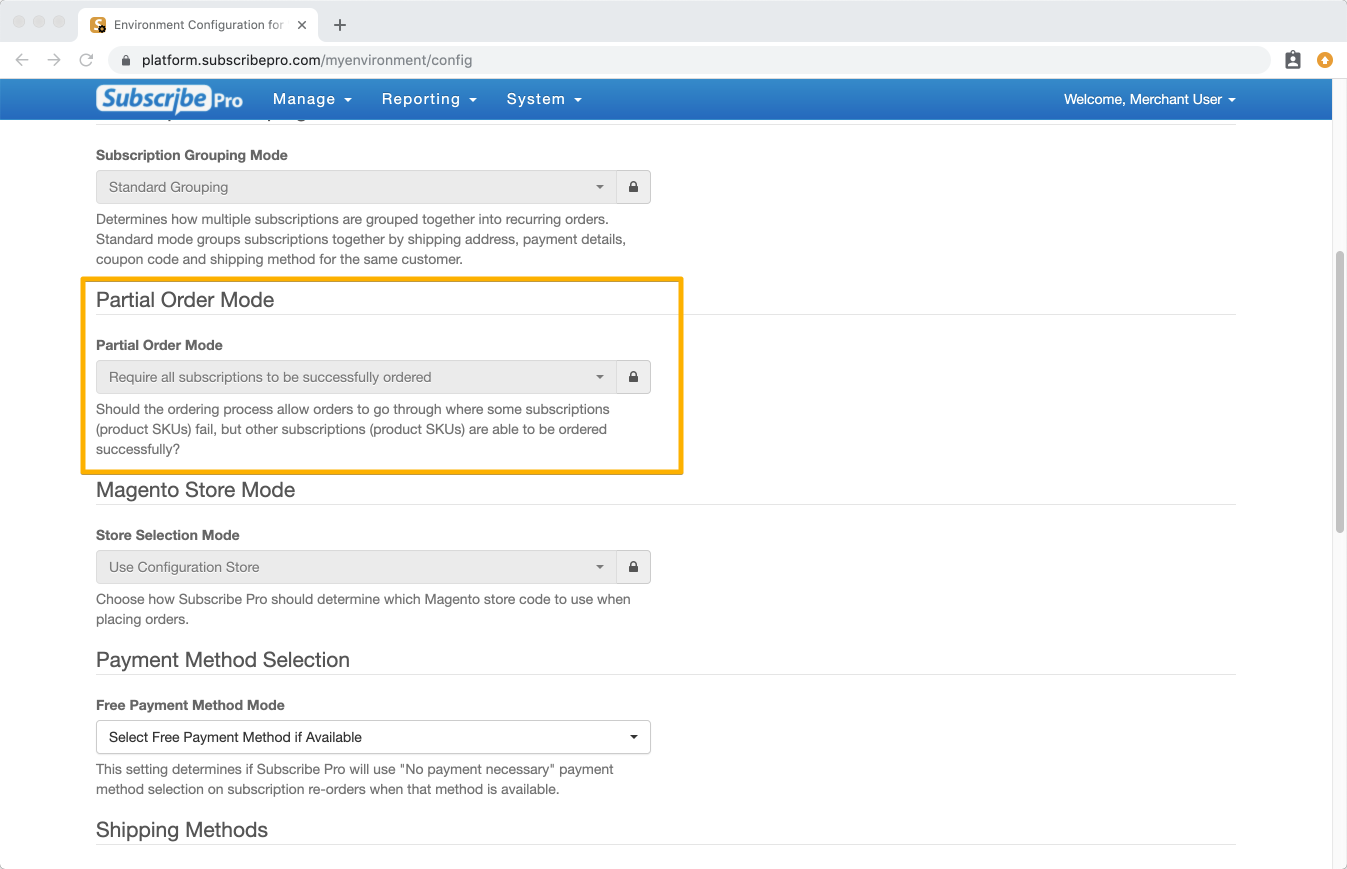
The default option for this setting is "Require all subscriptions to be successfully ordered." Under this setting, when a customer's subscriptions have been grouped as per the above criteria, if an issue occurs during ordering, each subscription in the group will fail, and all will show the same error message.
The other option for this setting is to "Allow partial orders”. This option instead allows the remaining subscriptions in the group to go through as a single order. Once the subscription(s) that failed are fixed and attempted again, a new and separate order will be placed for those products.
Please reach out to [email protected] if you need this setting changed in your environment.
Troubleshooting
Visit Subscription Grouping Issues for more details and fixes for sample scenarios that may result in subscriptions not being grouped properly.