How To Add Your Logo
To get your own store logo into the Subscribe Pro email templates:
-
Log into the Subscribe Pro Platform Merchant App and navigate to System > Configuration.
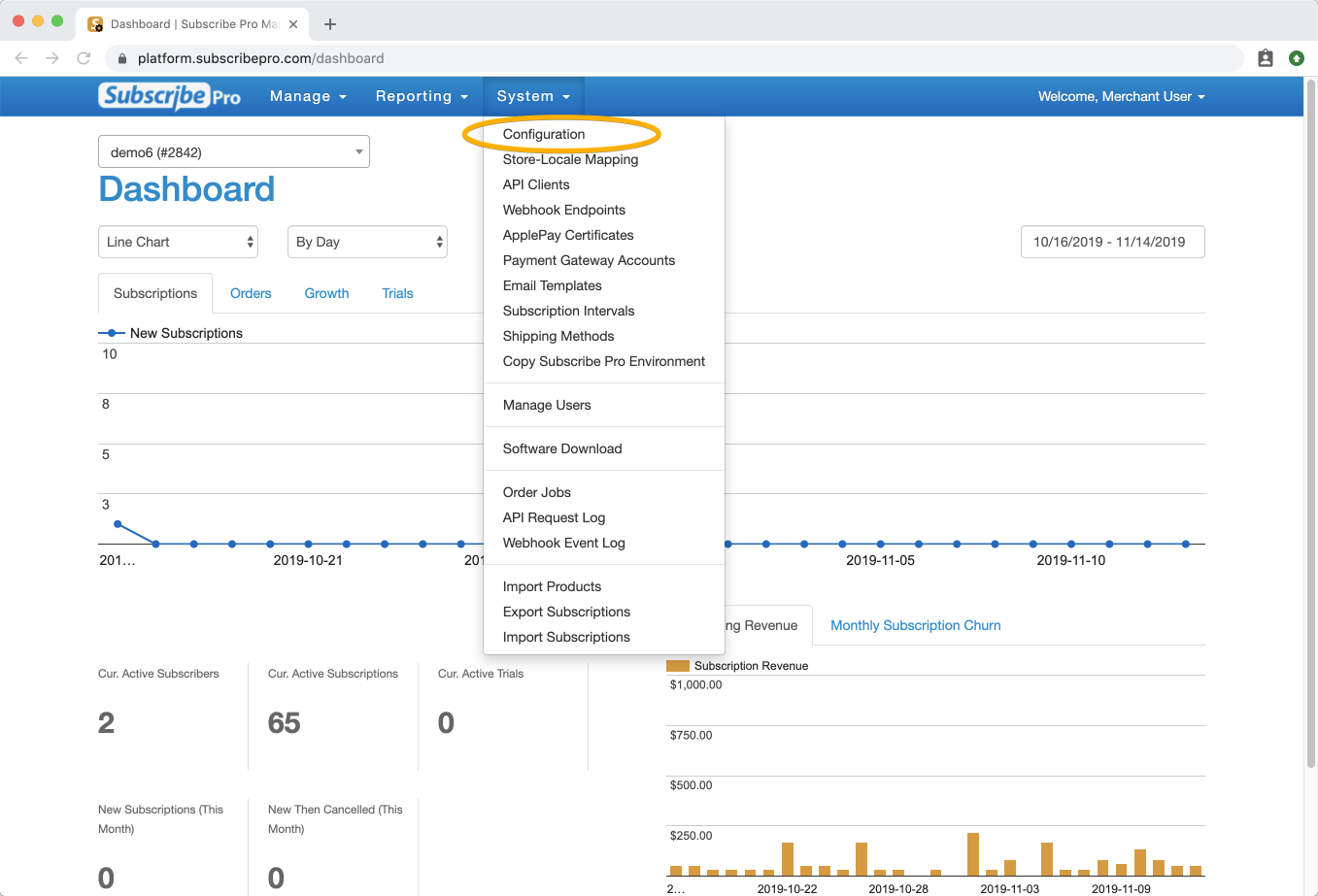
-
Click on the 'Email Settings' tab.
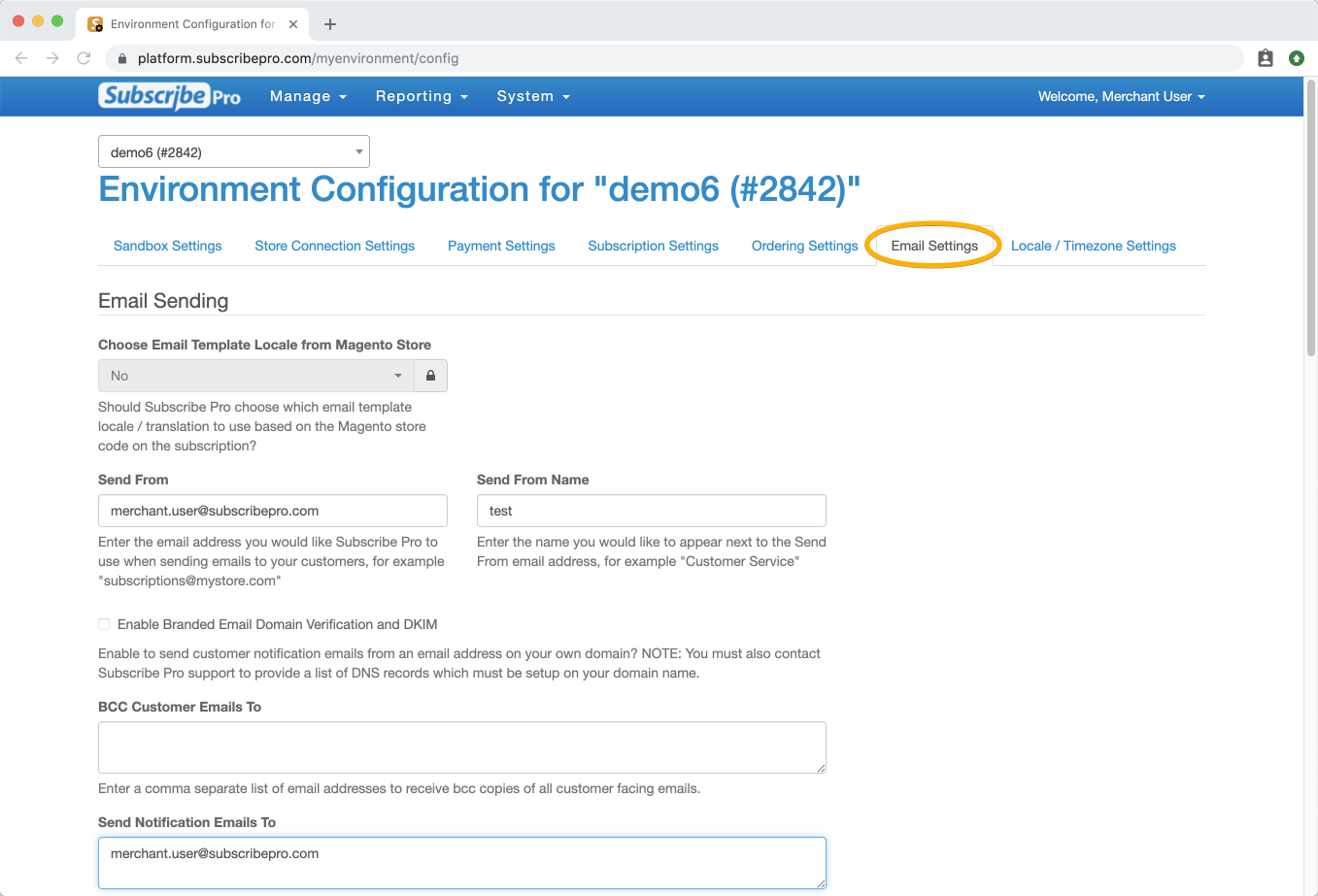
-
Scroll down to the Email Branding section and click on the Browse button.
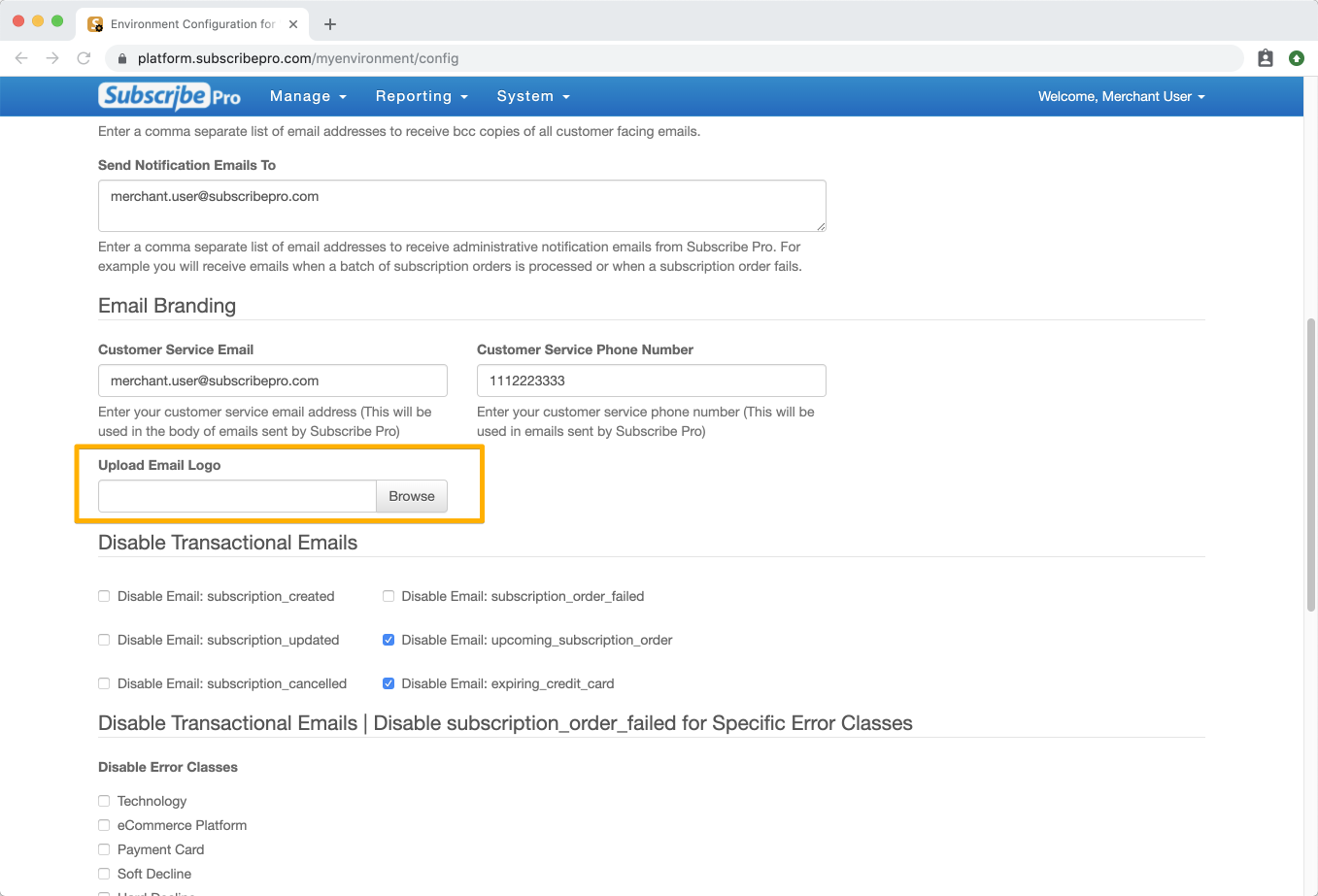
-
Select the image you wish to upload. Click Save at the bottom of the page. Your store logo is now uploaded and will appear anywhere you include the
{{ storeLogoUrl }}variable in your customer facing email templates.Note: This variable is already included in your default customer facing email templates.
-
To remove the logo once uploaded, simply click the Remove button.