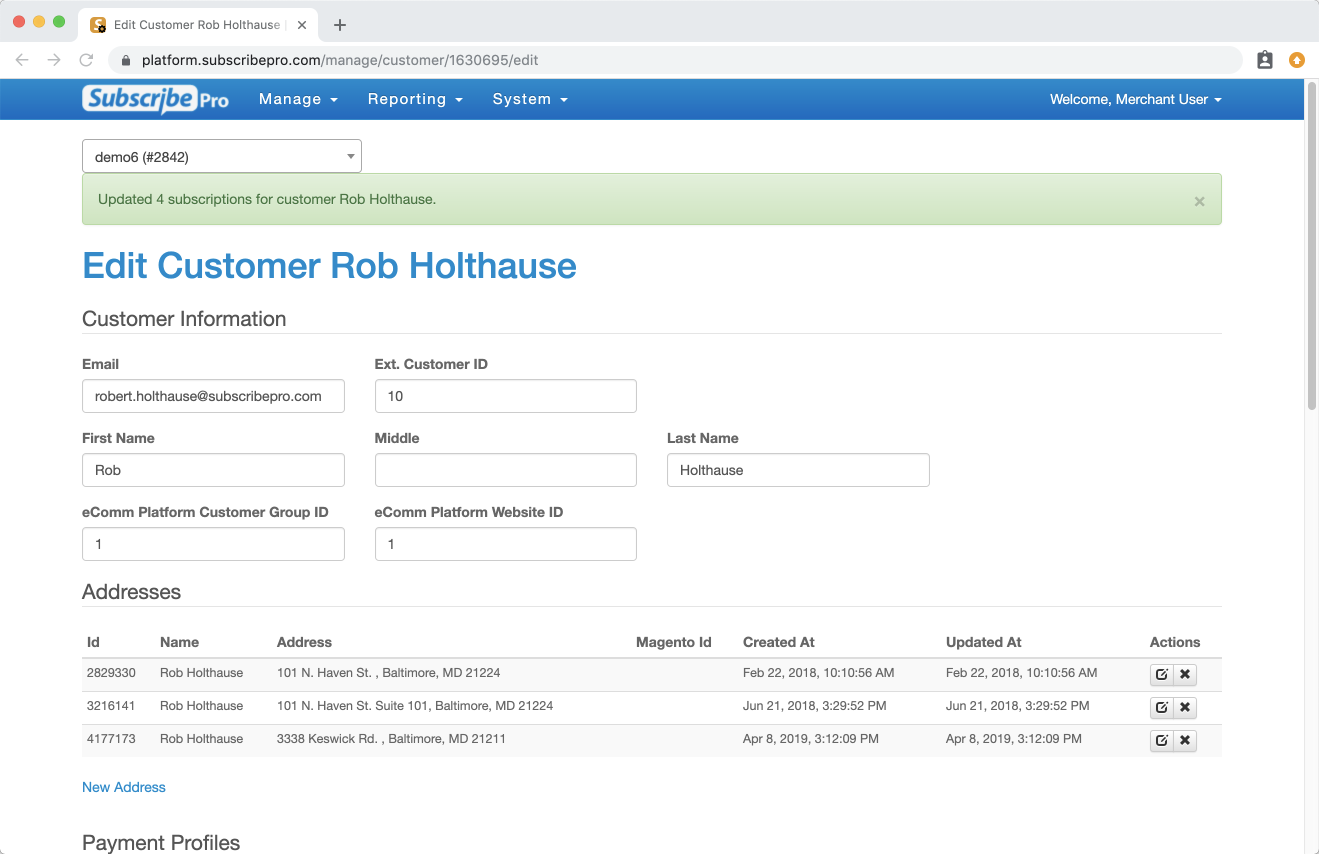How to Mass Edit Subscriptions
The Subscribe Pro Merchant App provides a mass edit subscriptions feature to allow changing a group of subscriptions at the same time.
Select Multiple Subscriptions
There are multiple ways to select a group of subscriptions for mass edit.
Select Subscriptions for a Single Customer
Navigate to the Customers list page by following the Manage > Customers menu.
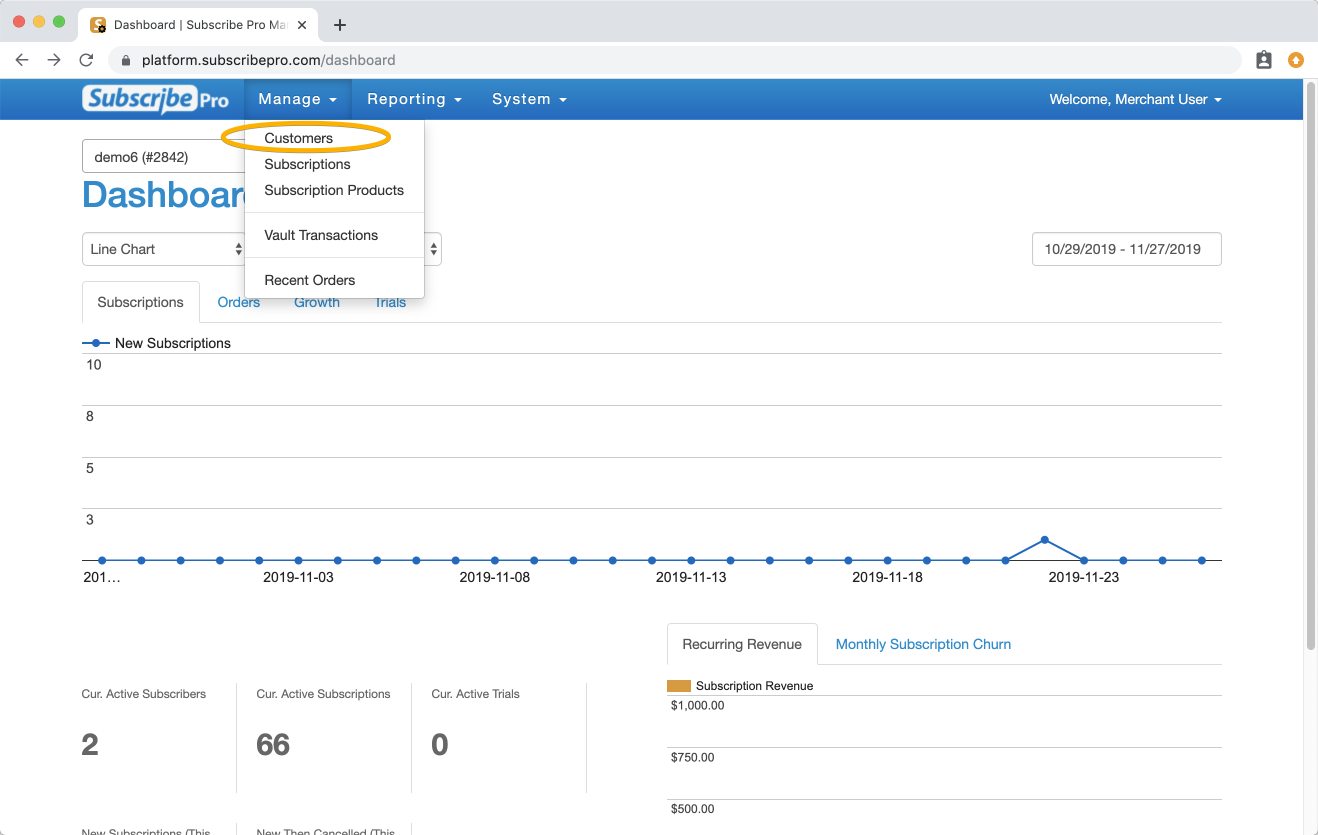
Search for the customer whose subscriptions you would like to change and select the Edit button.
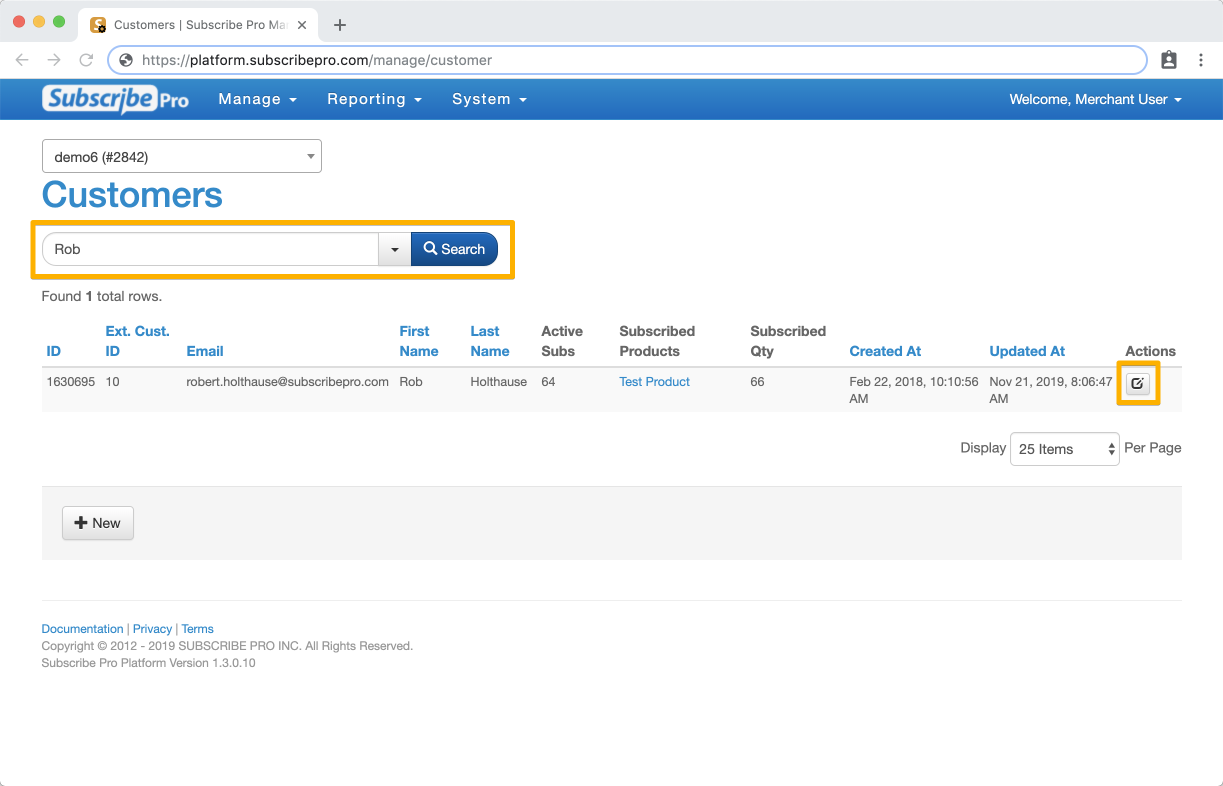
Scroll down the page to find the Subscriptions list. Select the checkboxes to the left of multiple subscription items. Click the Mass Edit link below the Subscriptions list.
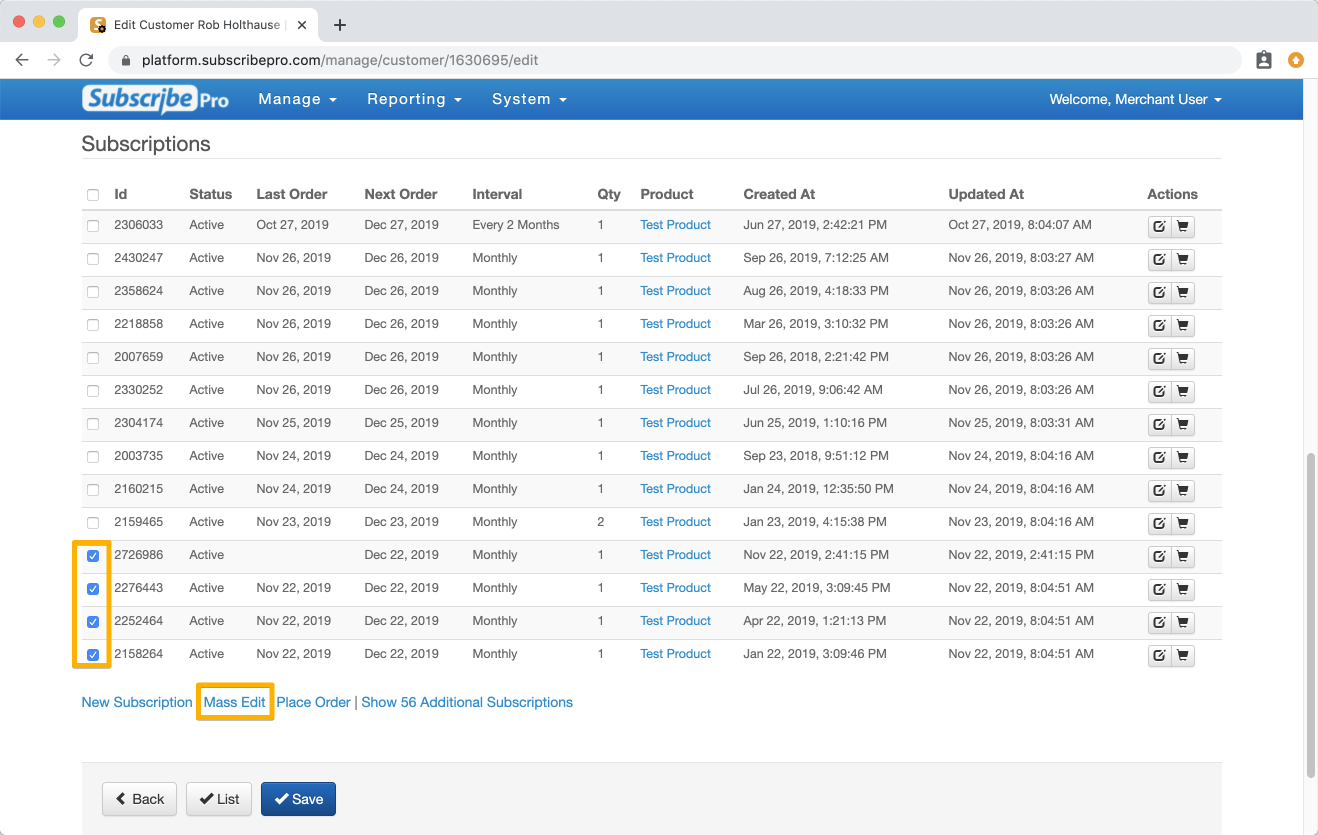
Select Subscriptions Across Multiple Customers
Navigate to the Subscriptions list page by following the Manage > Subscriptions menu.
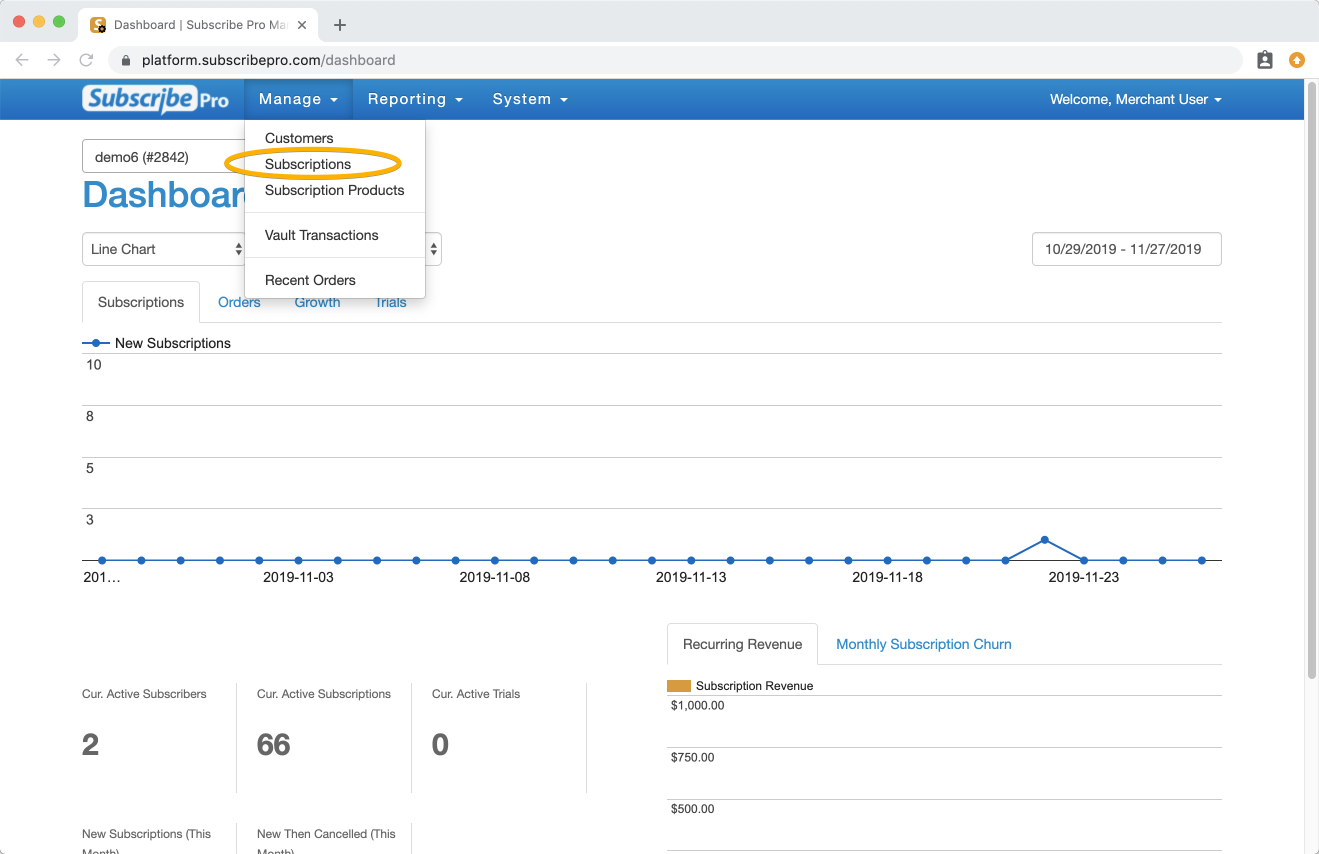
Select the checkboxes to the left of multiple subscribers. Scroll to the bottom of the Subscriptions list and click the Mass Edit button.
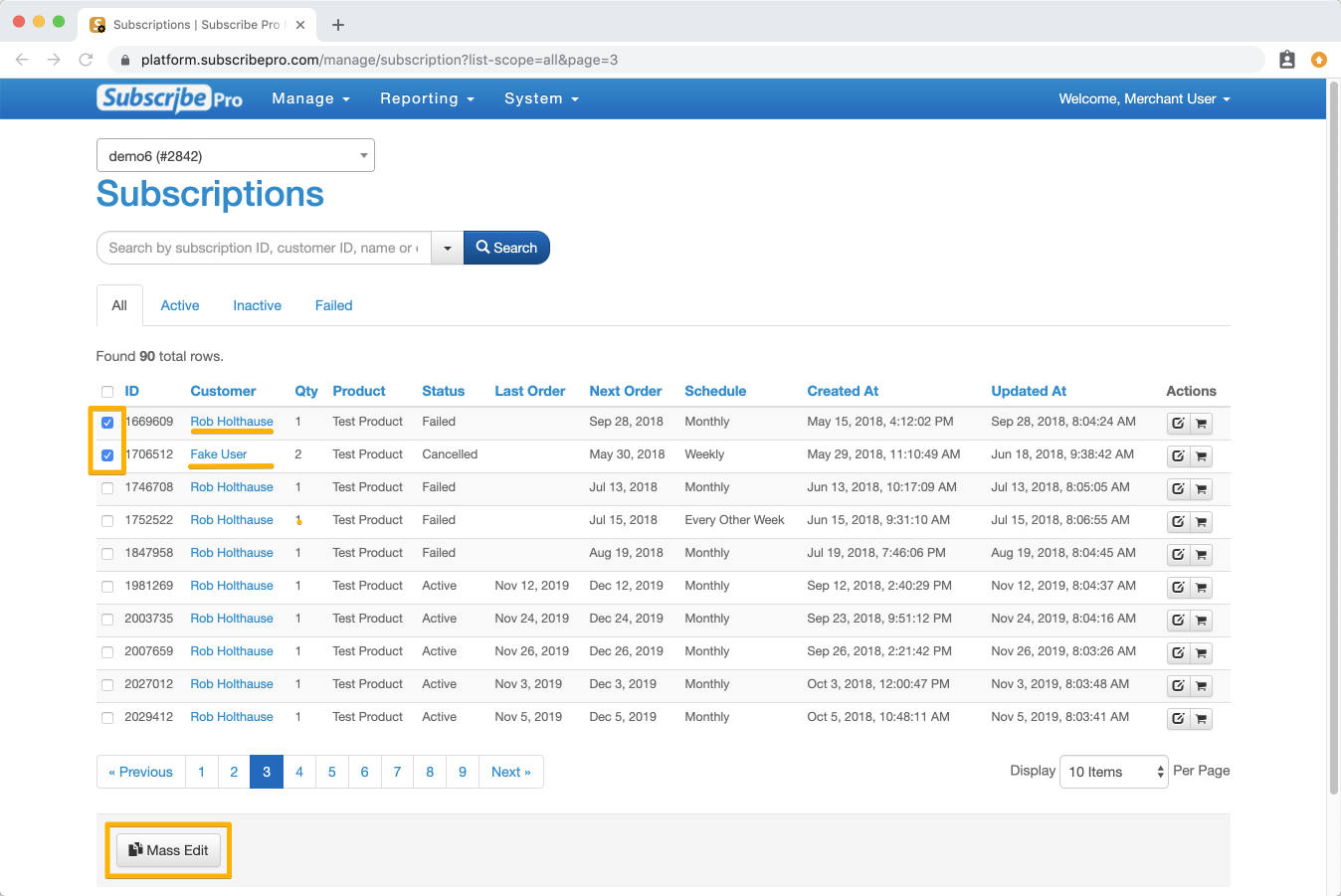
Note: Changes made using the mass edit feature across multiple subscribers will be universally applied to all selected, so be sure to double check that the changes that are needed (next order date, interval, etc.) are desired for each subscriber chosen.
Choose Fields to Edit
On the Mass Edit page, select the Change checkbox next to any fields you wish to be updated across all the selected subscriptions.
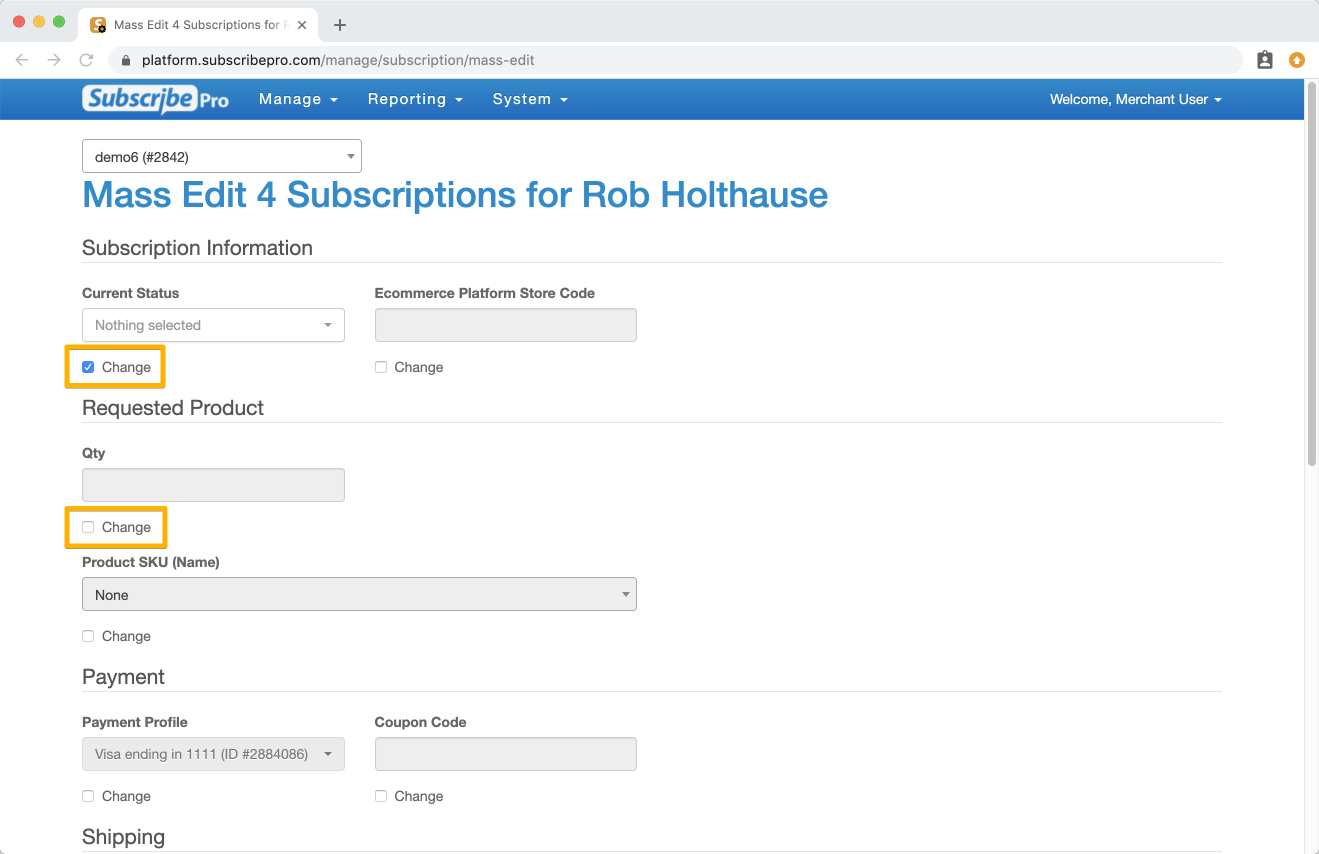
Scroll to the bottom of the page and click the Save button to save your changes.
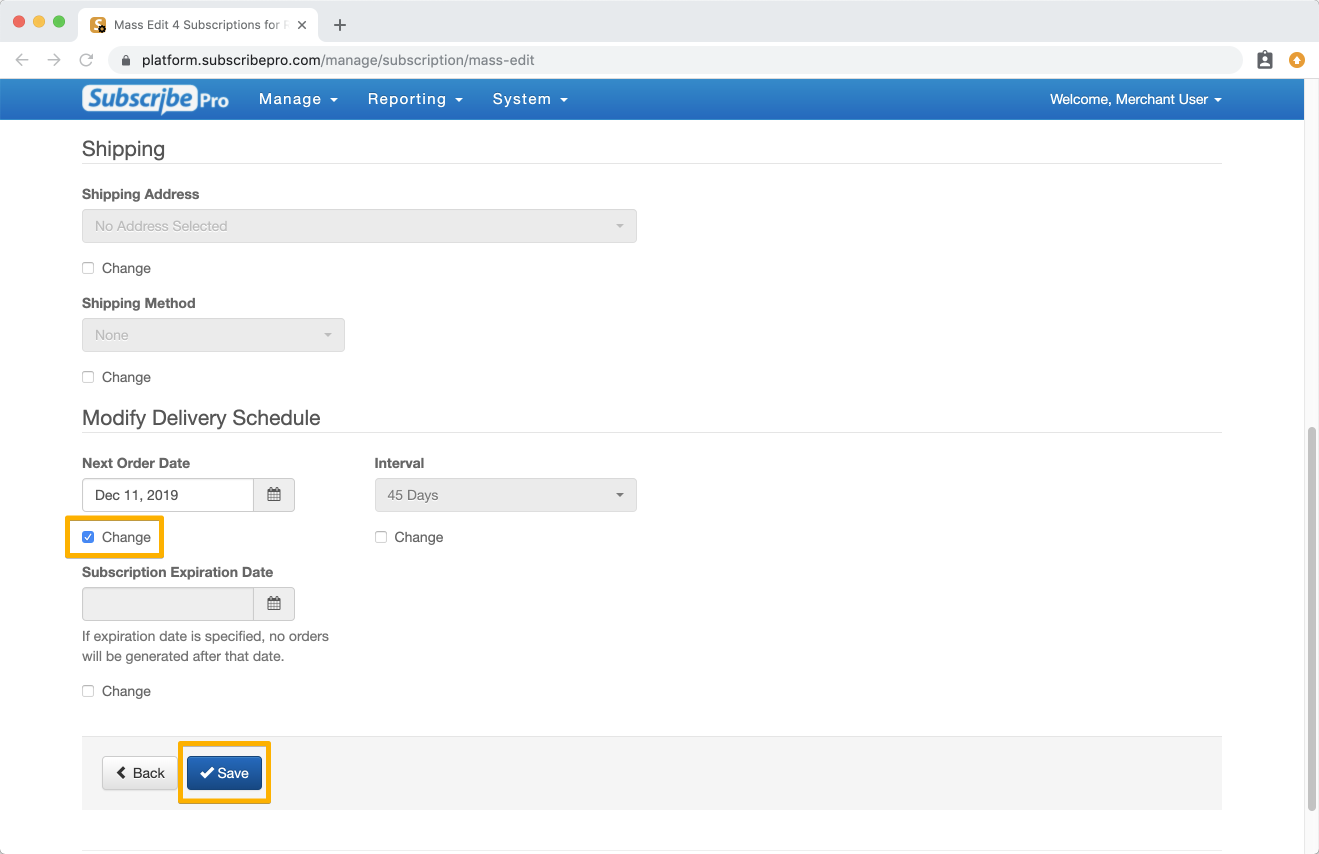
When done correctly, you will receive a message displayed in green at the top of the page stating that the subscriptions have been updated successfully.