Automatic Ordering
Subscribe Pro automates the placement of orders for your subscribers. When Subscribe Pro is integrated with an e-commerce platform (such as Magento, Shopify or Salesforce Commerce Cloud), Subscribe Pro schedules and triggers the orders, places them through your e-commerce platform's API, captures payment, and handles declined payments and other order failures.
Enable/Disable Automatic Ordering
You can globally enable/disable automatic ordering for your entire Subscribe Pro Environment with the System > Configuration > Ordering Settings > Automatic Ordering configuration setting.
Next Order Date
All subscriptions in the Subscribe Pro system have a Next Order Date. This date controls the next time when Subscribe Pro will attempt to automatically place an order for that subscription. When the Next Order Date is reached, and a subscription is at Active status, an order will be attempted.
When Does Subscribe Pro Automatically Place Orders?
For each of your subscriptions, if and only if they are marked with the Active status, Subscribe Pro will automatically place an order when the Next Order Date is reached. After Subscribe Pro successfully places an order, it will automatically increment the Next Order Date according to the Interval which is configured on the subscription.
The following example may help to illustrate the process:
- A new customer, John Doe, checks out on your website and creates a new subscription on June 12
- John selects 1 Month as the interval on his subscription
- A new order and a new subscription are created immediately at the time of checkout
- The Next Order Date on the subscription is set to July 12 and the Interval is set to 1 Month
- When July 12 comes, Subscribe Pro automatically places a re-order for John's subscription and the re-order shows up in your e-commerce platform instance
- At that time, Subscribe Pro sees that John's subscription has a 1 Month interval, and automatically updates the Next Order Date to August 12
- When August 12 comes, the process repeats
Retry Schedule - Varies by Error Class
When a subscription comes due and Subscribe Pro attempts to place an order, but the order fails, Subscribe Pro automatically attempts to retry the order on a set schedule. Subscribe Pro first attempts to determine the cause of the failed order and applies one of the following Error Classes to the subscription item. Then, depending on the Error Class, initiates a series of retry attempts, and customer and admin notifications. Below we outline the steps taken for different Error Classes below:
| Error Class | Examples | Retry Behavior |
|---|---|---|
| Technical Error | Some examples of issues which fall into this class:
| Subscribe Pro does the following:
|
| Soft Decline | This is an error reported by your payment gateway, which may be resolved in the future. Some examples are:
| Subscribe Pro does the following:
|
| Payment Card Error | Some examples:
| Subscribe Pro does the following:
|
| Hard Decline | This is an error reported by your payment gateway, which will never be resolved. Some examples are:
| Subscribe Pro does the following:
|
| Expired Card | This is an error that occurs when the selected credit card is expired and has not been updated. | Subscribe Pro does the following:
|
| E-commerce Platform Error | Some examples:
| Subscribe Pro does the following:
|
| Out of Stock | This is an error that occurs when the selected product is not in stock in your e-commerce platform. | Subscribe Pro does the following:
|
| Product Configuration Error | This error occurs when there are product configuration conflicts between Subscribe Pro and your e-commerce platform. | Subscribe Pro does the following:
|
Automatic Ordering Configuration
There are 4 key configuration settings which affect the automatic ordering process.
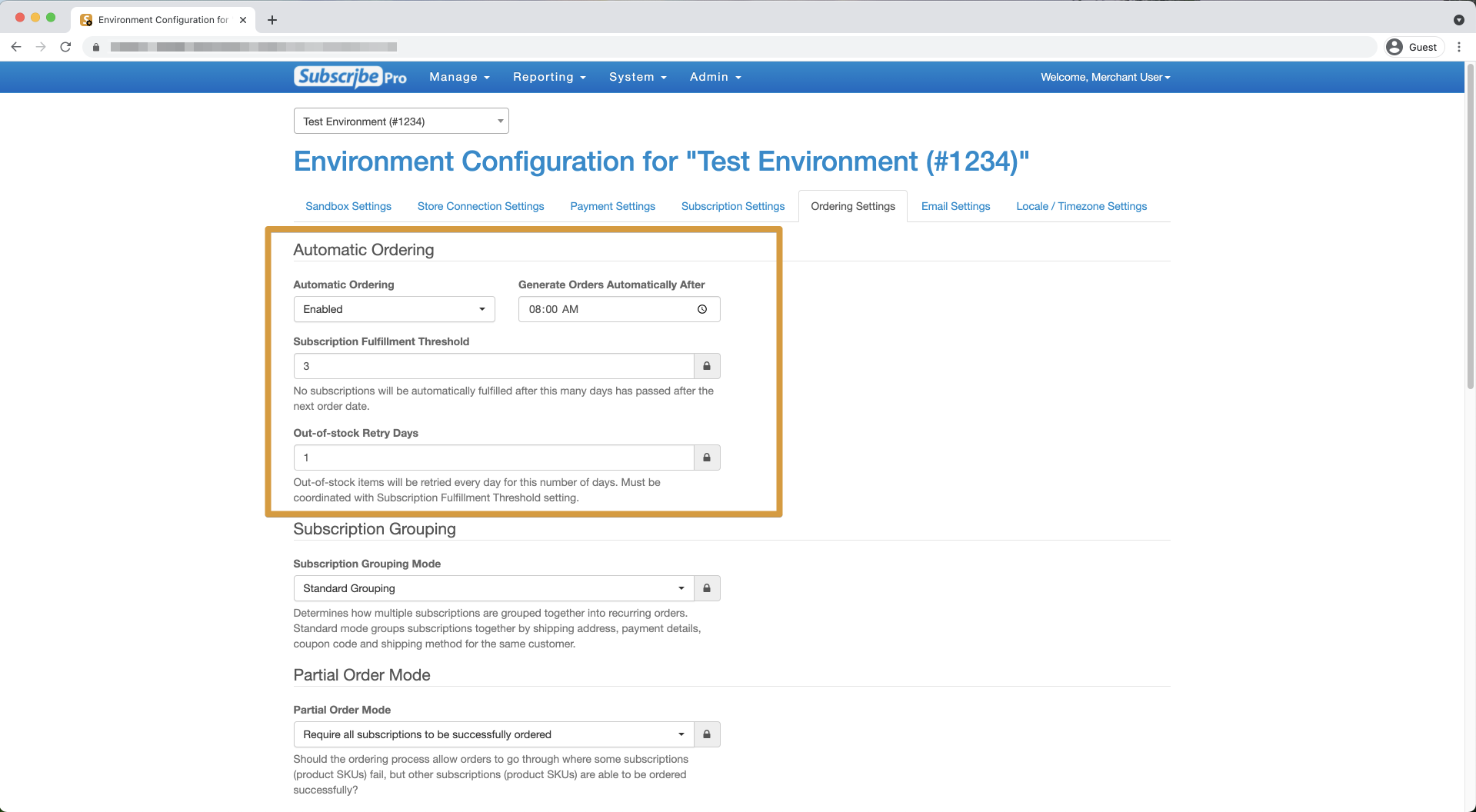
Enable Automatic Ordering
This setting can be enabled or disabled. If enabled, Subscribe Pro will attempt to automatically generate orders for your subscriptions.
Generate Order Automatically After
This setting controls the time of day when the majority of your subscriptions will be fulfilled. Subscribe Pro will attempt to place an order for a subscription which is due until this time has passed.
Note that after this time has passed, Subscribe Pro will continue to automatically create orders for any subscriptions which are set to Active status and which have a Next Order Date that matches the current day.
Subscription Fulfillment Threshold
This setting controls the number of days when a subscription is still eligible for automatic ordering, after the subscription's Next Order Date has passed.
The follow example should help to illustrate how this setting is applied:
- The Subscription Fulfillment Threshold is set to 1 day
- An order is attempted for John Doe's subscription on Nov. 12, the order fails because John's card is declined.
- On Nov. 13, the date is still within 1 day of Nov. 12, so the order is automatically retried by Subscribe Pro.
- On Nov. 13, the order fails again.
- On Nov. 14, Subscribe Pro would normally make a 3rd attempt to place an order for John's subscription, however, because the Subscription Fulfillment Threshold is set to only 1 day, no additional order attempts are made and the subscription is set to Failed status.
Out-of-stock Retry Days
This setting controls the number of days that a subscription will be retried after it fails due to out-of-stock. The default value for this setting is 1 day and results in the subscription entering a failed status.
NOTE: The Out-of-stock Retry Days setting must be less than the Subscription Fulfillment Threshold setting.
The follow example should help to illustrate how this setting is applied with a value greater than 1:
- The Out-of-stock Retry Days is set to 2 days and Subscription Fulfillment Threshold is set to 3 days.
- An order is attempted for John Doe's subscription on Nov. 12, the order fails because the item is out of stock.
- On Nov. 13, the order is automatically retried by Subscribe Pro.
- On Nov. 14, the order fails again. Because the Out-of-stock Retry Days is set to 2 days, no additional order attempts are made and the subscription is set to Failed status.
First Time Only - Failure Emails
The Subscribe Pro Merchant App has an option under System > Configuration > Email Settings called First Time Only. When enabled, this setting limits the number of failure emails that are sent by our system during the Retry process.
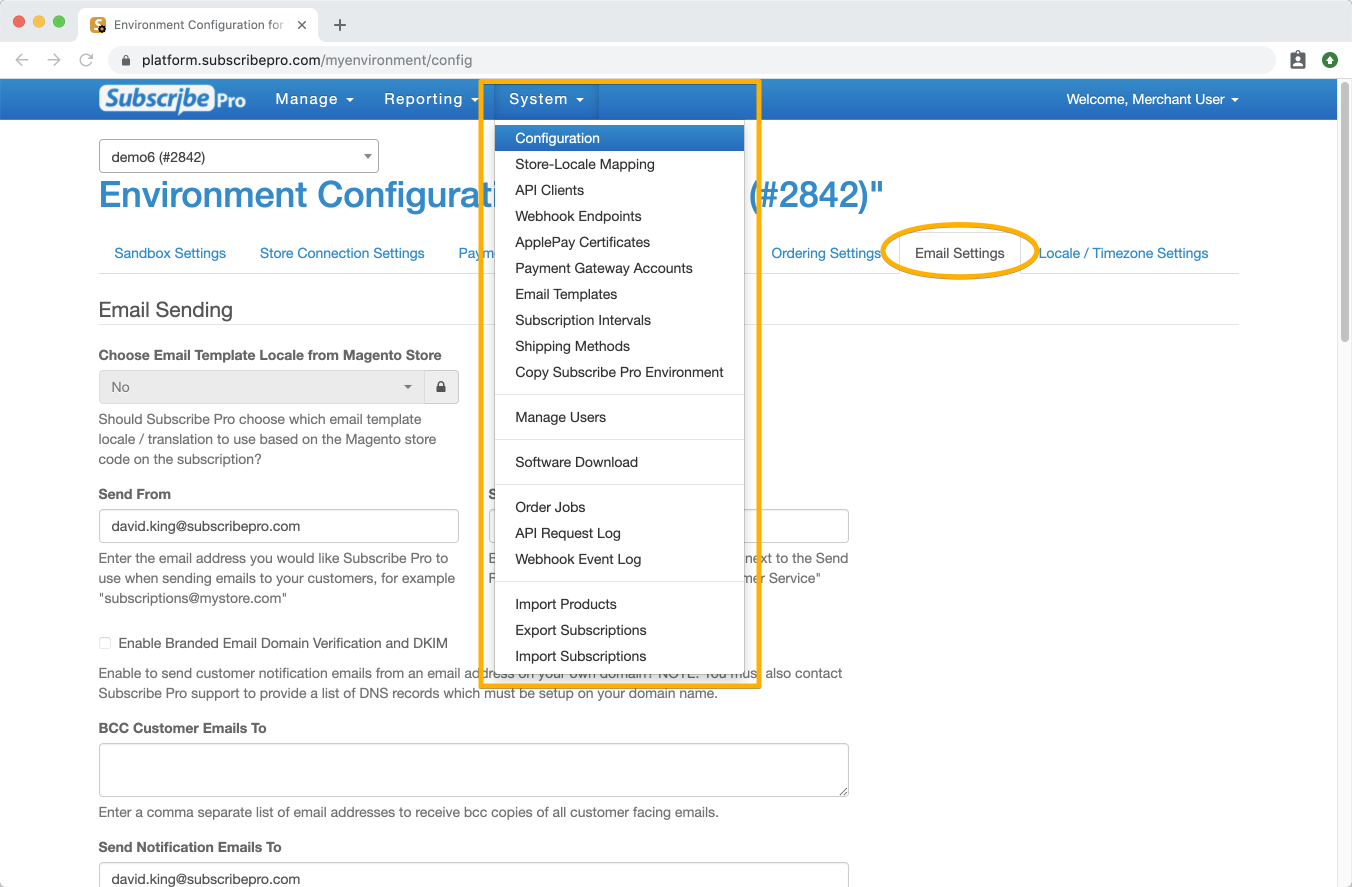
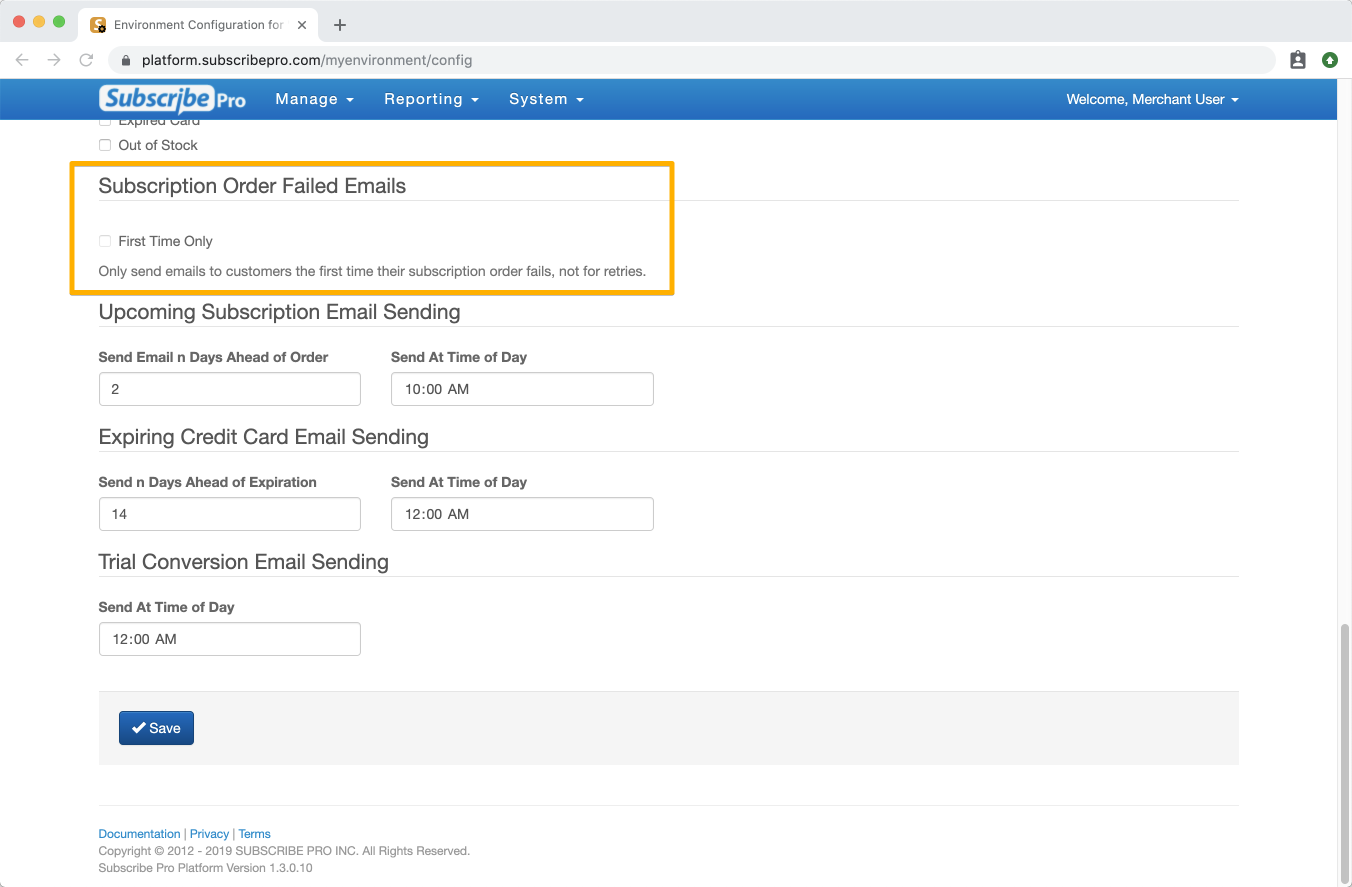
When a subscription changes from Active to Retry status, an email will be sent to the customer. Any subsequent failures during that Retry schedule will not trigger another failure email. If this setting is disabled, an email will be set for every failure in a retry process. If the subscription is changed back to Active, removing it from the Retry schedule, the email would be sent again on the first failure.
This setting can only be enabled or disabled by Subscribe Pro Support. If you would like this setting to be changed in your environment, please contact [email protected].