Manual Ordering and Retrying
There are some cases where you will want to place an order for one or more of a customer's subscriptions. For instance, if the automated order attempt was unsuccessful, you may fix the customer's billing address, for example, and then you will want Subscribe Pro to reattempt and order for that customer's subscription.
Another case may be that a customer calls in via phone-based customer service and wants to receive their item early.
There are multiple ways to trigger Subscribe Pro to place an order for your customer.
Retry Using the Next Order Date
You can manually retry an order for a subscription by changing its Status to Active and its Next Order Date to the date that you want to retry the order. If you change the Next Order Date to the current date and the subscription is Active, the order will be placed by our automatic order generation process within minutes of saving the subscription.
NOTE: If you use this method to restart a subscription that was failed, the subscription's schedule will be changed based on the chosen Next Order Date and Frequency.
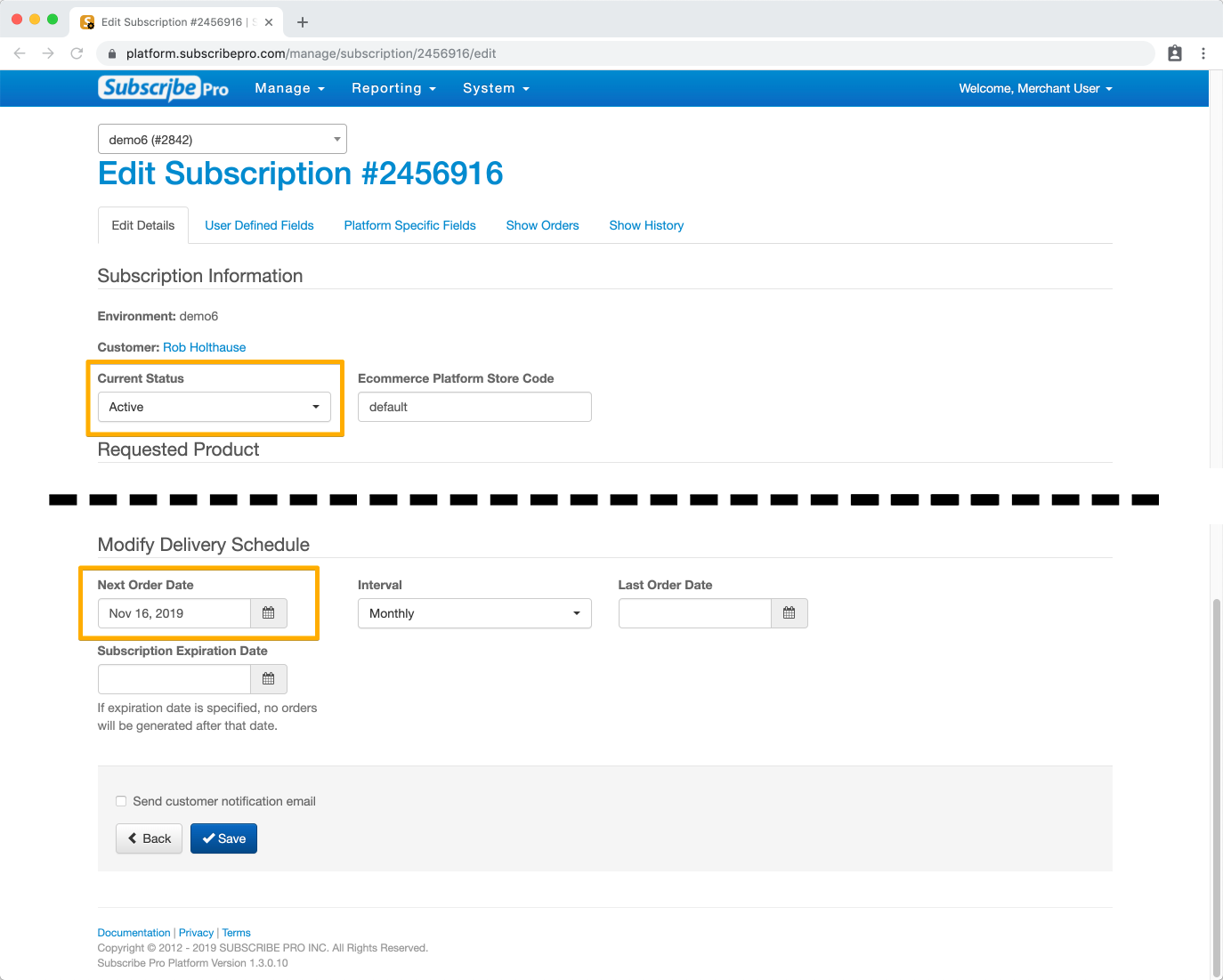
Testing
When using this method to test orders, if a subscription has already had a successful order placed on the same day as the Next Order Date, our system will not generate new orders for that subscription that day. You will need to wait until the next calendar day to update the next order date and manually retry the order, or use another method explained below to push the order through.
NOTE:
- Although in this case you will see a message indicating that the order will be fulfilled that same day for any additional retry attempts, the order will not actually be placed.
- Using this method to test will cause the customer to receive an order failure notification email from Subscribe Pro on each unsuccessful attempt if that email type is enabled in your environment configuration.
Retry Directly Using Place Order
Sometimes you will need to create an order for a customer's subscription which falls outside of the normal schedule, but you do not want to risk interrupting or affecting their normal schedule. There are 3 ways to place this type of order in the Subscribe Pro Merchant App.
Edit Customer Page
In the subscriptions grid on the Edit Customer page, there is a Place Order button for each of the customer's subscriptions.
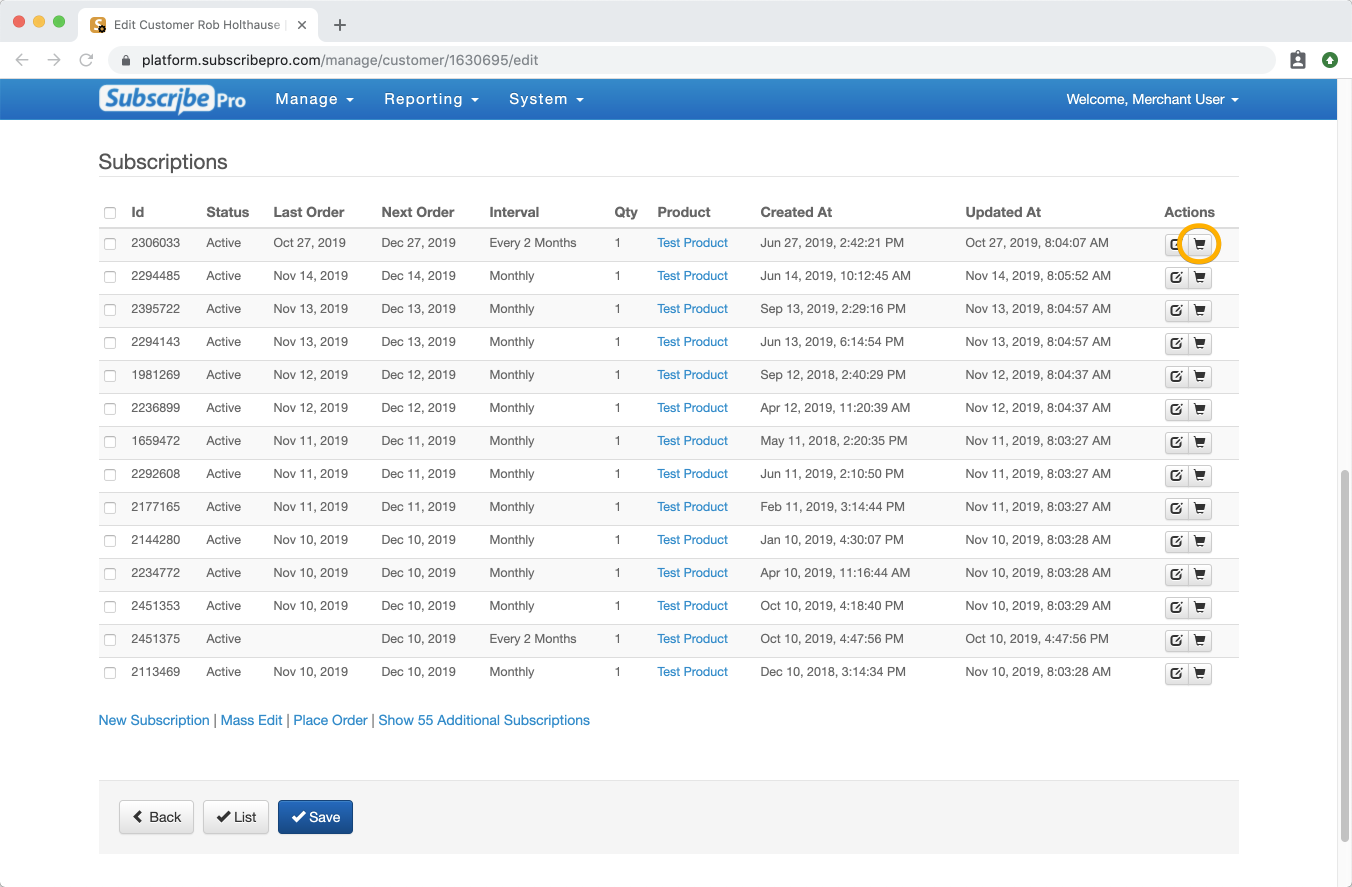
You can include multiple subscriptions in the order by using the check boxes on the left side of the table along with the "Place Order" link below.
(TODO: image placeholder - magento_2_place_order_for_multiple_subscriptions.png - being added by Amber) (???)
Subscriptions Page
On the subscriptions page, there is a Place Order button on each of the subscriptions listed.
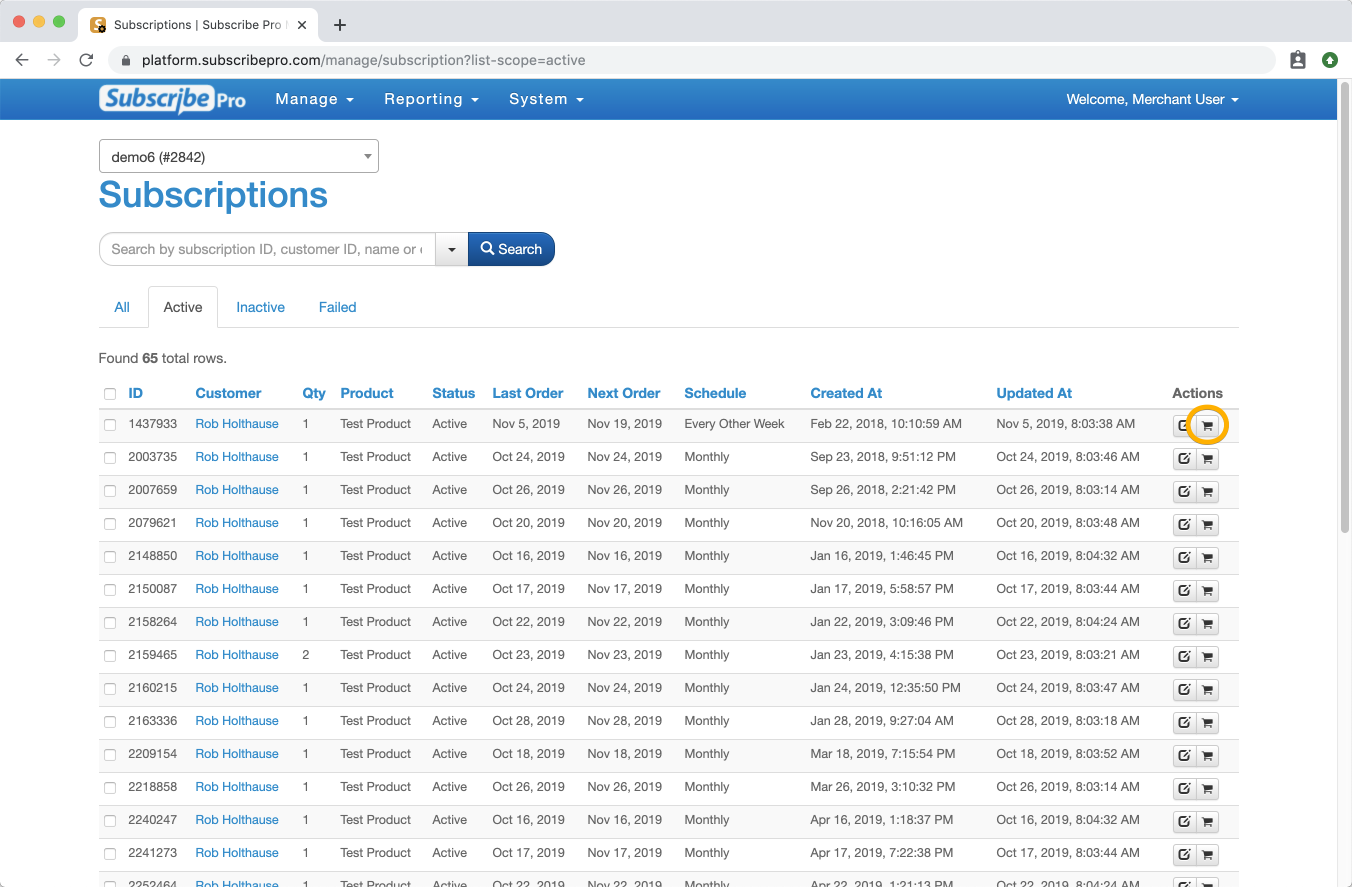
Edit Subscription Page
On the Edit Subscription Page, on the Show Orders tab, there is a Place New Order link.

Placing a Recurring Order
After using one of those three methods to arrive at the Place Order page, you will see a page that summarizes the order and any changes that will be made to the subscription after the order is successfully placed.
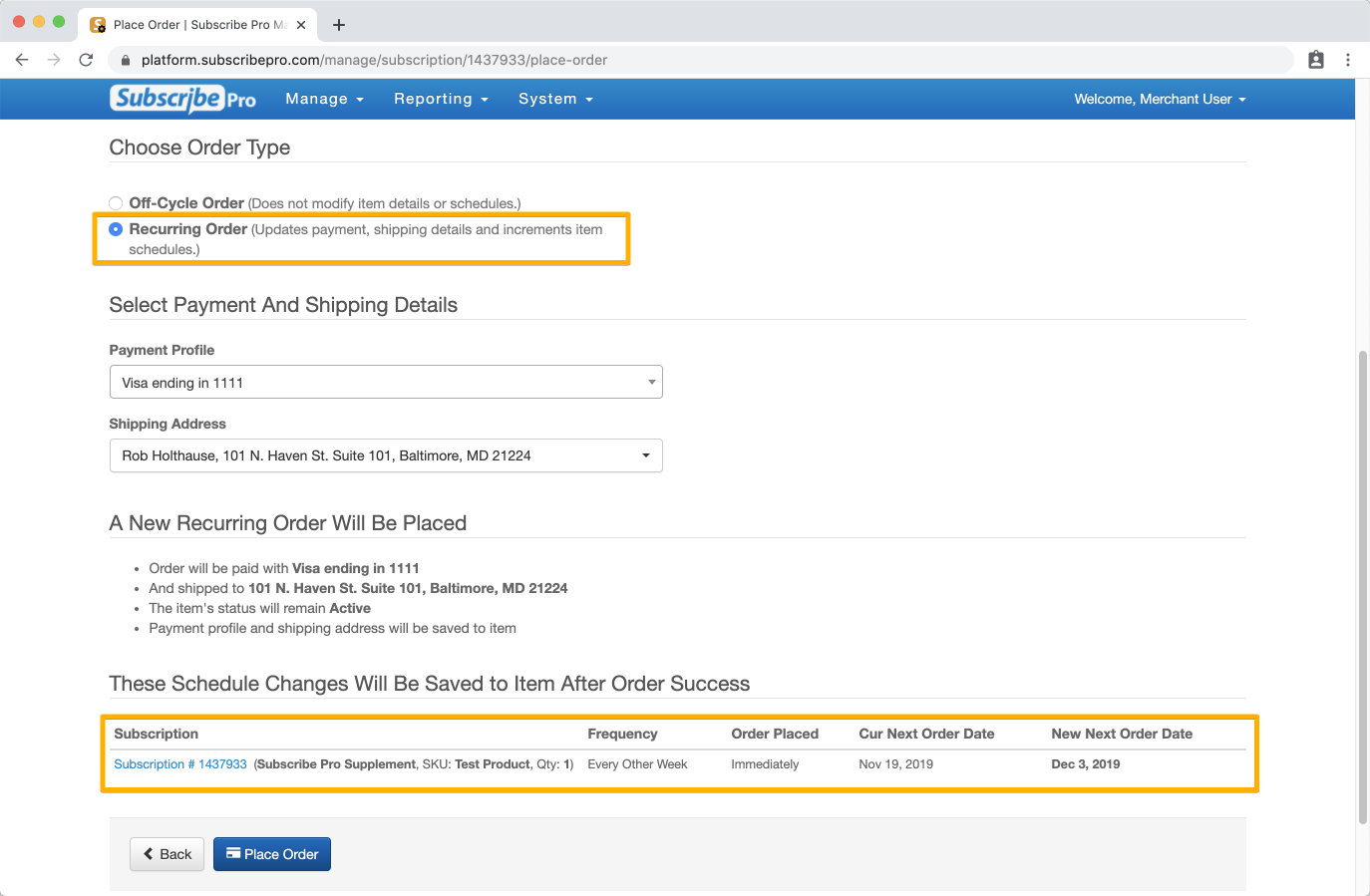
NOTE: The customer will not receive an email from Subscribe Pro regarding a failed manual order attempt.
Place an Off-Cycle Order
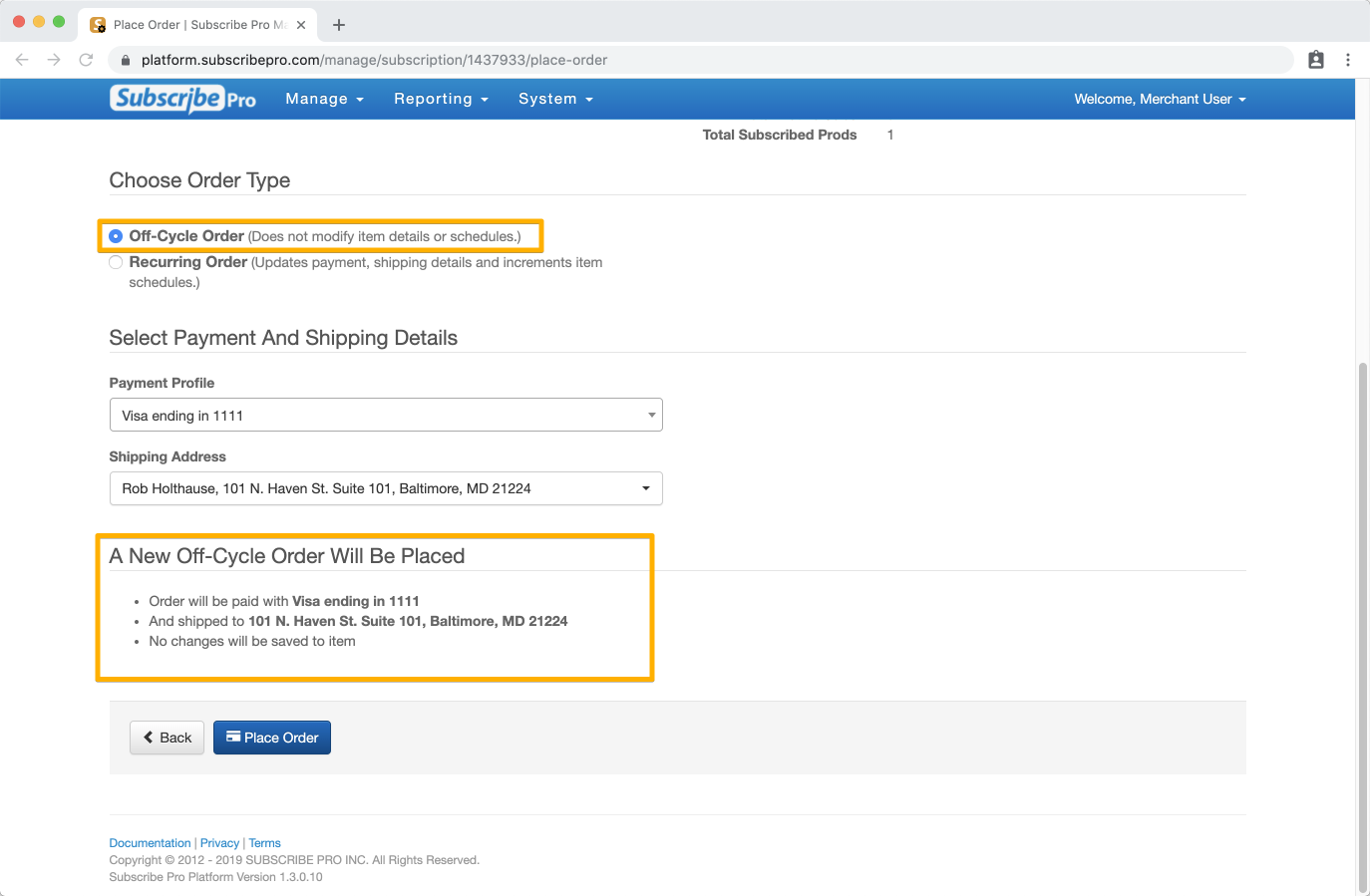
What is an Off-Cycle Order?
An Off-Cycle Order is an order placed by Subscribe Pro, using a customer's subscription data to generate the order outside of the normal schedule for their subscription.
If you choose Off-Cycle Order, none of the subscriptions included in the order will have their order data or schedule modified, so if you are using this method to retry an unsuccessful order attempt, you will need to return to the subscription and set the Status to Active and update the Next Order Date based on the customer's chosen Frequency.
NOTE: Off-cycle orders will send the subscription's Reorder Ordinal with the order data and will cause it to increment. You will need to keep this in mind, as this will trigger any cart rules and promotions, or other custom functionality, that rely on the Reorder Ordinal being a certain value.