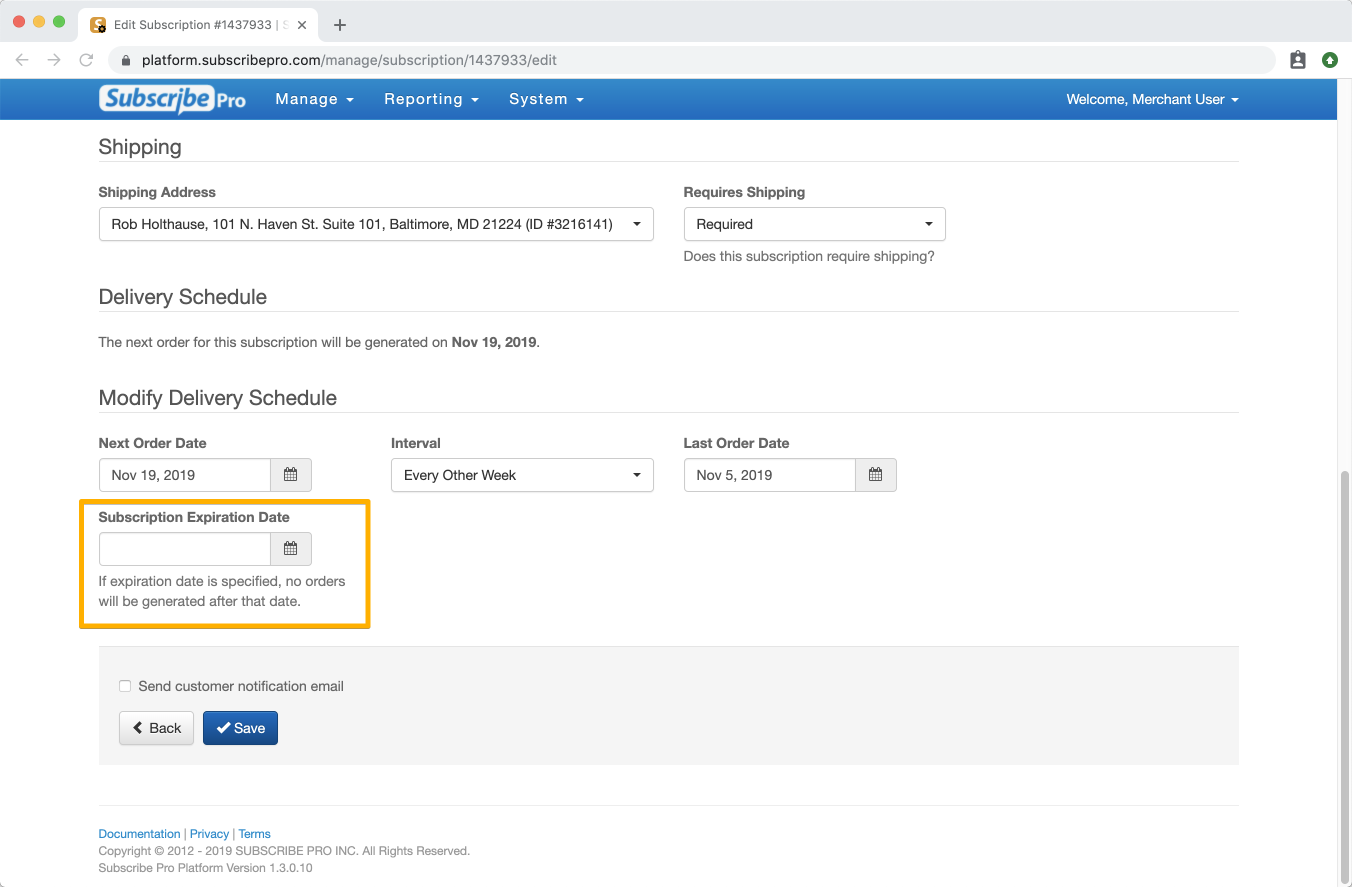Subscription Expiration
Expiration Date and the Expiration Process
Subscribe Pro supports setting an expiration date on subscriptions. A subscription's status will be changed to Expired at midnight on the expiration date, based on the time zone configuration for the Subscribe Pro Environment.
If a subscription has an order scheduled for the same day it's set to expire, the expiration will take precedence and the subscription will be set to Expired before an order is created.
Editing the Expiration Date
The Subscription Expiration Date may be viewed and edited in the Subscribe Pro Merchant App by navigating to Manage > Subscriptions and clicking on the Edit Subscription icon.
Then scroll to bottom of page and edit the Subscription Expiration Date: